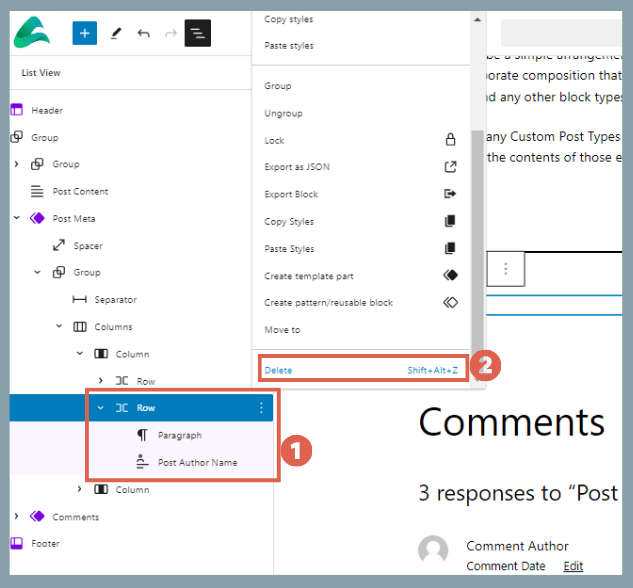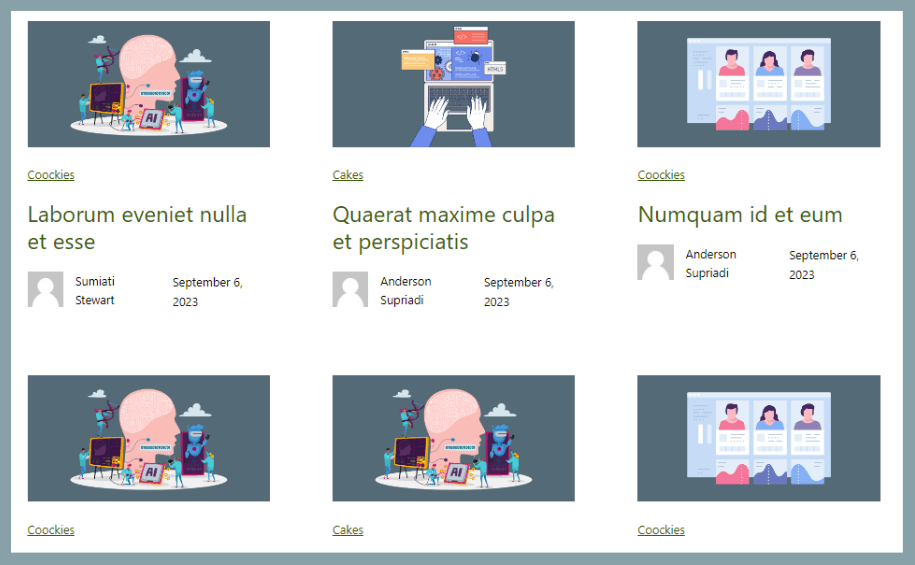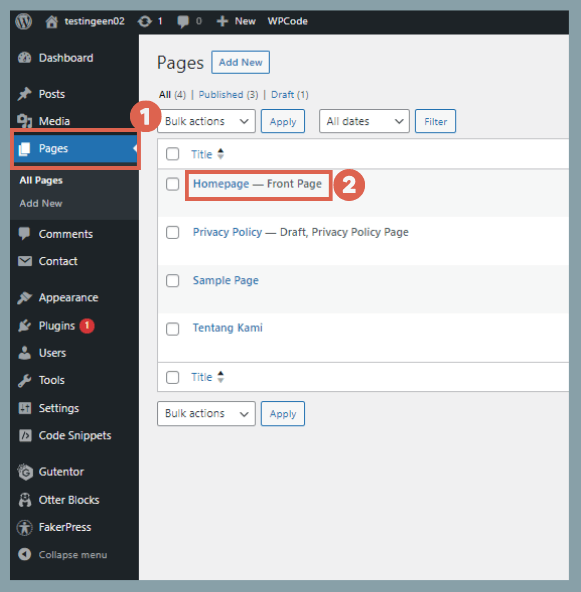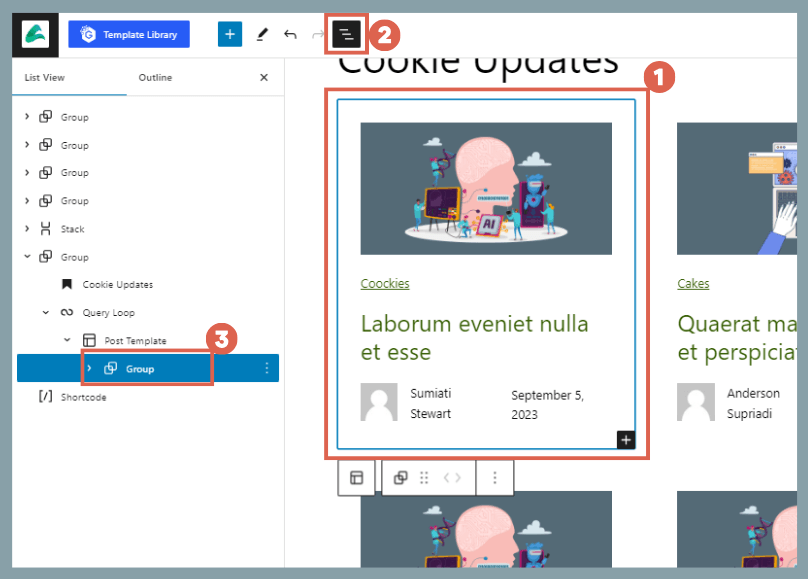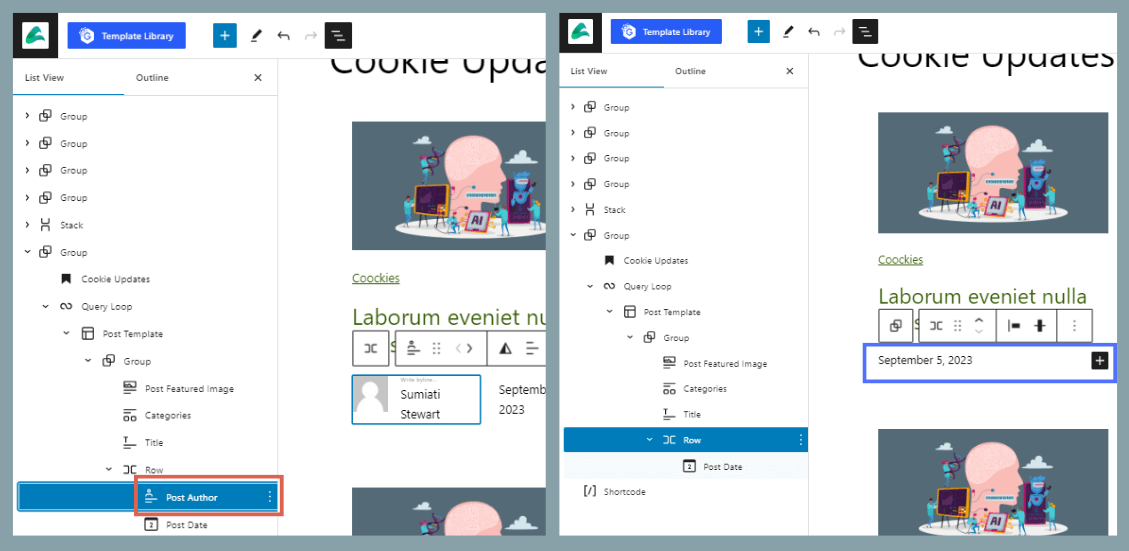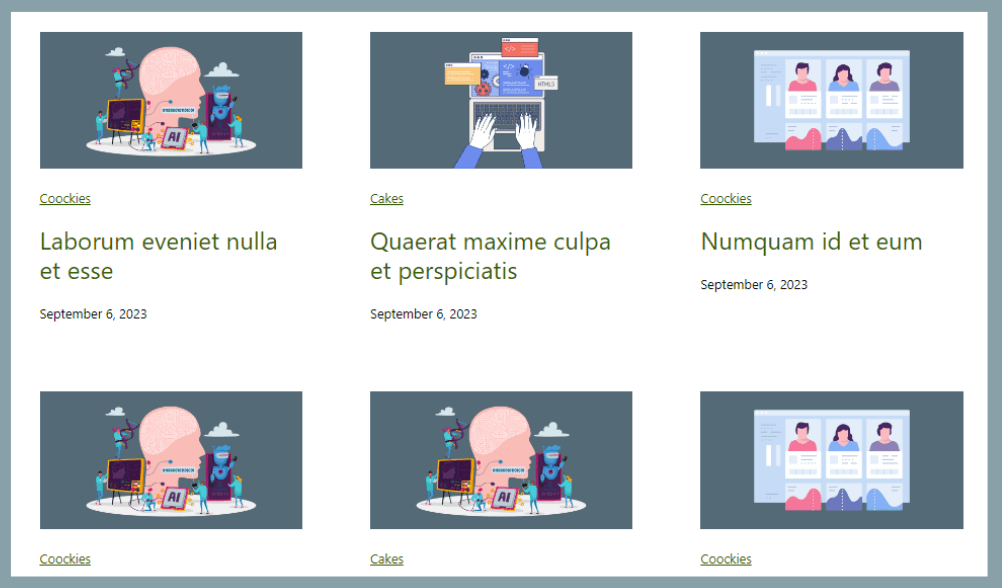3 Ways to Remove Author Name from WordPress Posts
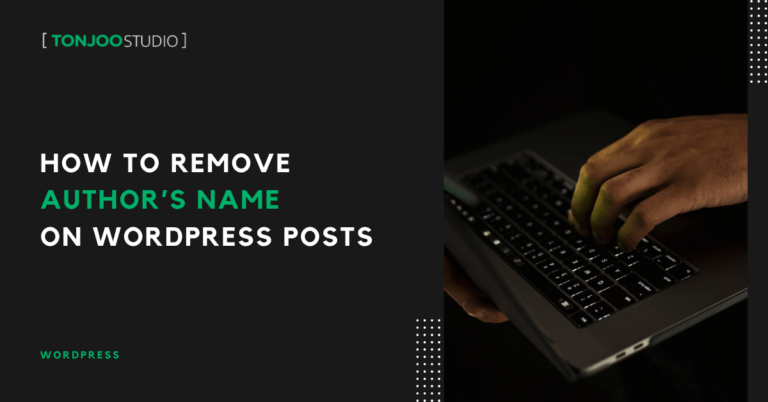
Advertisements
To maintain privacy or create a more professional impression on your website, you can remove author name from WordPress without using any plugins.
This tutorial will guide you through how to remove the author’s name from WordPress posts; both on single post pages and the homepage.
Yes, when you build a homepage using WordPress Gutenberg and add a post list section, the author’s name usually appears by default. Fortunately, this can be removed without the need for any plugins.
So, how do you hide the author’s name from your WordPress site? Read the full tutorial below to find out!
Advertisements
How to Remove Author Name from WordPress Posts
The method for hiding the author name in WordPress may vary depending on the type of WordPress setup you’re using. This tutorial is based on the default Twenty Twenty-Three theme.
We’ll walk you through several methods you can try—from removing the author name on single post pages and the homepage, to changing the author name to “Anonymous.”
Method 1: Removing Author Name Using Gutenberg Block Editor
While many tutorials recommend using plugins or editing theme files to hide the author, here we’ll show you how to do it without any plugin.
Here’s how to hide the author name from single posts:
- On your WordPress Admin Dashboard, go to Appearance > Editor.
- Click the Templates menu > choose Single Posts > then click Edit.
- In the block editor, scroll down to find the section containing the author’s name.
– Open List View in the top-left corner.
– Select the Group block that includes the author block. - Find the block containing the author name (usually preceded by the word By) and delete that block.
- Click Save. You’ll notice that the author name has now been removed from all single posts.
That’s how to hide the author’s name from individual blog posts. If you want to remove it from the homepage post list, follow the next method.
Advertisements
Method 2: Hiding Author Name from Homepage
If you’ve added a Post List section to your homepage that includes the author’s name, you’ll still see it displayed there—like this:
Baca Juga
To remove the author name from your homepage:
- Go to Pages on the left sidebar of the WP Admin. Open the Homepage where you’ve inserted the post list.
- In the editor, click on any Post block > open List View to make editing easier.
- Select the block containing the Post Author.
- Delete the Post Author block. You should see the result instantly (it will disappear from the preview area).
You’ve now successfully removed the author name from the homepage. The front-end will no longer show the author information.
Method 3: Changing the Author Name to Anonymous
Another way to hide the author name is by renaming it to something generic, such as Admin, Editorial Team, or Anonymous. This is often the simplest method.
Using a generic name helps shift the reader’s attention to the content rather than the individual behind it. This technique is widely used on company websites where articles are co-written or published under a brand identity like Content Team or Editor.
Advertisements
Successfully Removed the Author Name from WordPress?
That’s it! You’ve now learned several ways to remove author name from WordPress, whether by removing it from single posts, the homepage, or renaming the author entirely.
As a next step in optimizing your site, consider installing Google Analytics on WordPress to monitor your site’s performance and growth.
If you have any questions, issues, or need a WordPress or WooCommerce developer, feel free to contact us through the Tonjoo Contact Page—we’ll be happy to help!
For more articles on WordPress, WooCommerce, and web development, check out Tonjoo Studio Blog by Moch. Nasikhun Amin.
Advertisements
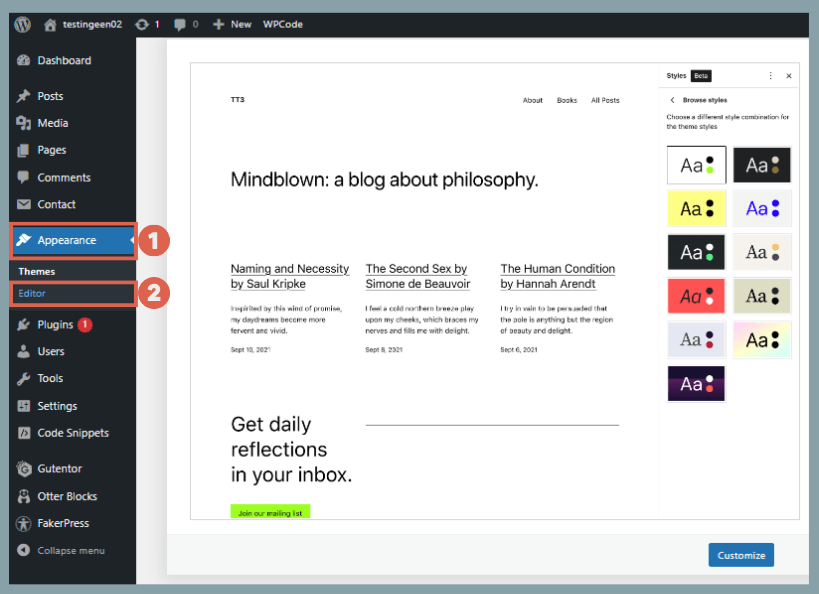
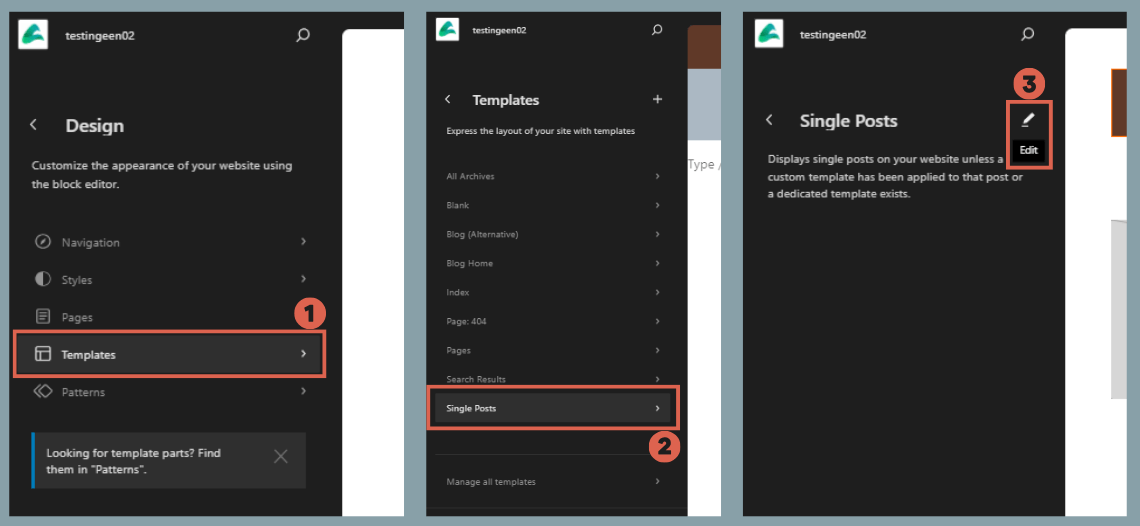
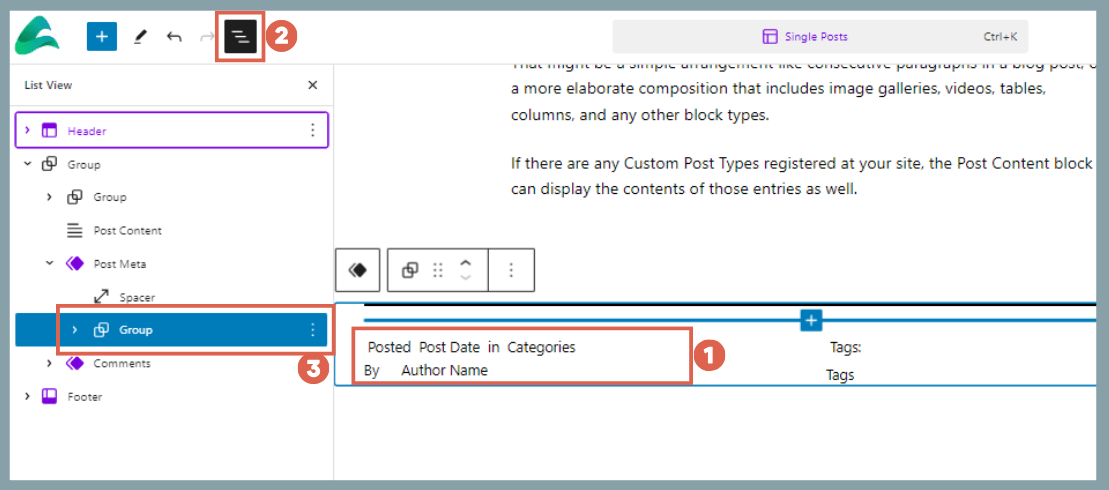 – Open List View in the top-left corner.
– Open List View in the top-left corner.