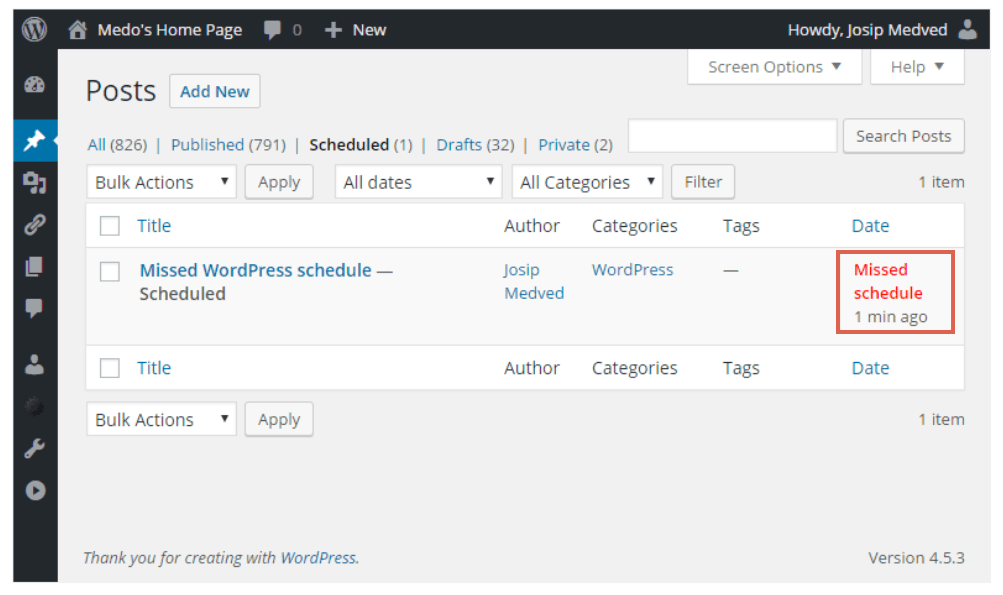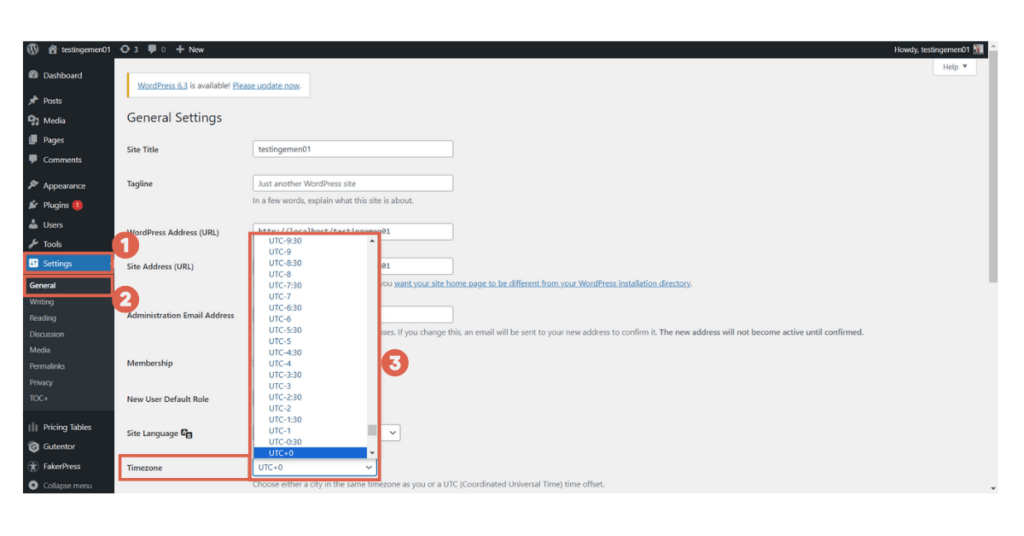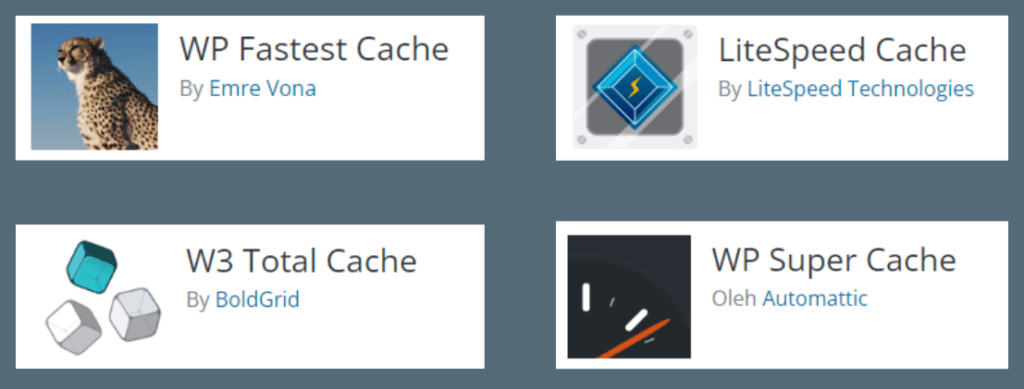How to Fix the WordPress Missed Schedule Error
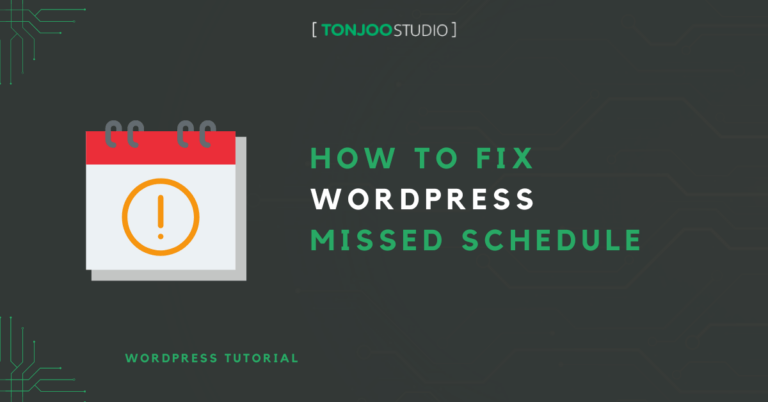
Advertisements
Have you used the feature to schedule article posts, but encountered a WordPress missed schedule error, causing posts not to be published as scheduled?
Consistency in posting on WordPress is one of the factors in increasing traffic. However, such errors can hinder the growth of your website.
So, what causes the missed schedule error in WordPress posts that have been scheduled? How do you fix the missed schedule error in WordPress?
Here’s a more detailed explanation!
Advertisements
What Causes the Missed Schedule Error in WordPress?
You will receive a copy text reads “Missed schedule” on posts that are not published even though they have been scheduled. For example, as shown below:
There are various reasons for the missed schedule error in WordPress. The most common are related to (1) timezone settings and (2) cron jobs in WordPress.
- Incorrect Timezone Settings in WordPress: If the Timezone set in WordPress does not synchronize with the Timezone used for publication, this can cause errors in the scheduling process.
- Inactive Cron Jobs in WordPress: WordPress uses cron jobs to perform repetitive or recurring tasks, such as publishing content according to a predetermined schedule. However, the cron job might not be able to check the schedule that has been created, leading to the missed schedule error.
To resolve this issue, there are several methods you can try, from fixing the Timezone settings, clearing the cache, and several other ways.
How to Fix the Missed Schedule Error in WordPress
The methods below are arranged based on the likelihood of WordPress error risks, from the lightest. As a precaution, you should backup your WordPress files.
Advertisements
a. Fixing WordPress Timezone Settings
The first way to resolve the missed schedule error in WordPress is by adjusting the Timezone settings. Here are the steps:
- Open the WP Admin page on your WordPress.
- Click the Settings menu on the left > then select General.
- Scroll down to the Timezone section. Change the timezone to match.
- Once done, click Save changes to save the settings.
- Finished, you can now test post scheduling to see if this method has worked.
If the above method still doesn’t yield results, you can try the next method, which is clearing the cache in WordPress.
b. Clear Cache in WordPress
Another way to fix the missed schedule error in WordPress posts is by clearing the cache. Cache is temporary data storage in the system to make the loading process faster when a user accesses it again.
To clear the cache in WordPress, you can do it by installing a WordPress plugin related to cache. Some plugins you can use to clear cache are:
Baca Juga
Using the above plugins is quite easy, as each plugin has a user interface that is not too complex, making it user-friendly for new users.
After clearing the cache in WordPress, you can recheck the post scheduling. If there are still issues, try the next method, which is using the WP Missed Schedule plugin.
Advertisements
c. Using the WordPress Missed Schedule Plugin
The next plugin you can try is WordPress Missed Schedule. This plugin works by checking posts that have missed their schedule.
WordPress Missed Schedule checks every five minutes on the post list. If there are posts that missed their schedule, this plugin will automatically publish them.
Unlike the previous plugins that you can download through WordPress, this plugin’s file needs to be downloaded from Github. Then you need to upload it to your website’s dashboard. Here are the steps:
- Go to the WordPress Missed Schedule plugin file on Github > then click Code > Download ZIP.
- Go to WP Admin on your site > select the Plugins menu > Add New > click Upload Plugin > Choose File.
- Upload the ZIP file you downloaded earlier. Then click Activate Plugin.
Next, check whether the plugin is running properly. The way to do this is to go to the WordPress plugin dashboard and click Miss to see the list of posts corrected by this plugin.
Advertisements
d. Managing Cron Jobs via WordPress Back-end
To manage Cron Jobs, you need to use an FTP client or another type of file manager plugin. Examples are FileZilla, WinSCP, and Transmit. If you have installed one, follow these steps:
- Open the installation directory > find the wp-config.php file. > right-click and choose Code Editor.
- Copy the code define
('DISABLE_WP_CRON', true);. - In the wp-config.php file, press Ctrl + F and enter the code above in the search box. Then press Enter.
- If this code exists in the wp-config.php file, please delete it. If the code is not there, it means WP_Cron is not disabled in WordPress, which means there is no problem.
- Finished.
Note: If you try this method, it’s also advisable to backup your site beforehand. This is because this method is the same as editing a main WordPress file.
Advertisements
Successfully Fixed the Missed Schedule Error in WordPress?
That’s an explanation of the missed schedule error and how to fix the WordPress missed schedule error. You can try starting from clearing the cache in WordPress to managing Cron Jobs in the back-end.
Developing and managing a WordPress-based media website is indeed not easy. In addition to managing posts, you also need to manage other parts, such as creating an attractive homepage.
You can avoid these problems by entrusting the website development to professionals who have experience in the WordPress field, for example, Tonjoo.
The Tonjoo team has more than 10 years of experience in developing WordPress-based websites. Some examples are Hipwee and Hello Health Group.
Just contact Tonjoo’s Contact for consultation on your website needs, from the interface to the website’s functionality.
Last Updated on July 18, 2024 by Kevin_Tonjoo
Advertisements