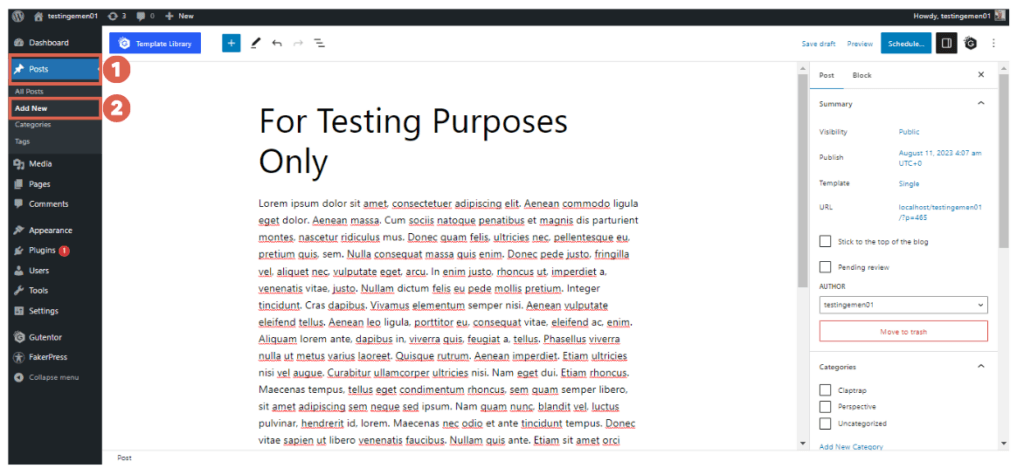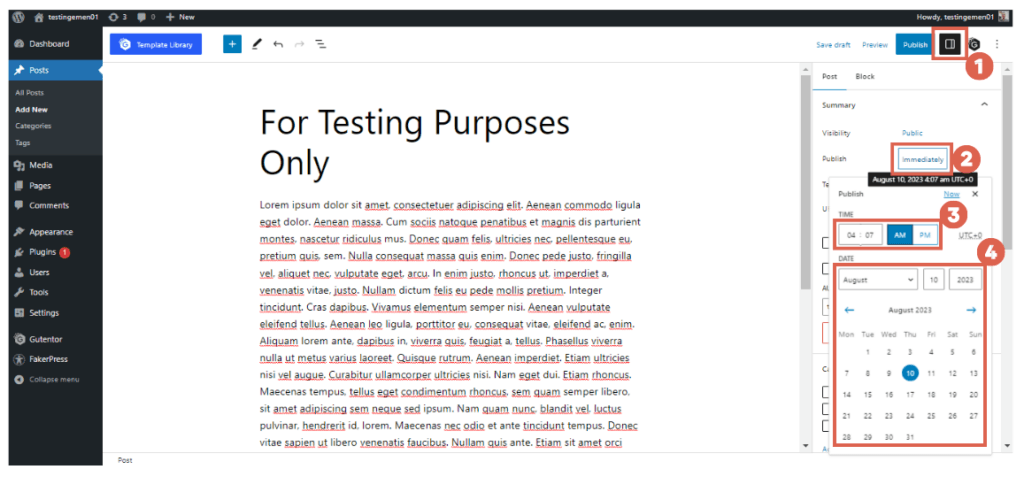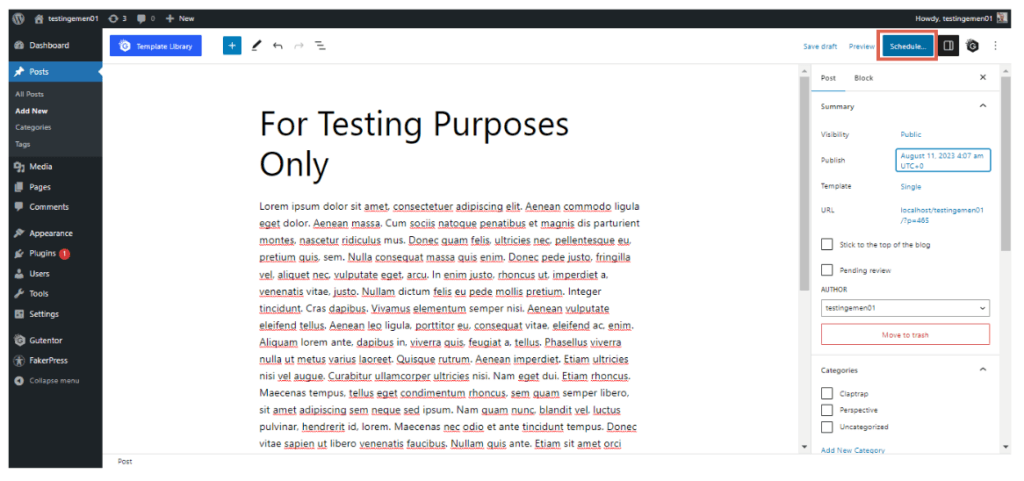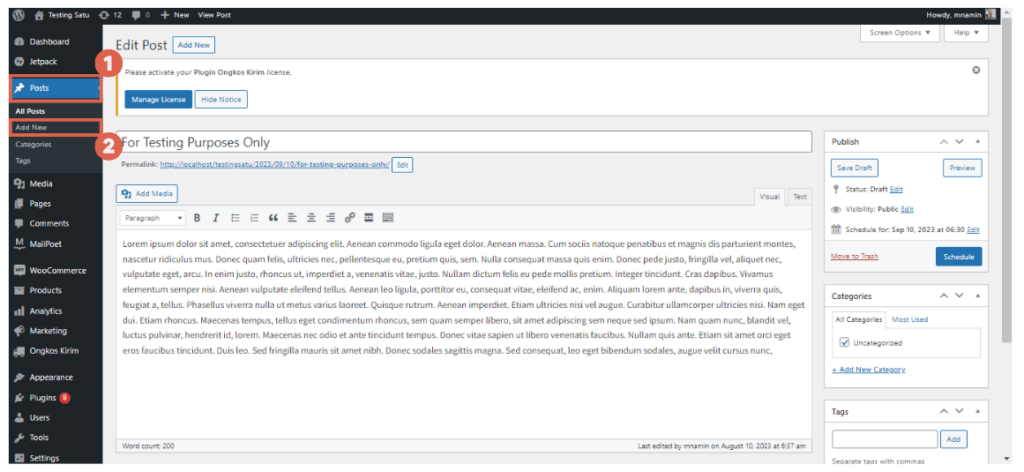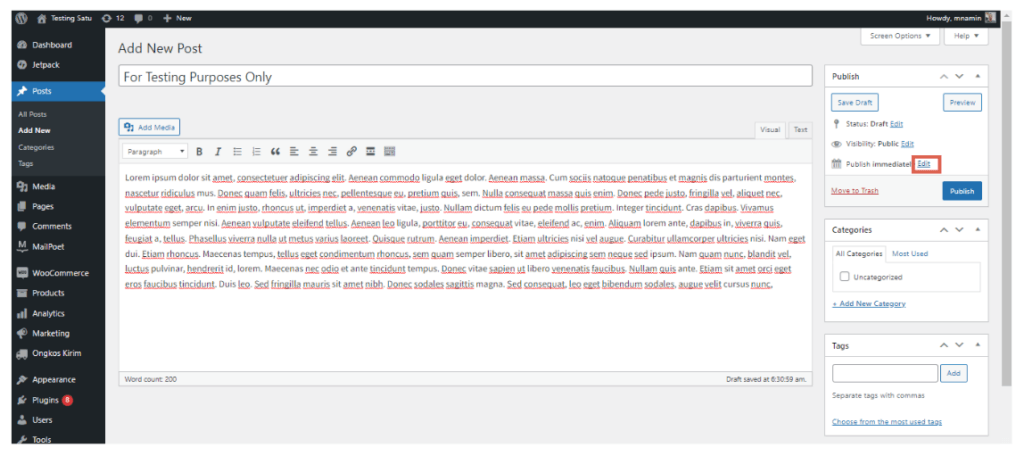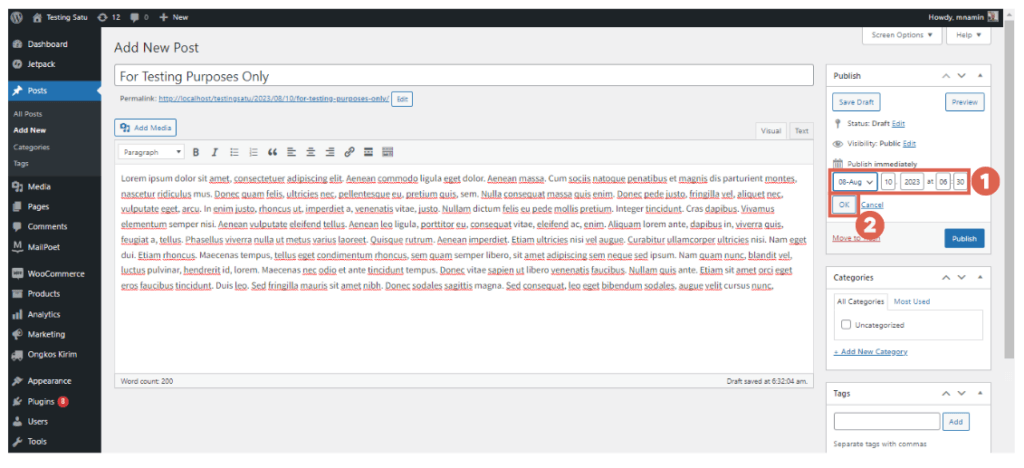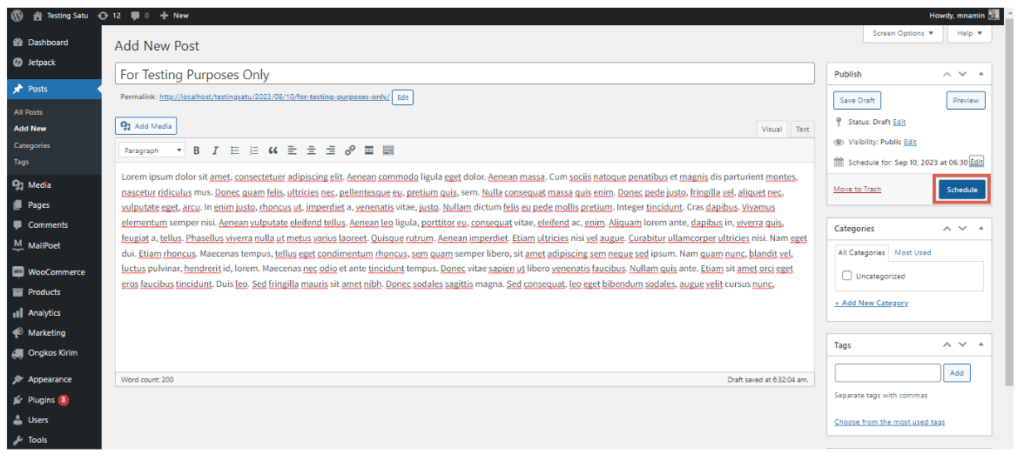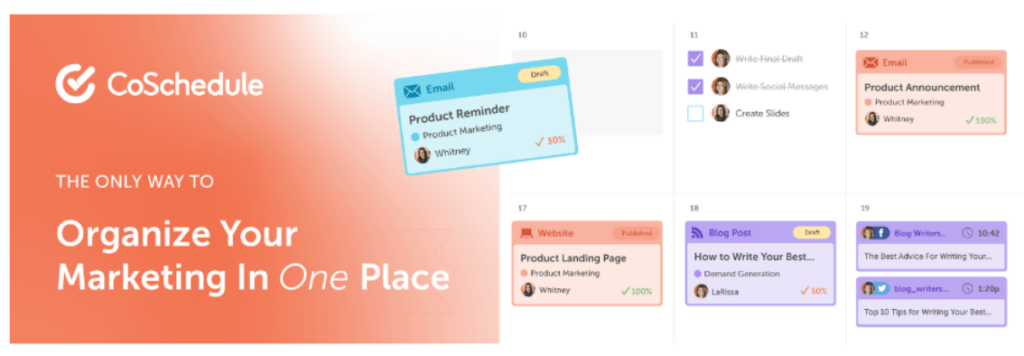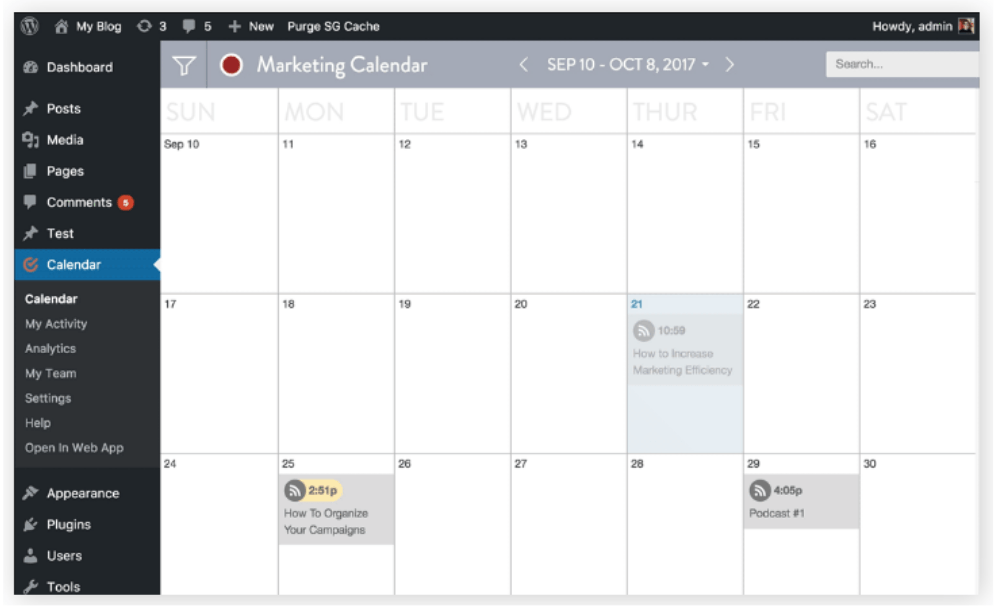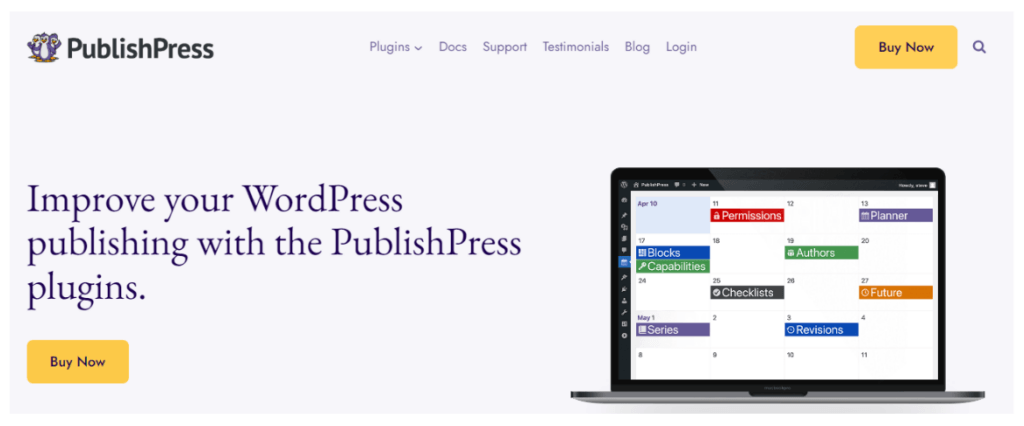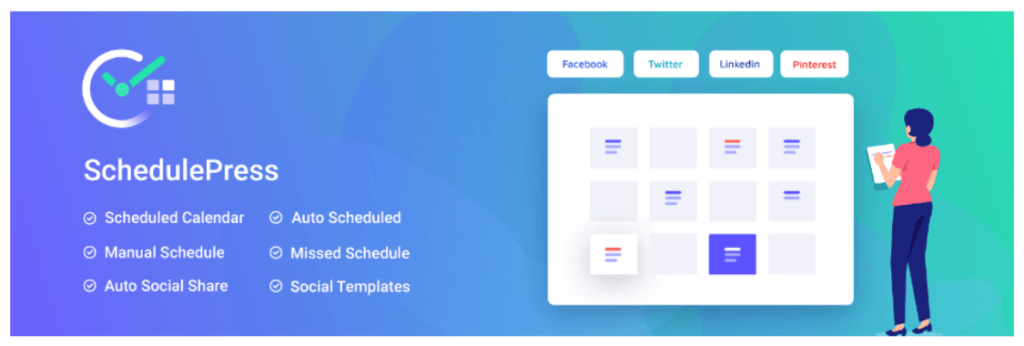7 Ways on How to Schedule Posts in WordPress
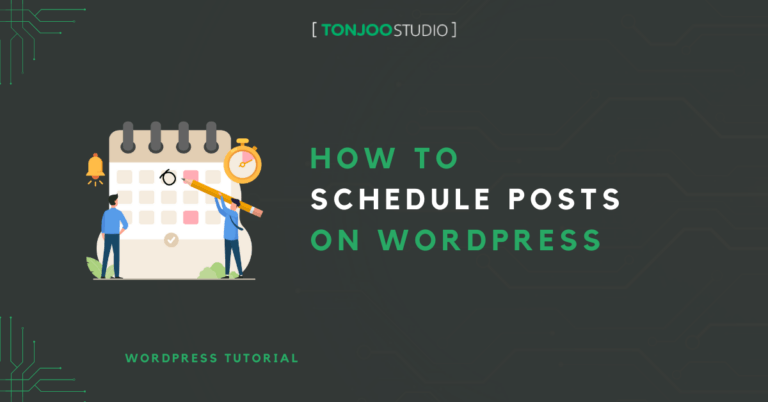
Advertisements
Have you created article posts or products in WordPress but you want to publish them on a different day? In other words, how to schedule posts in WordPress? This can be achieved by scheduling your article posts in WordPress using the schedule feature.
After installing WordPress, you might have created many posts in WordPress to be published. However, publishing all articles at once might lead to inconsistency in the future, which can affect your website’s SEO.
So, how do you schedule article posts in WordPress? What if you want to schedule several articles at once or in bulk? Stay tuned for the complete tutorial on scheduling post WordPress bellow.
Advertisements
How to Schedule Posts in WordPress
WordPress inherently provides a way to schedule posts using a built-in feature, like the feature to add authors in WordPress.
In this part, the tutorial on scheduling article posts is divided into two, for users of the Gutenberg editor and for users of the classic editor in WordPress.
a. Scheduling Posts in the Block Editor Gutenberg
Using the Gutenberg WordPress editor to schedule article posts is quite straightforward, directly through the post editor page. Here are the steps to schedule a post in WordPress:
- Create a new post in WordPress through the WP Admin > Posts > Add New. If you already have a previous post, you can use it.
- Open the Settings menu in the top right corner > in the Publish section, click the Immediately button > change the TIME to set the publication time > change the DATE to set the publication date.
- Once done, continue editing or click Schedule to release the post scheduling.
- Finished, you have successfully scheduled an article post in WordPress with the Gutenberg editor.
With post scheduling, your website content becomes more organized. To tidy up the appearance, you can also do it by creating a homepage with Gutenberg as needed.
Advertisements
b. Setting Up Schedule Posts in the Classic Editor
If you use WordPress with the classic editor, the way to schedule article posts in WordPress you can do is as follows:
- Create a new post in WordPress through the WP Admin > Posts > Add New. If you already have a previous post, you can use it.
- Next, look at the Publish column. In the Publish immediately section, click the Edit button.
- Edit the date and time to be scheduled > click OK.
- Once done, continue editing or click Schedule to release the post scheduling.
- Finished, you have successfully scheduled an article post in WordPress with the classic editor.
That’s how to schedule article posts in WordPress for those of you using the classic editor. However, the above two methods cannot be used for scheduling content in bulk.
If you need to schedule a lot of content, you will need to use an additional plugin in WordPress.
How to Schedule Bulk Article Posts in WordPress with a Plugin
Scheduling bulk posts in WordPress can be done if you use a plugin. Installing a WordPress plugin is quite simple. Here are some recommended post-scheduling plugins you can try!
Advertisements
a. CoSchedule WordPress Plugin
If you need to schedule or plan the publication of a large number of contents, you can use the CoSchedule WordPress plugin.
This plugin is especially suitable if you have several users collaborating with each other. Once in use, you will have a calendar connected to your WordPress posts.
The calendar can synchronize with the latest 500 drafts, 500 published posts, and 500 scheduled posts. Here are some of the main functions of CoSchedule WordPress to consider:
- Drag-and-drop function to easily change the post schedule date.
- Ability to assign and manage tasks to the team.
- Manage content for newsletters and agendas.
- A system that integrates with social media.
Subscription Price:
- Free for 1 user and 2 social media connections.
- $19 USD/month for 3 users and 5 social media connections.
Note that to use the CoSchedule plugin, you must have WordPress with a Business Plan or higher.
Advertisements
b. PublishPress Planner
Another plugin you can use to schedule your article posts is PublishPress Planner. This plugin is already used on renowned brand websites, like Disney, Uber, GoDaddy, and IBM.
Its features include a content calendar, notifications, content overview, editor comments, and notifications integrated with Slack.
One of the outstanding features of PublishPress Planner is the post filter in the calendar based on category, status, type, and user/author.
Subscription Price:
- Free with limited features.
- $59.00 for one site with premium features.
- $129.00 for five sites with premium features.
- $199.00 for unlimited sites with premium features.
Advertisements
c. SchedulePress
SchedulePress is another alternative plugin for scheduling the publication of content in WordPress that is widely used. It can be used to organize, schedule, and share WordPress post publications.
Key features include drag-and-drop to change the post schedule to another day. Additionally, it offers auto-sharing to social media such as Facebook, Twitter, and LinkedIn.
Also, there’s a feature to send email alerts to several authors regarding the blog status, making it suitable if you have more than one writer.
Subscription Price:
- Free for the basic version with limited features.
- $39.20 for individual.
- $119.20 for business.
- $319.20 for unlimited lifetime.
- $639.20 for unlimited lifetime with additional features.
d. Nelio Content
Besides the above recommendations, you can also use the Nelio Content plugin for scheduling a large amount of content. From the calendar dashboard, you can view and manage content.
One notable feature of the Nelio Content plugin is content assistance, which can provide suggestions for tags, internal links, image use, and more.
Additionally, you can set different access limits for the WordPress user team when using this calendar.
Subscription Price:
- $9 per month for 1 website.
- $19 per month for 3 websites.
- $29 per month for 10 websites.
e. Strive
Scheduling upcoming posts in WordPress with a large amount of content can also be done using the Strive plugin. This plugin has a dashboard with a variety of color options and is easy to use.
Some unique features of the Strive plugin include a post checklist that can be used in both Gutenberg and Classic Editor.
Subscription Price:
- Free 14-day trial.
- $7 per month.
Have You Successfully Scheduled Article Posts in WordPress?
That concludes the tutorial on how to schedule posts in WordPress, whether for single posts or mass scheduling.
However, remember that scheduling content in bulk requires additional plugins in WordPress. This method is common, especially if you have many people on the team.
Managing a lot of content can sometimes be challenging. For example, if there’s a mistake with the author’s name in the content, you may need to change the author’s name in the WordPress post.
Moreover, when you need to arrange the appearance and functionality of the website to look professional, it certainly requires more effort. However, for website matters, you can entrust it to a professional team like Tonjoo teams.
We have experience in building and developing various types of websites, from government to corporate websites. Examples include Gadjah Mada University, Hello Health Group, and Unilever.
Let’s discuss your desired website through Tonjoo’s Contact, and we will help make it happen!
Last Updated on July 18, 2024 by Kevin Alan
Advertisements