Insert Shortcode into Your WordPress Theme
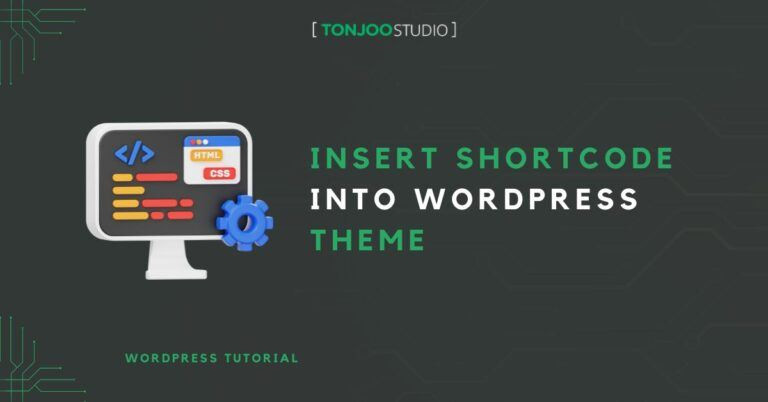
Advertisements
Insert shortcode enables WordPress plugin developer to create special content such as forms, galleries, and slideshows that users can easily integrate into specific pages or posts.
By using the simple syntax [shortcode_name shortcode_parameter], users can embed custom functionality into their content with minimal effort.
While shortcodes are typically used within posts or pages, they can also be directly implemented in WordPress themes. This approach is particularly useful for displaying features like galleries at specific locations on a website, such as the header of a landing page.
Insert shortcode to theme is a bit tricky. Calling the shorcode is easy, the problem is where to put the shortcode. To properly insert a shorcode to desired position in your theme need a little HTML knowledge.
Advertisements
Insert Shortcode to Your WordPress Theme
Suppose you want to add a shortcode which call a slideshow plugin into the top of your blog. In this example i use my fluid responsive slideshow plugin as an example. The first thing you want to know is where to place the shortcode between your HTML code, the easiest way to archive this is :
- Get google chrome (We need the chrome developer tool, any other browser with an inspector tool is ok but in this tutorial we gonna use chrome)
- Open your WordPress website
- Examine the position you want to insert
- Edit your theme file
The first two step is easy. The third step is a little bit tricky.After you get an idea of where the slideshow will go, do a right click on that area (on your google chrome browser) and select inspect element.
Now you will get information from the chrome developer tool about the structure of your website. The important think to now is about the id/class on that the nearest <div> within or click. <div> is stand for division which is one of the HTML markup that used to build our website. And on most <div> there is an id / class such as <div id=”main” class=”page”> to identify the div. If you want to learn more about this <div> stuff you can go into this tutorial
In the picture above, the closest div within my click is having class=”mp”. Now remember this <div>class as we going to insert the shorcode bellow/after the div. To edit your theme file go to your admin page, on the left sidebar choose : Appearance -> Editor.
Before we continue , i will notice you that editing your theme file can be dangerous. If you do something wrong ( ex: accidentallyerasing some tag ) your web would rendered incorectly or not working at all. Always make backup before you do any change.
Within the editor there is a lot of that used by your theme to render your web. . Everytime you load your website, WordPress would could index.php / home.php file depending on your theme structure. The general rule of thumb is : if there is a home.php file, your home / landing page structure is defined in this file but if the home.php dot not exist, you must check your index.php to find the home section. Index.php file must exist on every worpress theme file while home.php is optional.
Now select the corresponding file within the editor(index.php / home.php). Look for the Id that we already got on the third step, and insert this code :
The Shortcode
Baca Juga
In my fluid responsive slideshow plugin the shortcode was : pjc_slideshow which has one attribute , the slide type. So for index.php the code would be :
<?php if(is_home()) echo do_shortcode("[pjc_slideshow slide_type='kinkin']"); ?>
For home.php
echo do_shortcode("[pjc_slideshow slide_type='kinkin']");
As you may see that on index.php case there is extra is_home() function to be called. The function is to make sure that the shortcode is only called on your home section.
After adding those lines save your file and check the result by going back to your website. If all the step was done properly the shortcode should call the desired plugin.
You may see that on most file there is a comment tag arround the <div> that help you to put the shortcode. Most themes have this comment, but some are not.
In some case maybe you need to add extra css style to make the plugin looks properly. But there’s beyond the scope in this tutorial.
Advertisements
Managed to Insert Shortcode into Your WordPress Theme?
In conclusion, if you insert shortcode into your WordPress theme, it will enhance both functionality and aesthetics. Using tools like the Chrome Developer Tool helps accurately place the shortcode within your site’s HTML.
If you need help customizing your WordPress site or improving its performance, our web development services are here to assist. Contact us today to boost your website’s potential and attract more visitors. Don’t forget to utilize other Tonjoo products to support your website.
Last Updated on April 16, 2024 by Moch. Nasikhun Amin
Advertisements
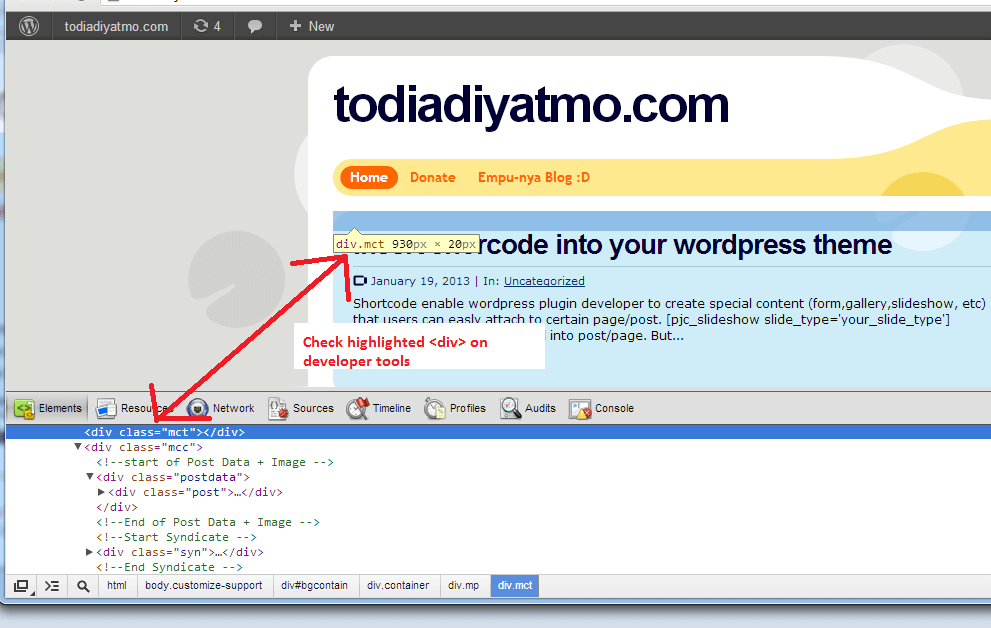
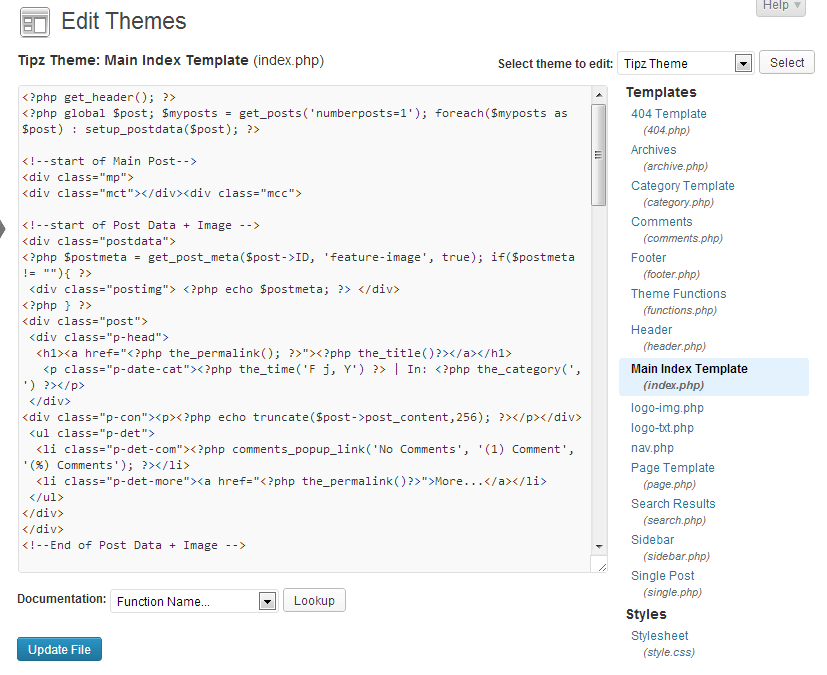
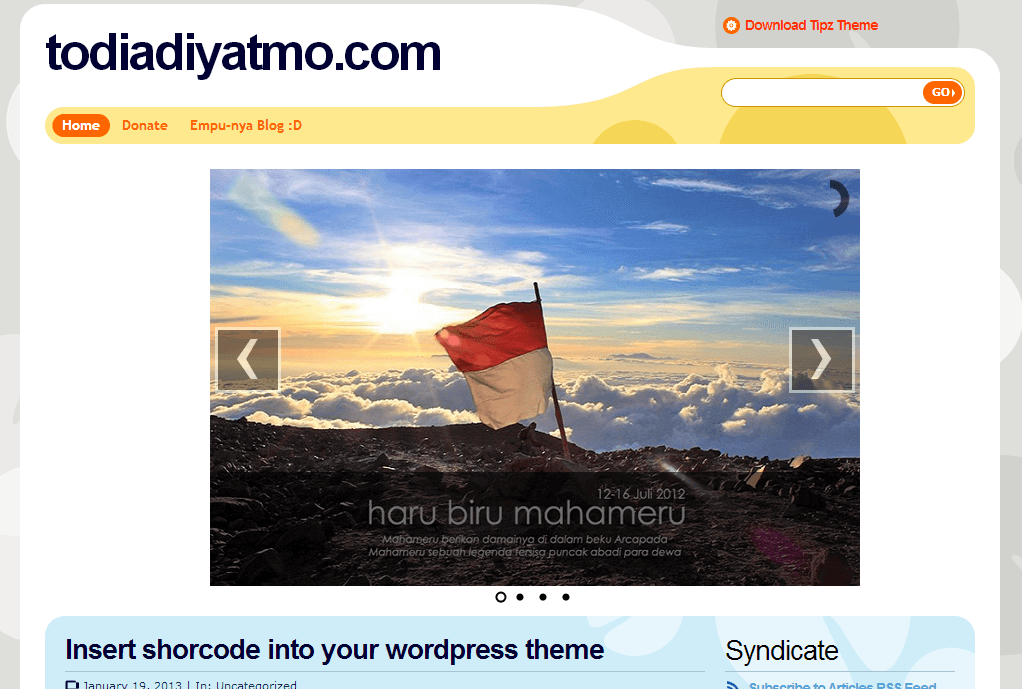
September 13, 2014 at 02:36
Hey! Do you use Twitter? I’d like to follow you
if that would be okay. I’m absolutely enjoying your blog and look forward
to new posts.
September 19, 2014 at 11:08
Hi!, thank you!, here there are : https://twitter.com/tonjoo
Mei 27, 2015 at 16:33
In my theme i was do this
and on the front end show an error Fatal error: Call to undefined function do_shorcode()
Please tell me how to fix this
Mei 28, 2015 at 11:40
The do_shortcode function depends on the global state of wordpress. Maybe it’s not available.
What plugin to be exact?
November 15, 2015 at 19:24
the do_shorcode is not working… I understand need to focus on payment plugin, but the free version, does not work.
Juli 13, 2016 at 01:38
Can You OPEN ??
Desember 3, 2017 at 18:26
Hi There
how could we use an id with shortcode.
i wanna to create a link like ; http://example.com/#id
and the #id is related to my shortcode
Desember 4, 2017 at 09:27
You need to pass the ID from the shortcode attributes. Sorry I can’t give you more detailed instruction but only can give you a hint. Hope it help..:)