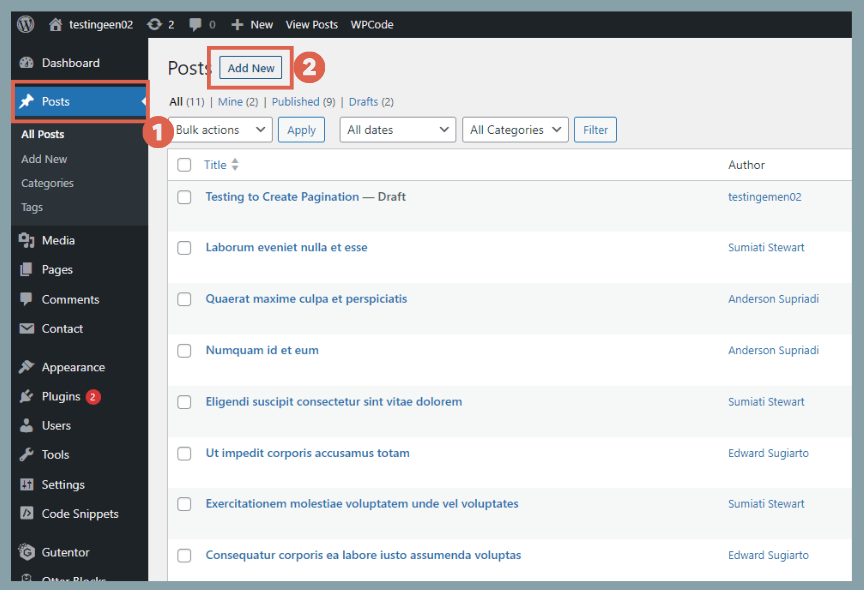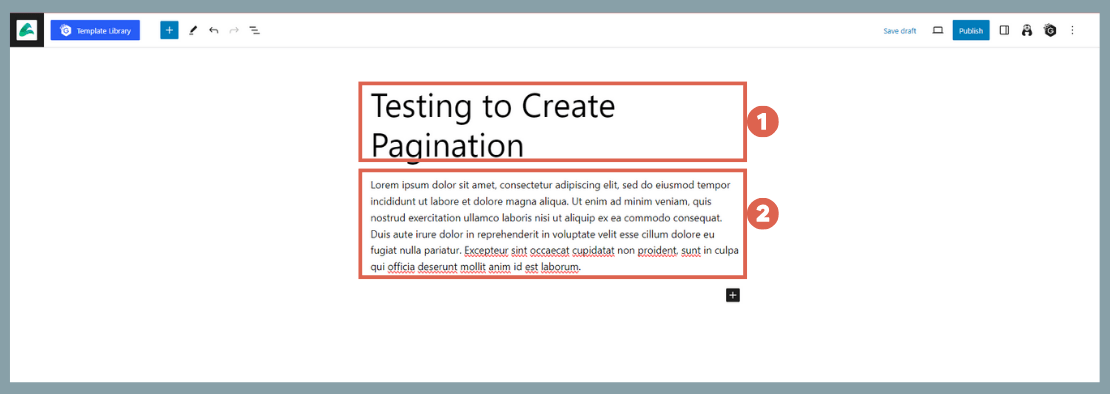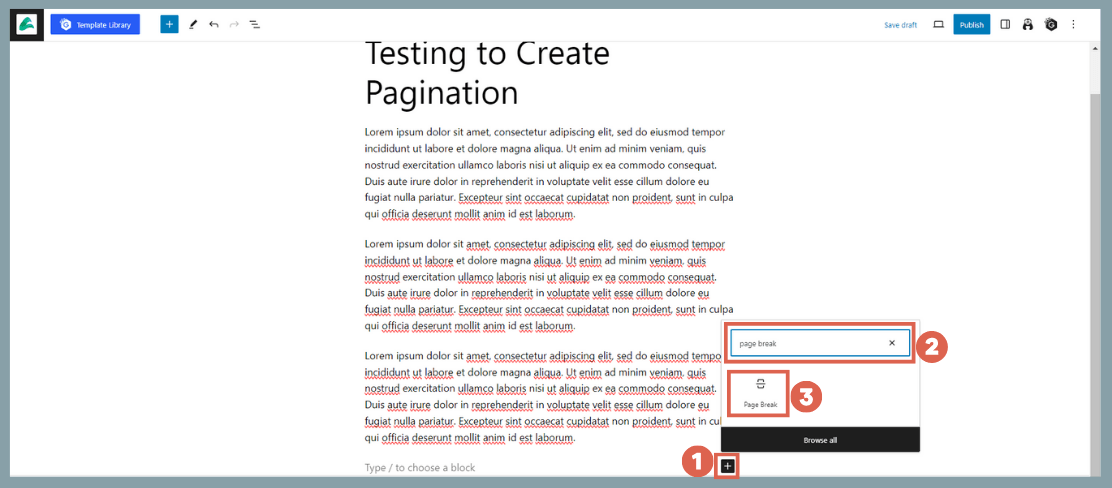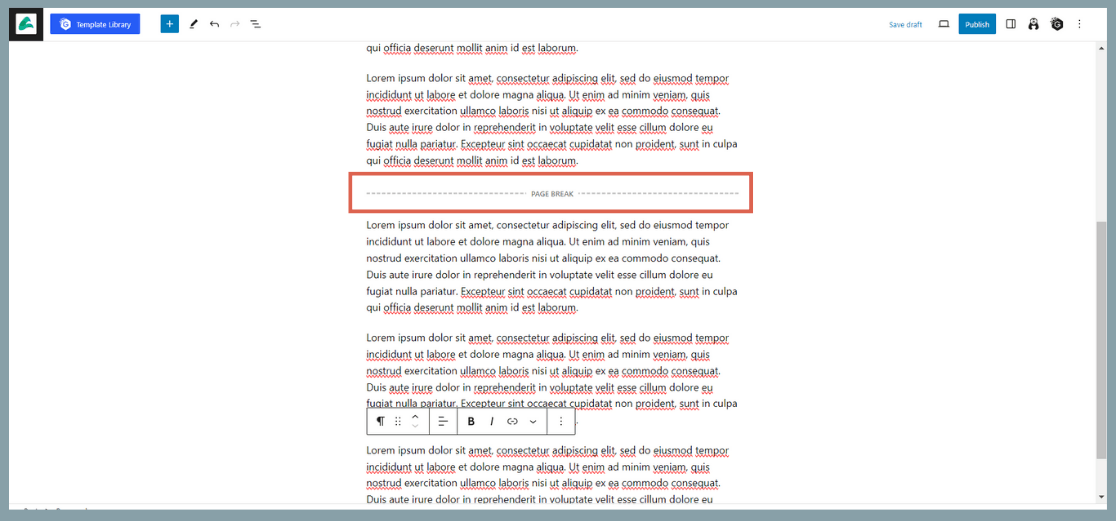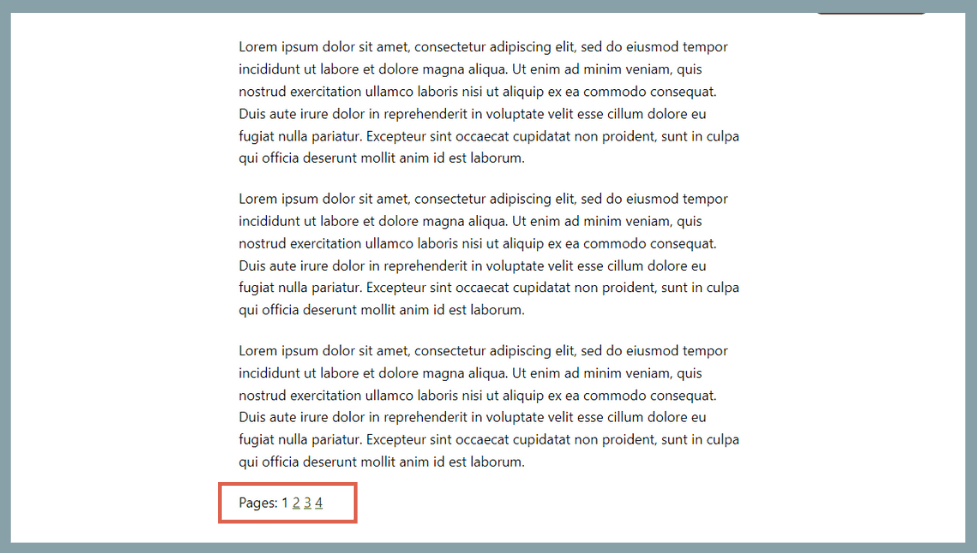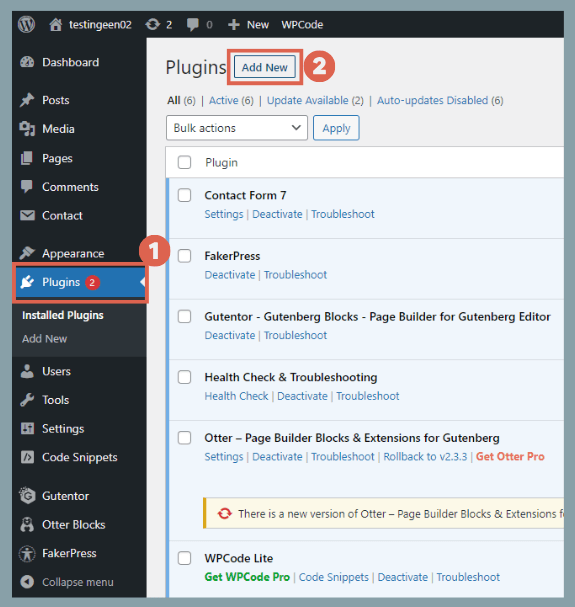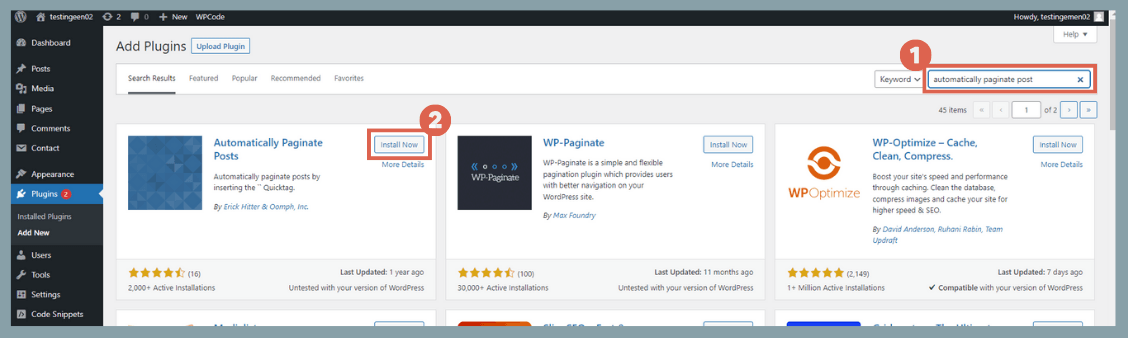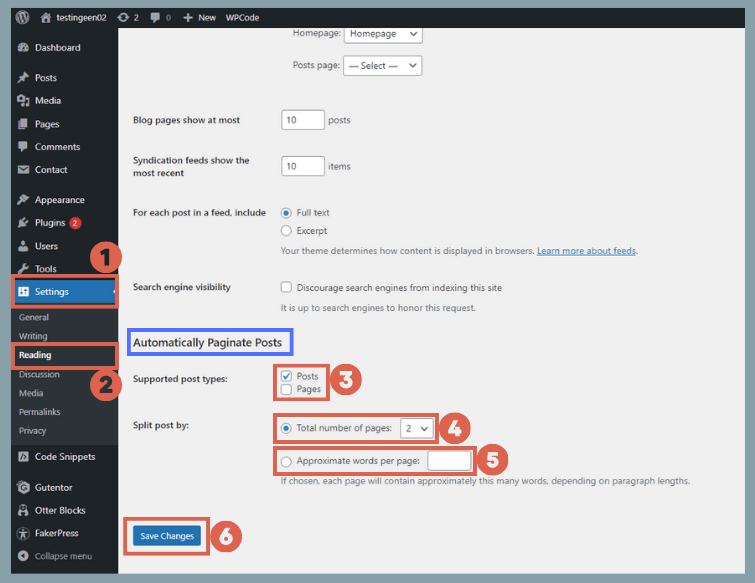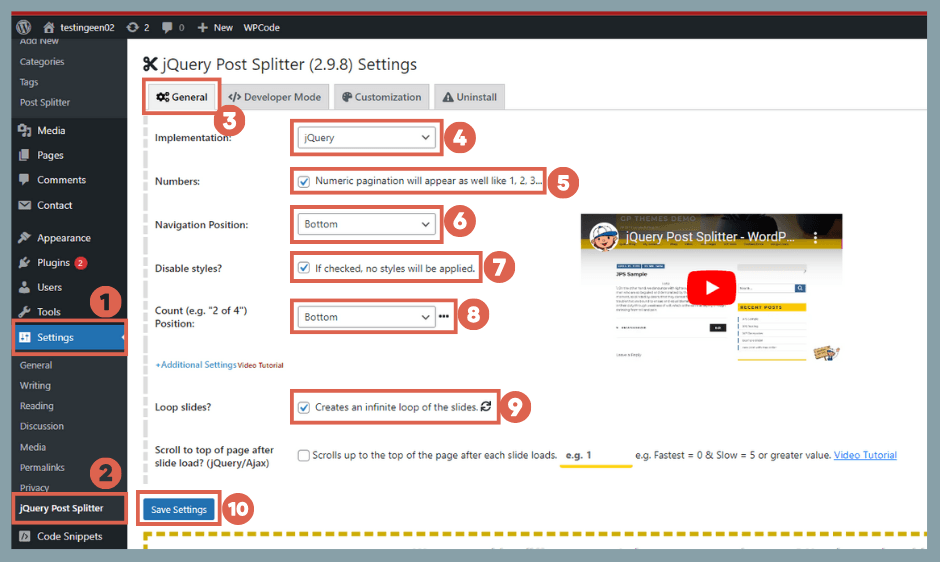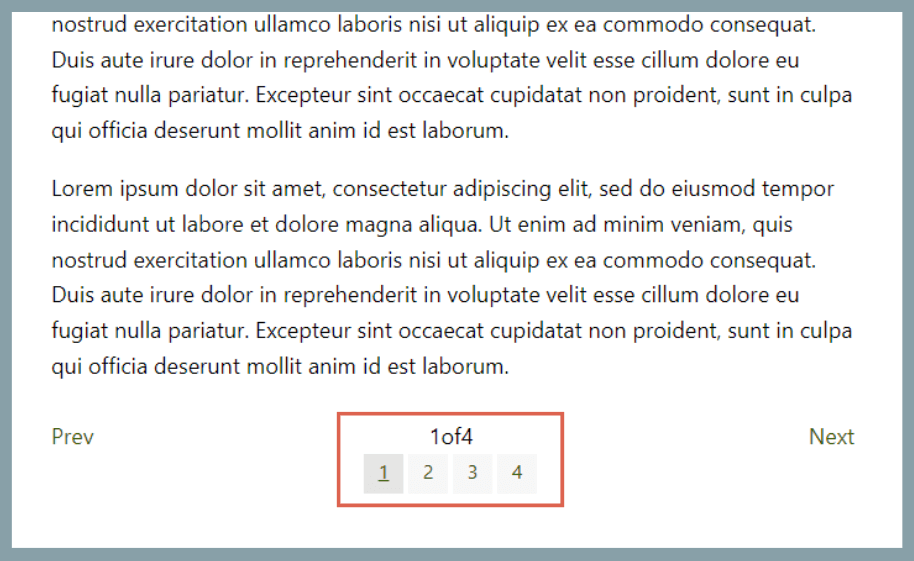3 Ways to Split a WordPress Post into Multiple Pages

Advertisements
Besides creating a table of contents in WordPress, you can also reduce your bounce rate by splitting your posts into multiple pages.
This approach makes your WordPress website’s content more digestible for readers. As a bonus, it can also lead to faster page loading times.
So, how do you split a single post into several pages? In this tutorial, we’ll cover both a manual method and options using plugins. Let’s dive into the complete guide below!
Advertisements
How to Split a WordPress Post into Multiple Pages
You can split a WordPress post page (1) without a plugin, using the Gutenberg block editor, or (2) by installing an additional plugin.
If you’re already familiar with how to schedule posts in WordPress, you’ll have no trouble using a plugin to paginate your posts.
Method 1: Splitting Posts in WordPress Manually
Keep in mind that this manual method for splitting a post must be done for each article individually. It cannot be applied automatically across your entire site. Here’s how to do it:
- Create a new post as usual by navigating to Posts in the WP Admin sidebar and clicking Add New.
- Fill in the title and content as you normally would. For testing purposes, you can also use Lorem Ipsum text.
- Next, click the + icon to add a new block, as explained in our guide on using the block editor. In the search box, type page break and then select the Page Break block.
- A Page Break separator will appear, marking the division between pages. You can also drag and drop this block to reposition it.
- Feel free to add as many Page Break blocks as you need.
- Once you’re finished, check the result on the front-end of your WordPress site. The output will look something like this:
As mentioned, this manual approach only works on a per-post basis and cannot be applied automatically to all your posts.
If you want to split WordPress posts into multiple pages simultaneously across your site, you’ll need to use a plugin.
Advertisements
Method 2: Splitting Posts with the Automatically Paginate Posts Plugin
You can split posts into multiple pages in WordPress using the Automatically Paginate Posts plugin. Here are the steps:
- Click on Plugins in the left sidebar of your WP Admin and then click Add New.
- In the search box, type automatically paginate posts and click Install Now on the Automatically Paginate Posts plugin. Once installed, click Activate.
- To configure the settings, go to Settings > Reading.
Scroll down to the Automatically Paginate Posts section. Check the box for Posts, choose how many pages you want, and set a condition for the approximate number of words per page. - When you’re done, click Save Changes and view your posts on the front-end. You have now successfully paginated your posts.
Also read:
To easily monitor whether using post pagination is helping to reduce your bounce rate, you can try installing Google Analytics on WordPress.
Method 3: Splitting Article Pages with the jQuery Post Splitter Plugin
Another way to split your WordPress posts is by using the jQuery Post Splitter plugin. Here’s how to use it:
- Install and activate the jQuery Post Splitter plugin as you would any other WordPress plugin.
- Once activated, navigate to Settings > jQuery Post Splitter.
- In the General tab, configure the basic settings.
– Implementation: Choose the jQuery option. This is the free version; other options require payment.
– Numbers: You can check this box to use numbers for your pagination.
– Navigation Position: Select Bottom to place the pagination at the end of the post content.
– Disable styles: You can check this if you don’t want to use the plugin’s default styles.
– Count: Select Bottom.
– Loop slides: You can check this if you want the pagination to loop back to the beginning from the last page. - After configuring the settings, click Save Settings.
- The result will look like this:
By splitting your articles into multiple pages using methods like these, you can hopefully increase the time readers spend on your website.
Advertisements
Have You Successfully Split Your WordPress Pages?
That wraps up our tutorial on how to split a WordPress post into multiple sections. A small adjustment like this can have a significant impact on your SEO (Search Engine Optimization).
Beyond improving your content’s presentation, you should also monitor your website’s growth by installing Google Analytics on WordPress.
If you have any questions, encounter issues, or need a WordPress or WooCommerce developer, feel free to reach out to us through the Tonjoo Contact page, and we’ll be happy to help!
For more articles on WordPress, WooCommerce, and web development, check out Tonjoo Studio Blog by Moch. Nasikhun Amin.
Last Updated on August 10, 2025 by Moch. Nasikhun Amin
Advertisements