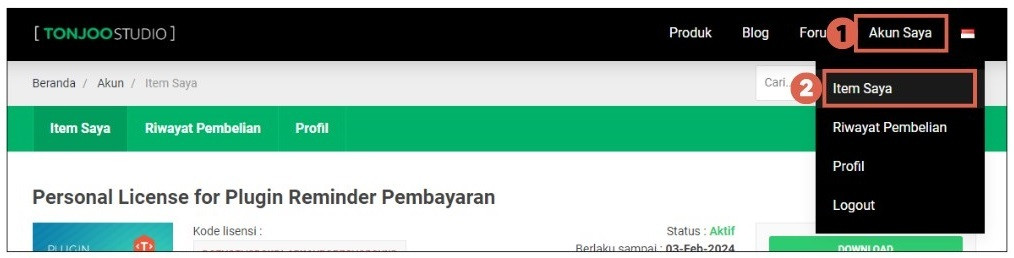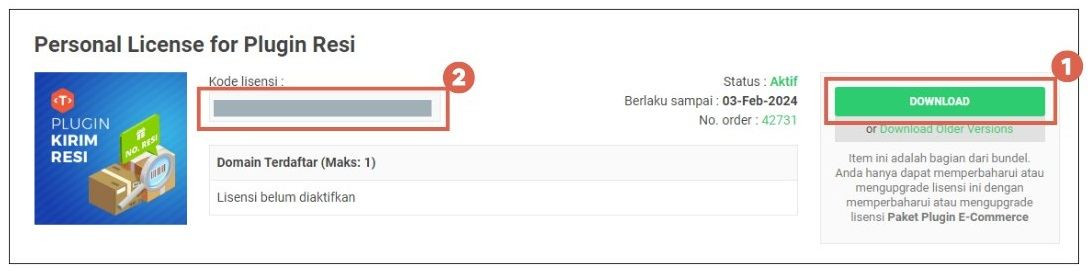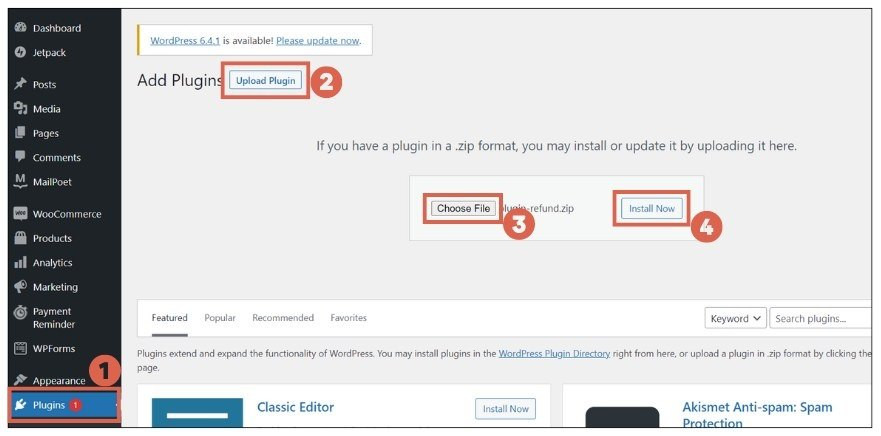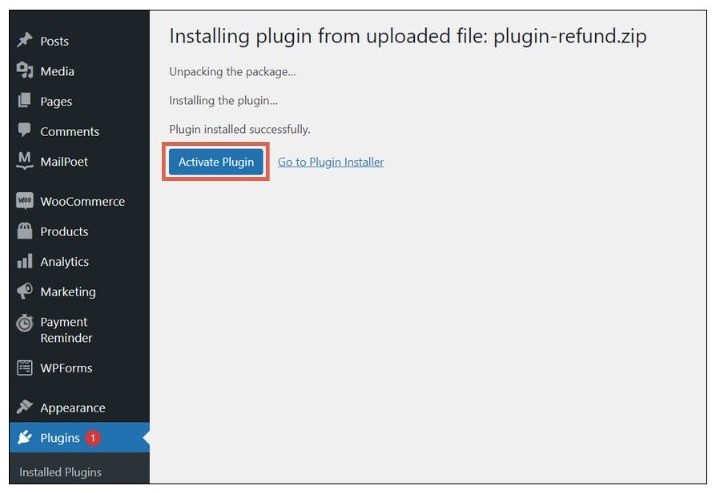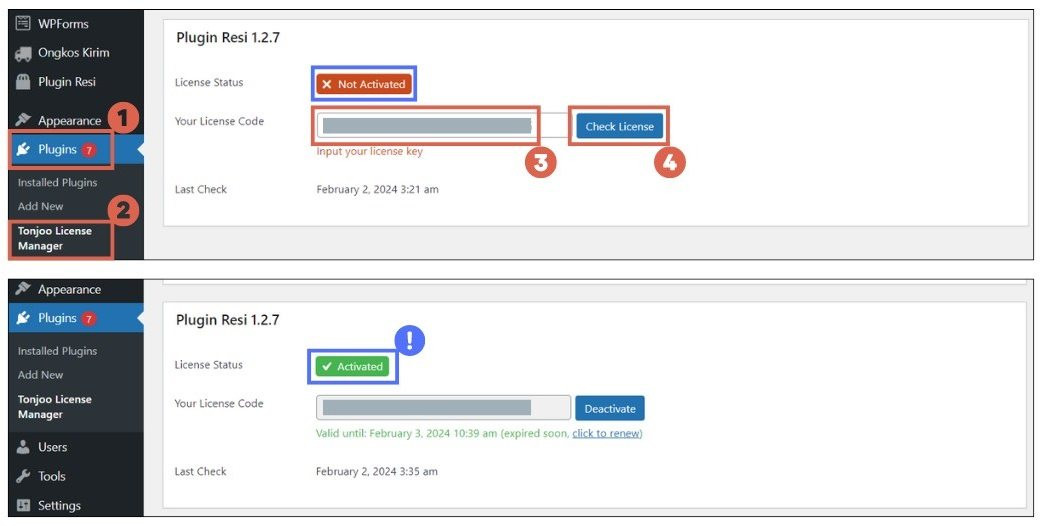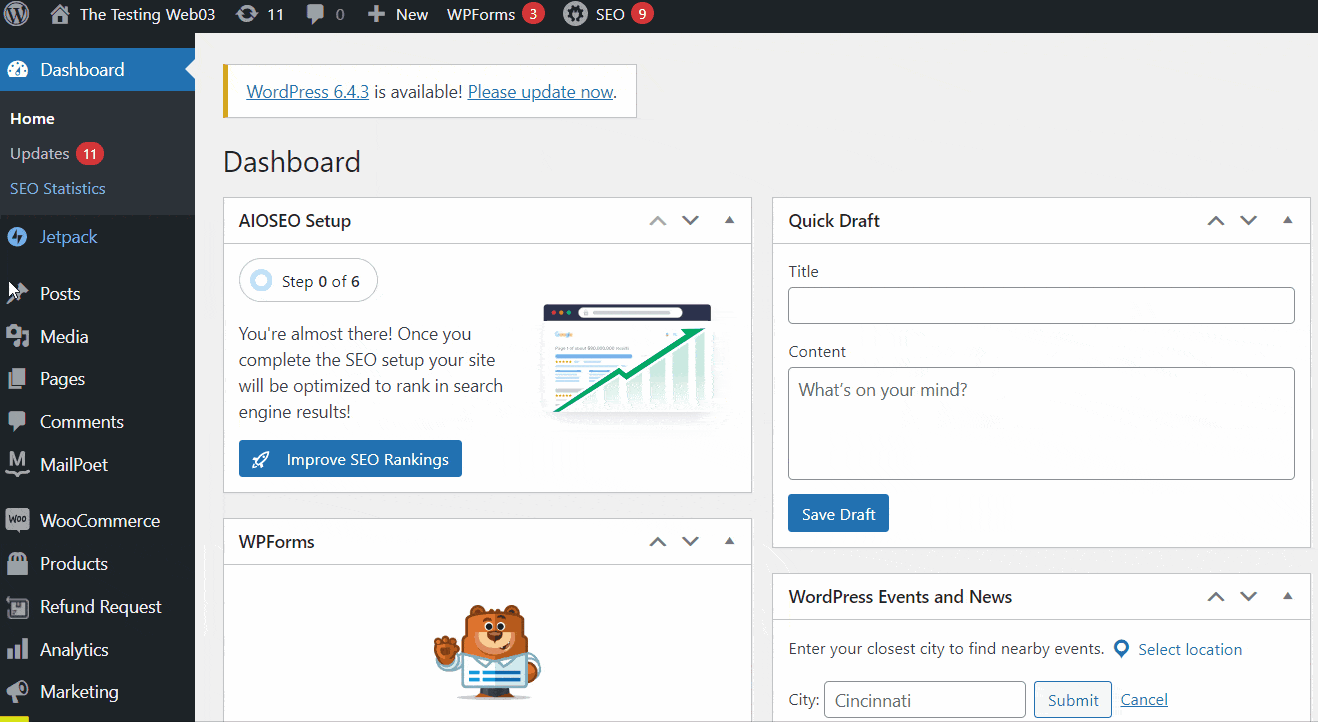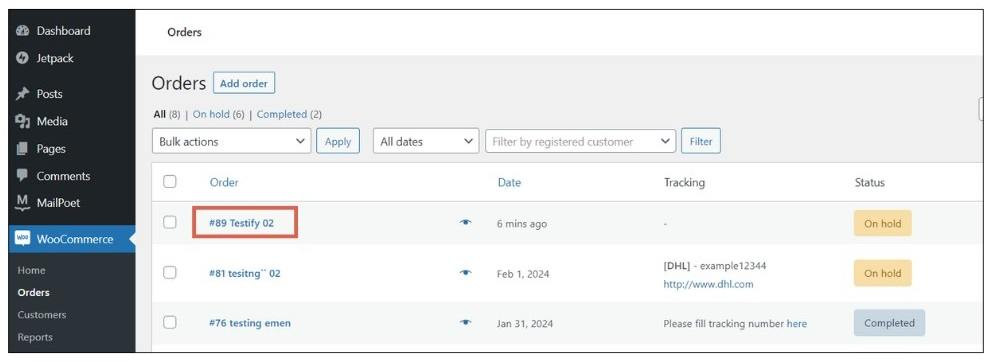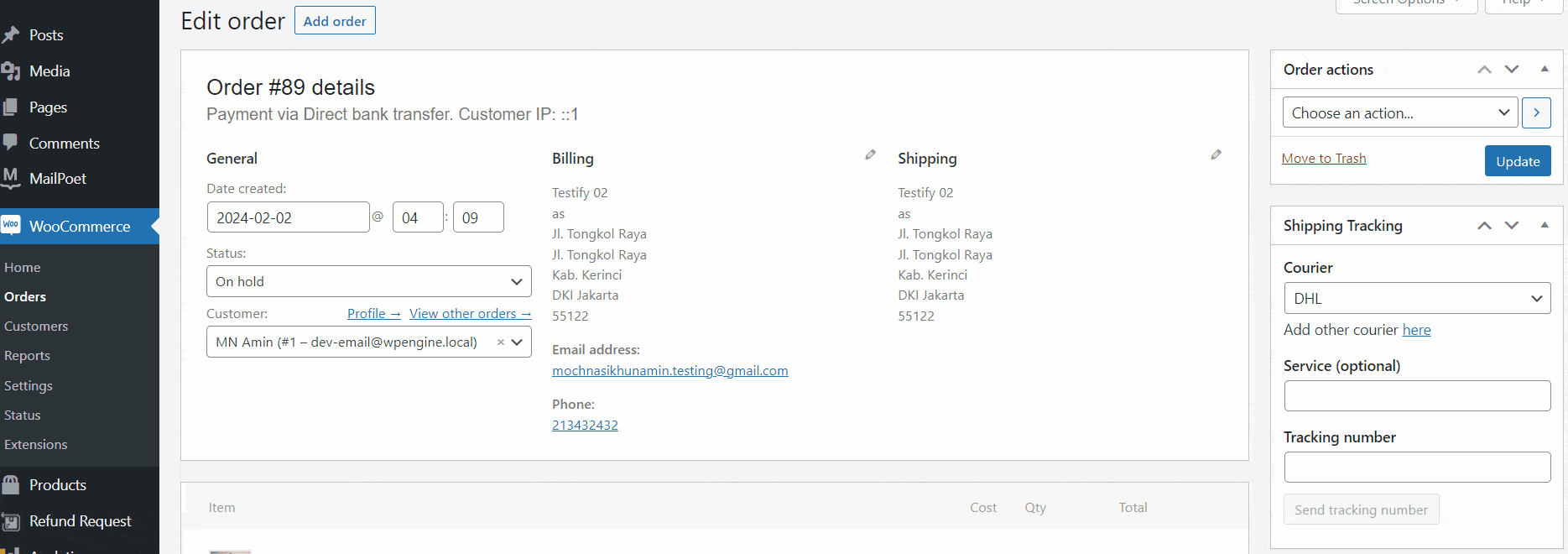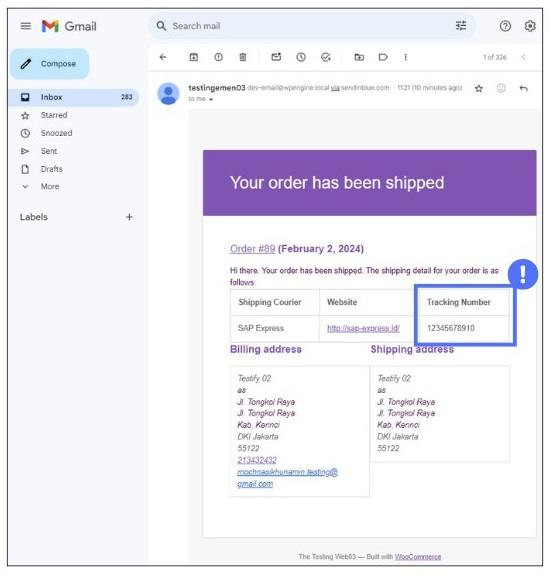How to Send Shipment Tracking Number with WooCommerce by Email
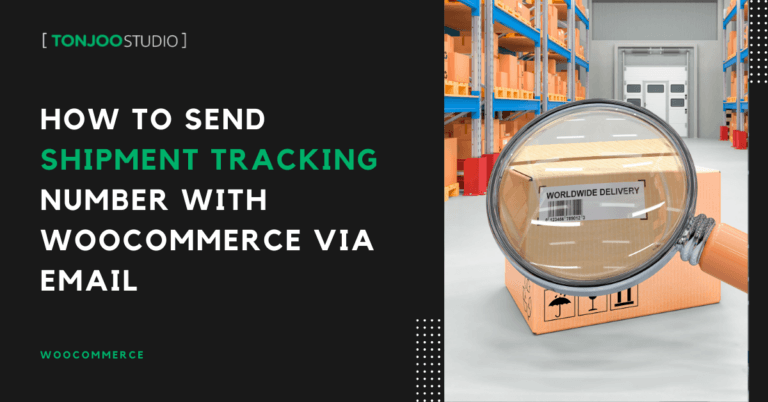
Advertisements
For online store owners, knowing how to send shipment tracking number with WooCommerce via email is essential after installing WooCommerce on WordPress. This recommendation is made for good reasons.
Sending tracking numbers can enhance customer satisfaction, reduce the number of complaints, and create a positive image for your brand. How can this happen?
This article discusses several reasons why you should send tracking numbers to your customers and how to send these tracking numbers using WooCommerce.
Advertisements
Why Sending Tracking Numbers with WooCommerce is Important
Tracking numbers are essential for monitoring shipping packages. After creating your online store by installing WordPress, there are several reasons why you should send tracking numbers to your online store customers:
1. Enhancing Customer Satisfaction
Sending tracking numbers using WooCommerce makes it easy for customers to check the progress of their purchased items via tracking websites.
Additionally, it demonstrates transparency in the shipping process, which can significantly boost customer satisfaction with your brand’s services.
Advertisements
2. Reducing Customer Inquiries
By proactively sending tracking numbers to customers, you can reduce the number of inquiries about shipping progress. Customers can check the progress independently.
This reduction in inquiries has a positive domino effect on the next benefit—increasing operational efficiency.
3. Increasing Operational Efficiency
Sending tracking numbers to customers can also enhance your business’s operational efficiency. With fewer customer inquiries, you don’t need a large team to handle these tasks.
Needing fewer team members can reduce operational costs. Additionally, the existing team can focus more on profit enhancement, such as improving the website by installing a payment reminder plugin.
Advertisements
4. Creating a Positive Brand Perception
Utilizing WooCommerce to send tracking numbers can create a positive brand perception, meaning a favorable impression of your brand.
This is a result of the shipping transparency, as it makes it easier for customers to track their shipments using tracking numbers.
Besides sending tracking numbers, you can also enhance your brand’s positive impression by creating discount coupons in WooCommerce. Discounts can increase customer loyalty.
These are some reasons why online store owners should send tracking numbers to customers. So, how do you send tracking numbers with WooCommerce to your customers?
Advertisements
How to Send Tracking Numbers with WooCommerce by Email
Related Articles
To effectively send tracking number with WooCommerce to customers, you can install one of the best WooCommerce plugins, namely the Shipment Tracking plugin. There are two stages to sending tracking numbers to customers:
Advertisements
Stage 1: Install the Shipment Tracking Plugin
In this first stage, you need to install the Shipment Tracking Plugin. Initially, you need to purchase the Shipment Tracking Plugin. Once purchased, here is how to install the WordPress plugin:
- Open the Tonjoo Studio website > navigate to the My Account page > select the My Items option.
- On the license page of the Shipment Tracking Plugin, click Download to obtain the Shipment Tracking plugin > copy the displayed License Code.
- Log in to the WP Admin of your WordPress website, on the left sidebar, click the Plugins menu > click Upload Plugin > locate the shipment tracking plugin file you previously downloaded by clicking the Choose File button > after selecting the plugin, click Install Now.
- Wait a moment, then click Activate Plugin.
- Go to the Plugins menu > select the Tonjoo License Manager option. The license status will be red if not activated > enter the license code in the Your License Code field > click Check License. If successful, the License Status will change to green with the text Activated.
After successfully activating the plugin, an order needs to be made so you can send the tracking number.
Before receiving orders directly from customers, ensure you have tested the shipment tracking process. Here are potential scenarios you might encounter:
- If the website is still under development on localhost, you need to install an SMTP plugin and then perform a test order and tracking number dispatch as described in Stage 2 below; or
- If the website is in staging or production on a hosting server, you can directly perform a test order and then send the tracking number as described in Stage 2 below.
Stage 2: Send Tracking Numbers by Email
After successfully installing the shipment tracking plugin and you have an order on your WooCommerce website, send the tracking number with the following steps:
- In the WP Admin of your WordPress website, click the WooCommerce menu in the left sidebar > select the Orders menu.
- Click the Order for which you want to send the tracking number.
- On the order page, hover your cursor over the Shipping Tracking block > in the Courier section, select the courier you are using to ship the ordered package.
- In the Service section, you can optionally enter the type of courier service used. For example, if using JNE, you might enter Regular, YES, or others.
- In the Tracking number section, enter the tracking number > click Send tracking number.
- Done. Next, you can check the email you used for testing.
When you check the email, you’ll find the tracking number notification like this:
This is the type of email your customers will receive. However, it’s important to ensure that the customer’s email address is correct. If it is incorrect, the tracking number notification could fail or be sent to the wrong address.
If this happens, you can contact the customer using the information provided to ensure they receive the correct email address.
Successfully Sent Tracking Numbers with WooCommerce?
That concludes the tutorial on how to send tracking numbers to your online store customers using WooCommerce. By using the Shipment Tracking plugin, a WooCommerce extension, you can easily manage and send tracking numbers.
You can use this plugin whether your website is still on localhost or already live. However, if it’s on localhost, make sure to use an SMTP plugin to ensure emails are sent correctly.
To increase trust in your brand, you can also use a WooCommerce refund plugin, which offers product return guarantees to your customers under certain conditions.
If you need further assistance in developing an e-commerce website, particularly one based on WordPress, you can collaborate with the Tonjoo team. We have experience with clients like Polygon Bike, Hello Health Group, Universitas Gadjah Mada, and Hipwee.
If you are interested in collaborating, please contact the Tonjoo Team through our contact information.
Last Updated on September 26, 2024 by Moch. Nasikhun Amin
Advertisements