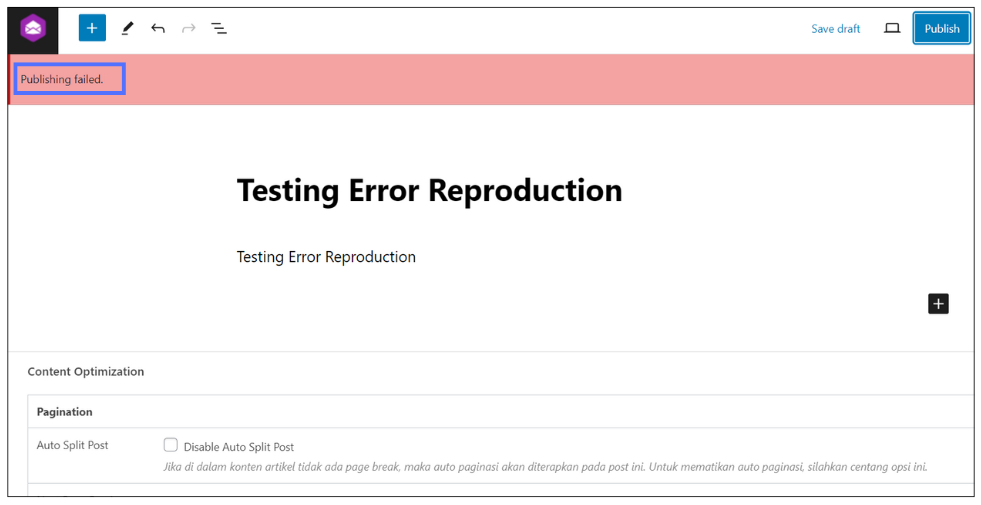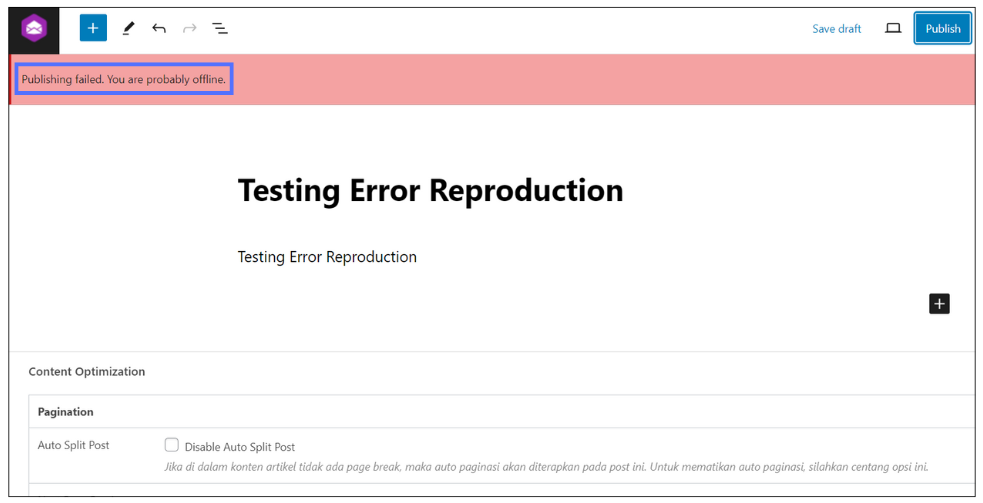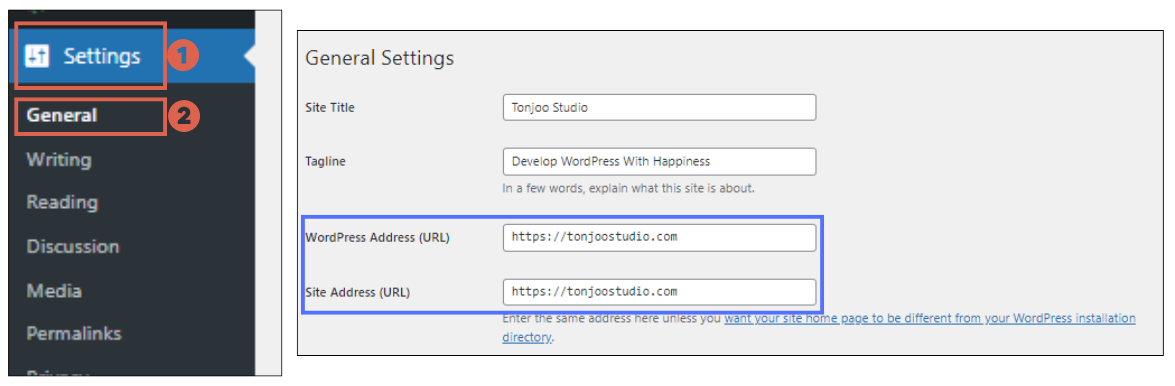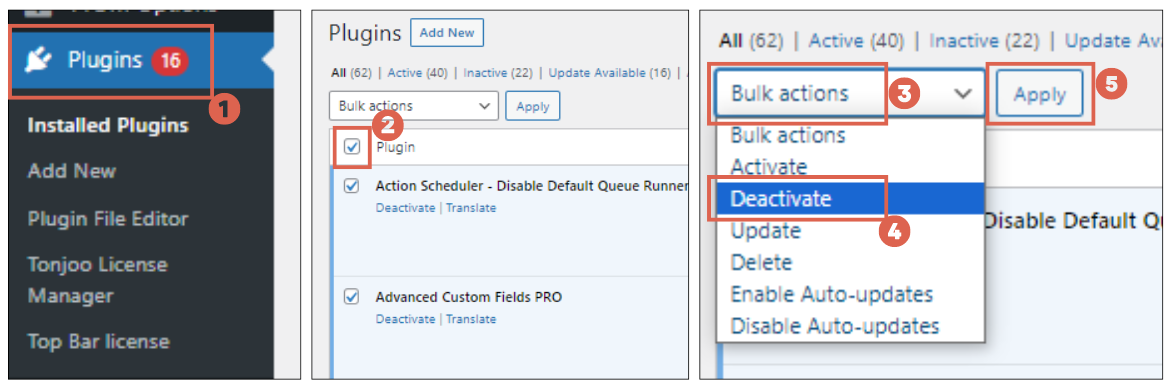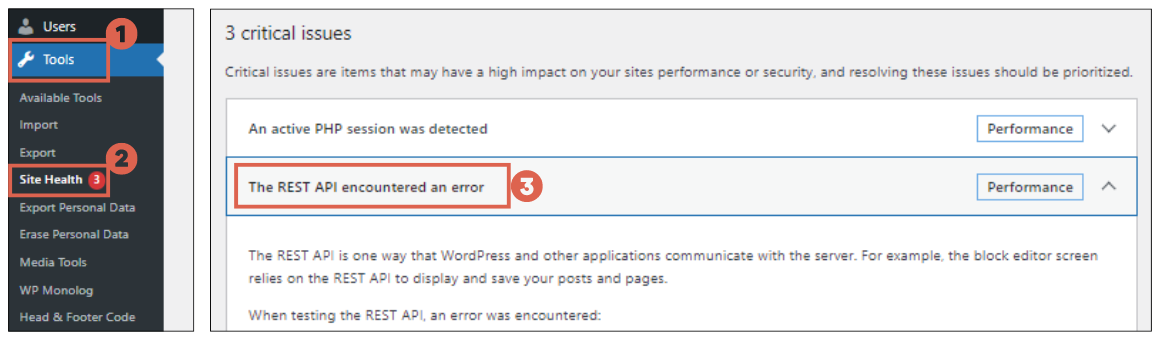How to Fix WordPress Updating Failed / Publishing Failed Error
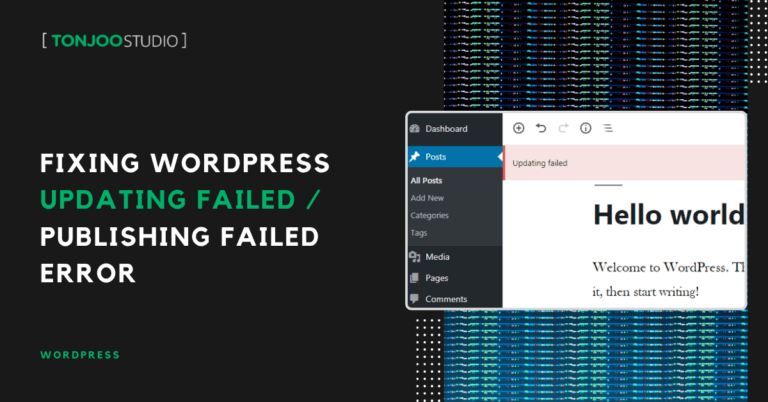
Advertisements
Are you trying to publish an article in WordPress, only to be stopped by a Publishing failed or Updating Failed message? This common WordPress error can be caused by various factors, from a spotty internet connection to issues with the REST API.
This error frequently occurs on WordPress sites using the Block Editor, preventing you from publishing or updating posts and pages.
So, what causes the Publishing failed message to appear in WordPress? What are the different variations of this error, and how can you resolve them? Find all the answers you need in this guide!
Advertisements
Why Does the Publishing Failed Error Occur in WordPress?
The block-based Gutenberg editor has become the standard for most WordPress developers, replacing the classic editor. However, using this modern editor doesn’t mean you’re immune to errors.
One of the most common issues users face with the new editor, whether on WordPress 6.5 or earlier versions, is the Publishing failed message.
This error is an indicator that appears when you are unable to publish a post or page. The message is usually brief and often accompanied by more specific details, such as:
- Publishing failed. You are probably offline.
- Publishing failed. The response is not a valid JSON response.
- Publishing failed. Could not update post in the database.
These messages pop up when you click the Publish or Update button on a post or page you’re working on. Needless to say, this can be a major disruption to your workflow.
How to Fix the Publishing Failed Error in WordPress
To resolve the Publishing failed error on your WordPress website, you can try the following troubleshooting methods.
Advertisements
1. Check Your Internet Connection and Site URL
One of the most common causes of this error is a poor internet connection. This issue often triggers the following message:
Publishing failed. You are probably offline.
Ensure your internet connection is stable and uninterrupted. Connection drops can prevent the WordPress editor from communicating with the server, blocking you from publishing.
However, if you have WordPress installed on a localhost environment, you don’t need an internet connection to publish your articles.
Additionally, you should check for any issues with your website’s URL settings. If your WordPress Address (URL) and Site Address (URL) are different, there’s a high chance it could cause an error.
To check this, navigate to Settings > General from your left-hand sidebar. Look at the Site Address (URL) and WordPress Address fields. Make sure both addresses are identical, as a mismatch can lead to publishing errors.
2. Deactivate All WordPress Plugins
If your internet connection and site URLs are correct but the Publishing failed message persists, the next step is to deactivate all your WordPress plugins.
To do this, go to Plugins in your dashboard’s sidebar. Select the checkbox at the top of the list to select all plugins, open the Bulk actions dropdown menu, choose Deactivate, and click Apply.
Also Read:
Once all plugins are deactivated, try publishing your article again to see if the Publishing failed issue is resolved. If the post publishes successfully, it indicates that one of your plugins was causing the error.
To find the culprit, reactivate your plugins one by one, attempting to publish a post or page after each activation.
If you identify a problematic plugin, you can report the issue to the plugin developer or look for a more stable alternative. There are plenty of excellent WordPress plugins to choose from.
Advertisements
3. Address REST API Issues
WordPress uses the REST API to connect the block editor to the server. If this communication channel is disrupted or blocked, you may see the following message when you try to publish or update a post:
Publishing failed. The response is not a valid JSON response.
To troubleshoot this, you can check if the REST API is functioning normally using WordPress’s built-in Site Health Tool.
Go to Tools > Site Health in your sidebar. If there’s an issue, you may see a section titled The REST API encountered an unexpected result.
If the REST API is blocked, Site Health might display a message like this:
The REST API encountered an unexpected result.
The REST API is one way WordPress and other applications communicate with the server. One example is the block editor screen, which relies on this to display and save your posts and pages.
Examine the error message provided. It will usually contain information that points to the potential cause of the Publishing failed. The response is not a valid JSON response. error.
Advertisements
4. Use the Classic Editor
The final step you can try to fix the Publishing failed. The response is not a valid JSON response. error is to switch to the classic editor.
You can do this by installing the official Classic Editor plugin from the WordPress repository. This plugin can help you publish your post because the classic editor does not rely on the REST API to function.
After installing and activating the Classic Editor plugin, try publishing your post again. If you run into any trouble with the installation, you can read our article on the causes and solutions for when you can’t install a plugin in WordPress.
Advertisements
Have You Successfully Fixed the Publishing Error in WordPress?
These are some of the most effective solutions for fixing the Publishing failed error when you’re trying to post an article in WordPress. If you’re still facing issues, feel free to leave a comment below!
If you need professional assistance with developing your website, especially one built on WordPress, consider partnering with the Tonjoo Team. We have extensive experience developing WordPress-based websites for clients like Universitas Gadjah Mada, Hipwee, and many others.
If you are interested in collaborating, please contact the Tonjoo Team.
For more articles on WordPress, WooCommerce, and web development, check out Tonjoo Studio Blog by Moch. Nasikhun Amin.
Last Updated on June 30, 2025 by Moch. Nasikhun Amin
Advertisements