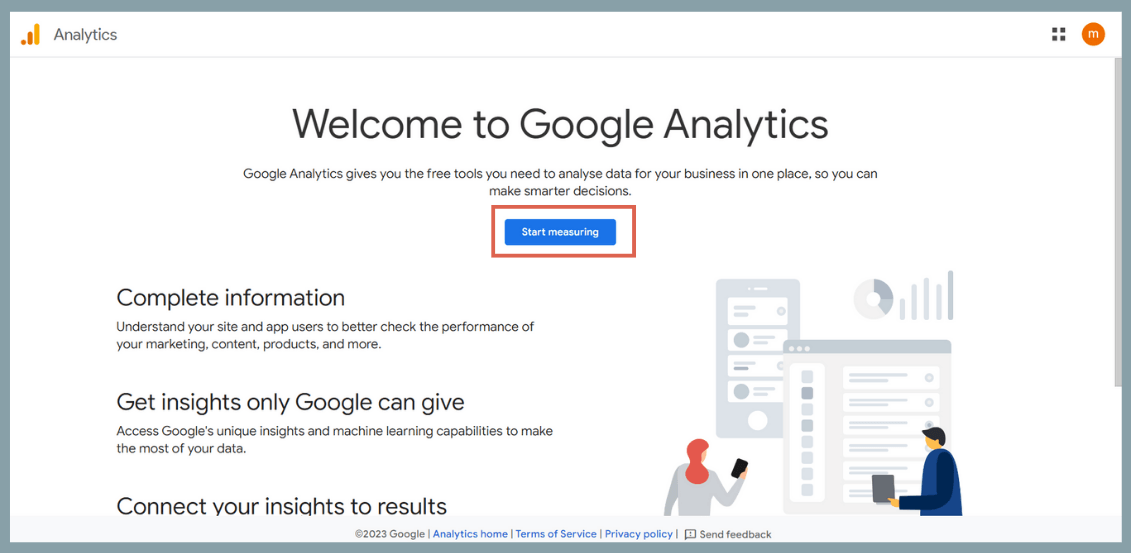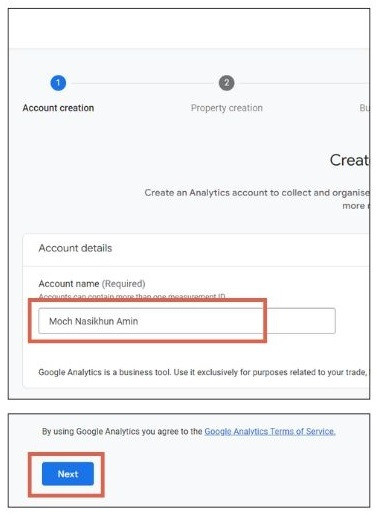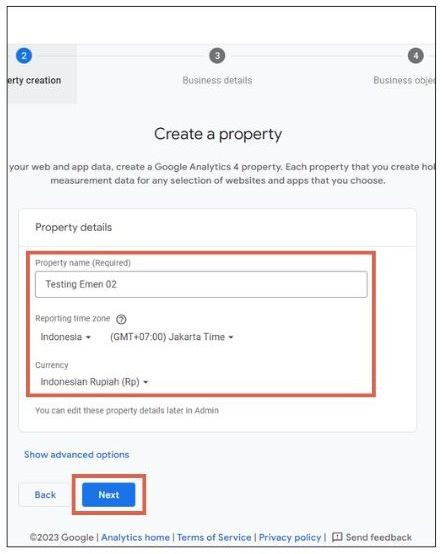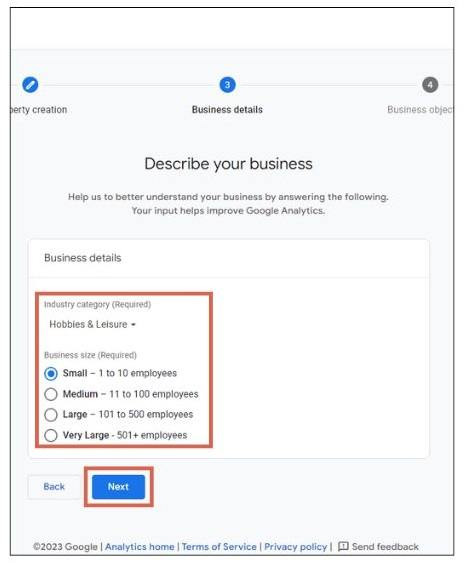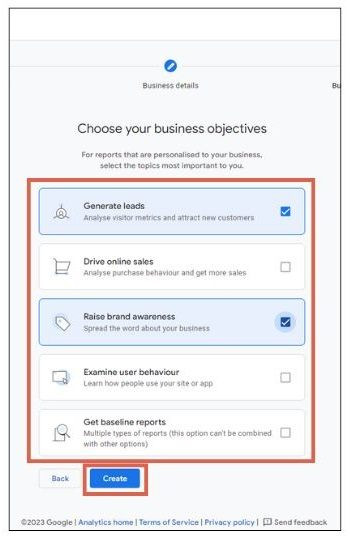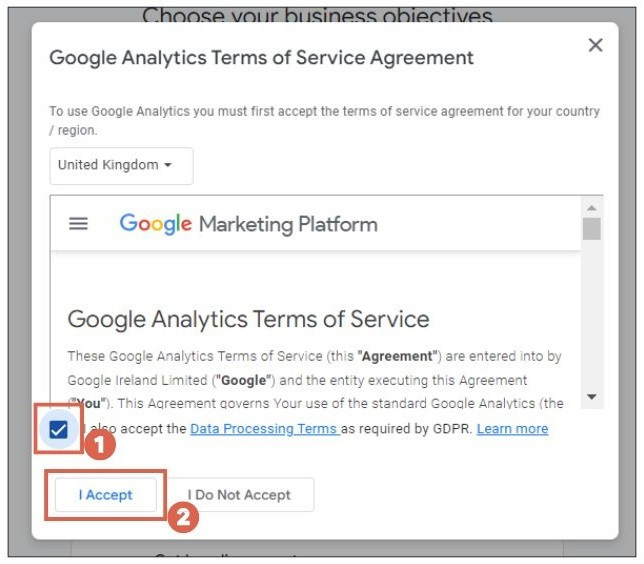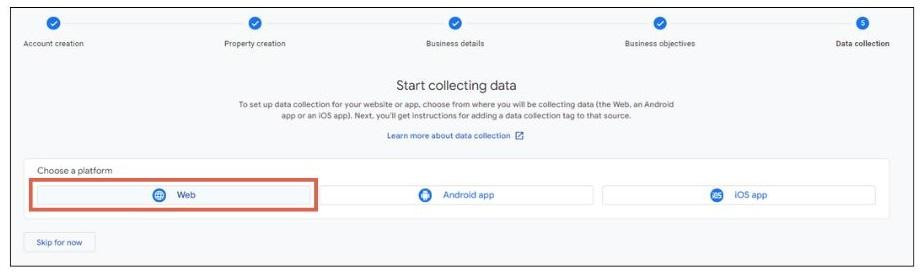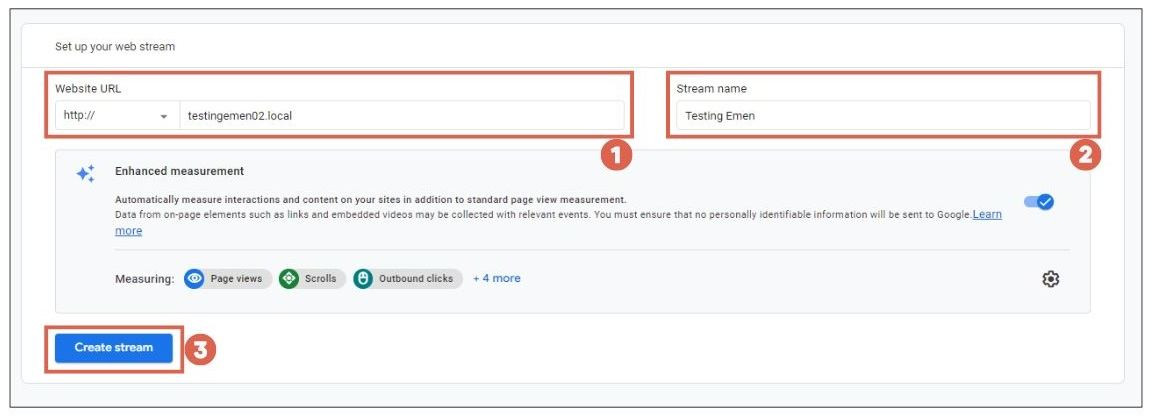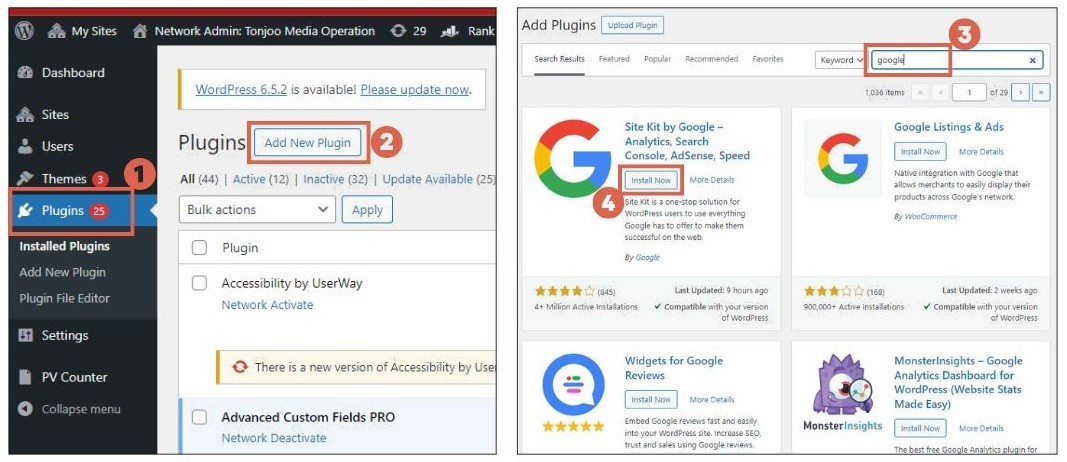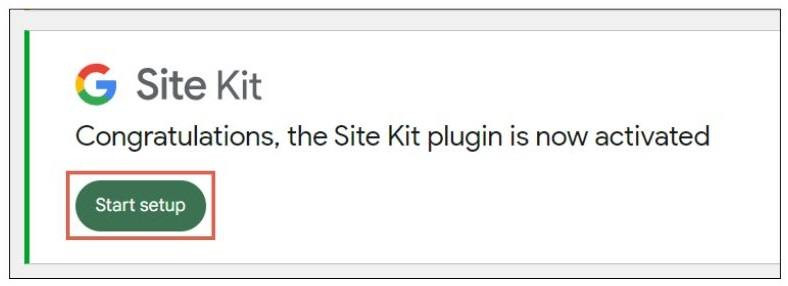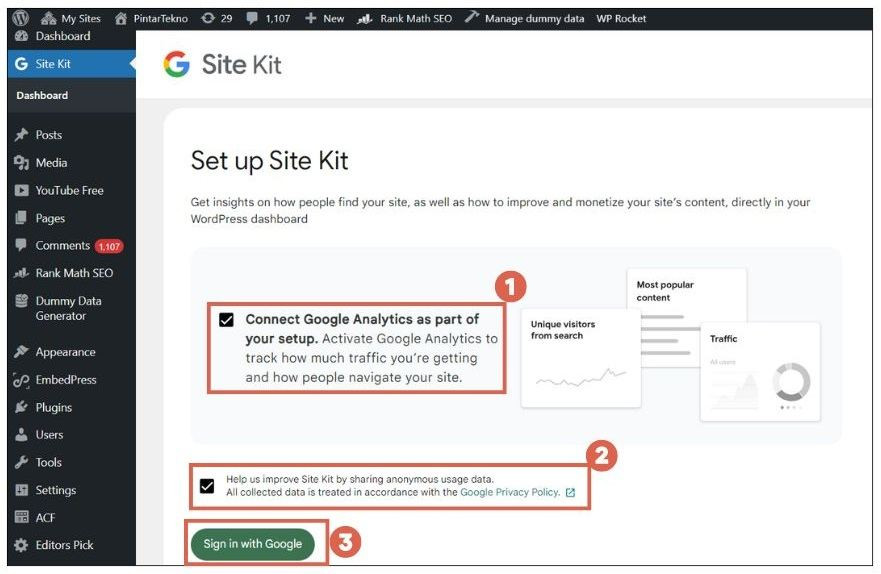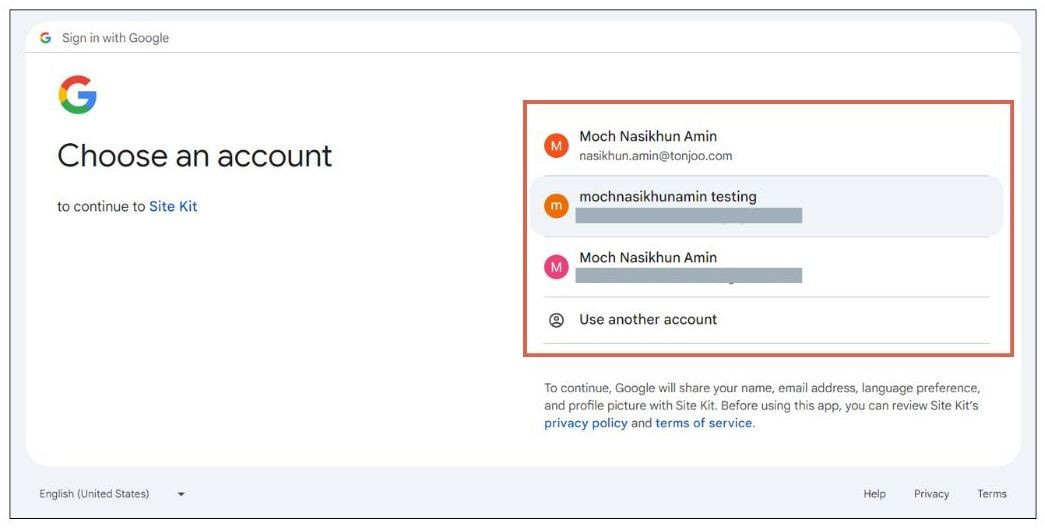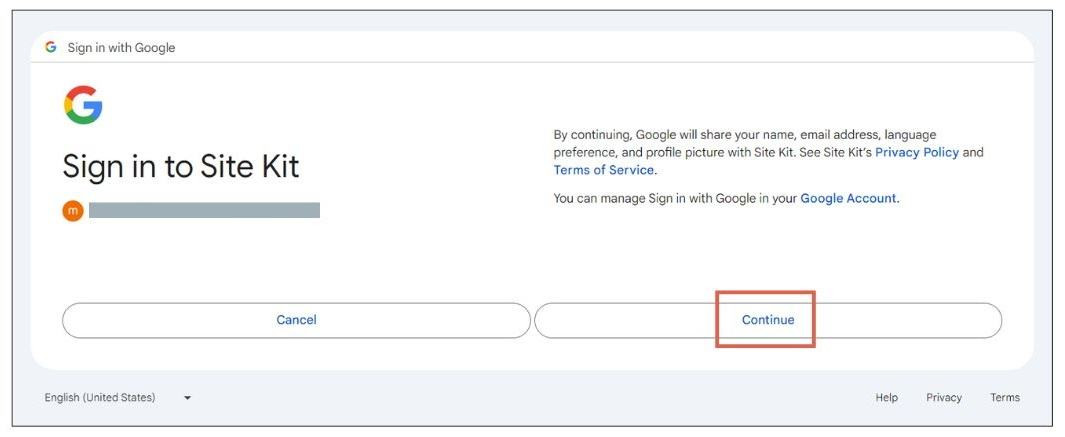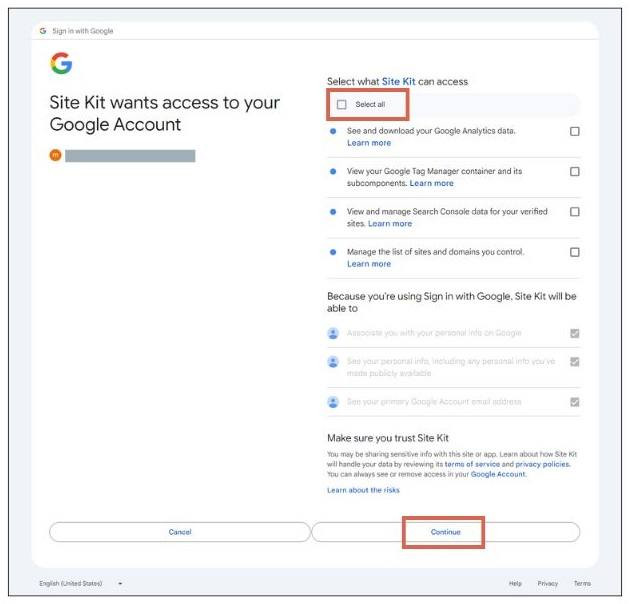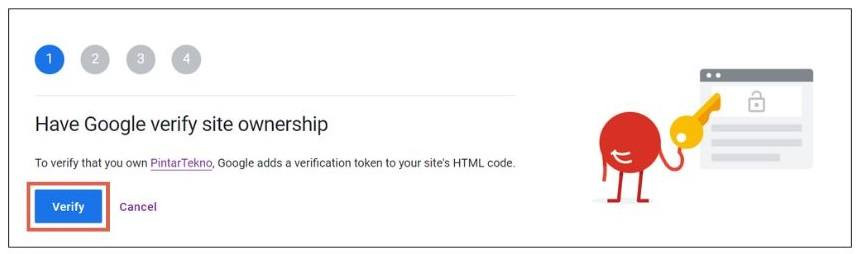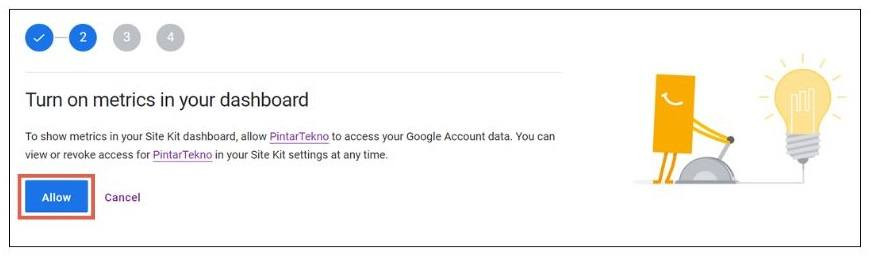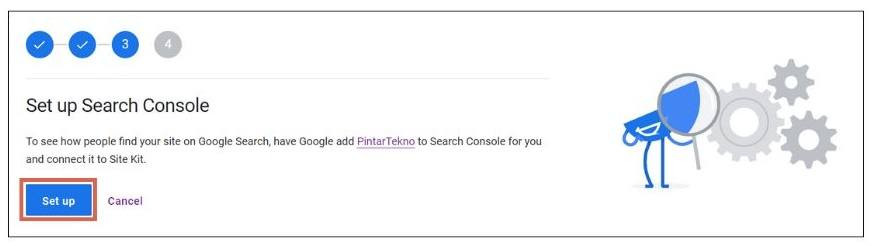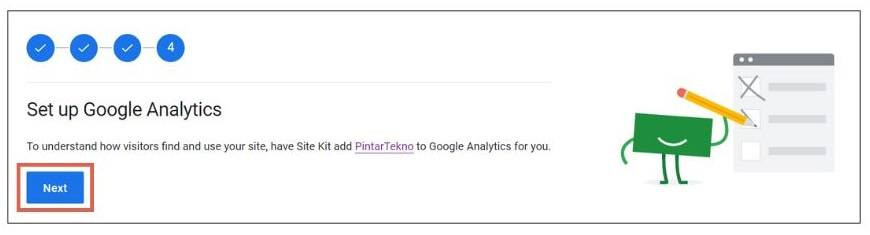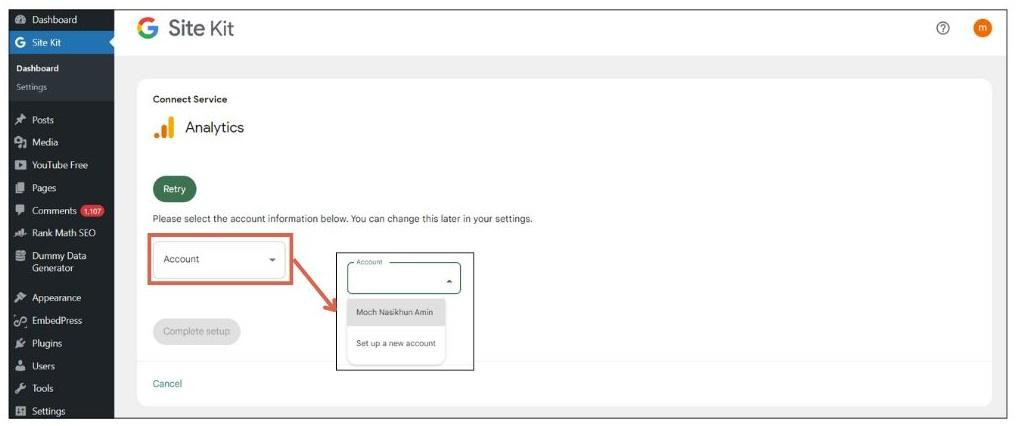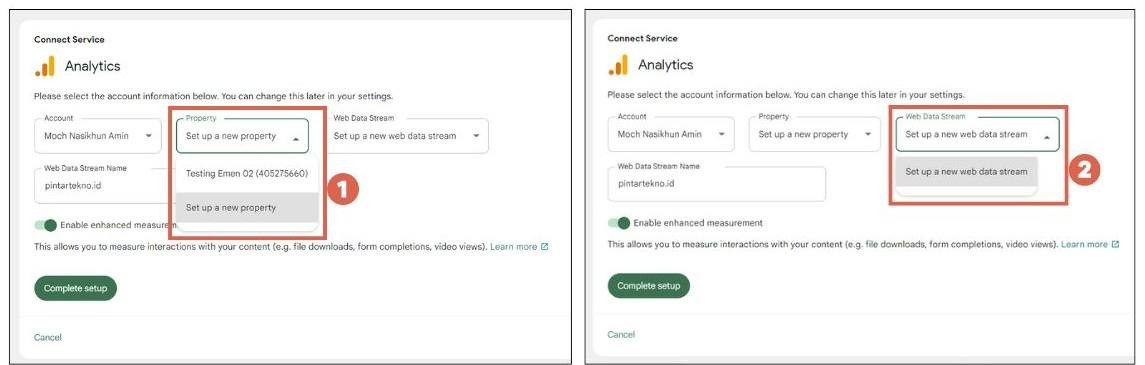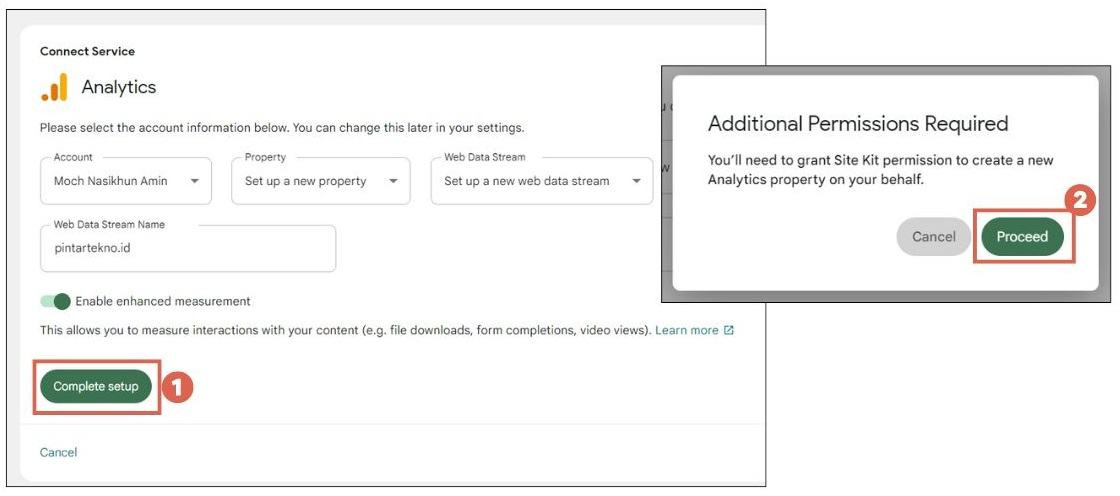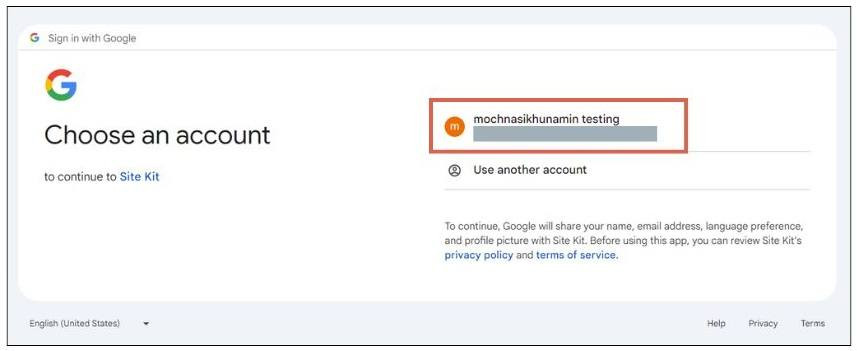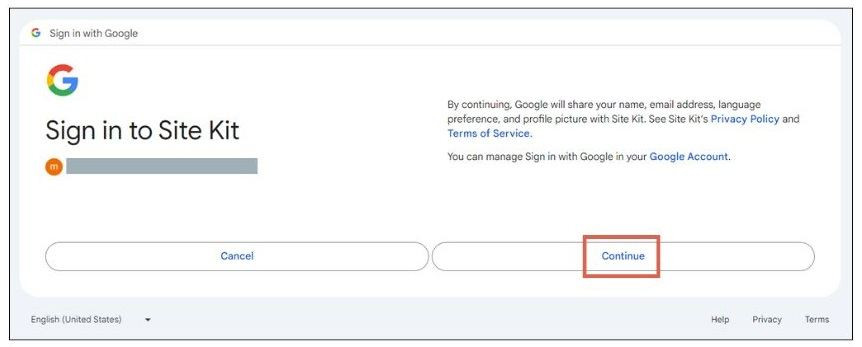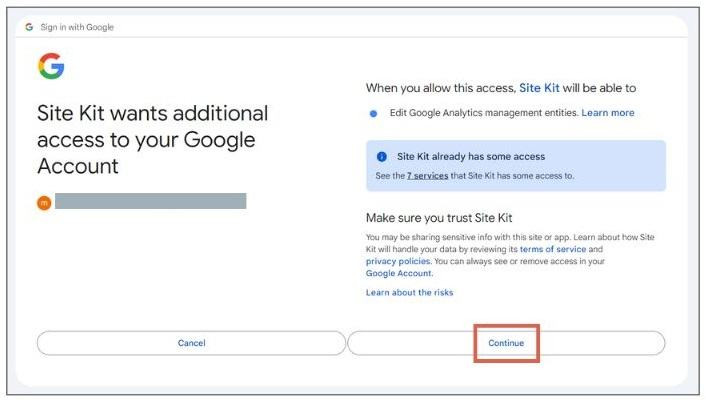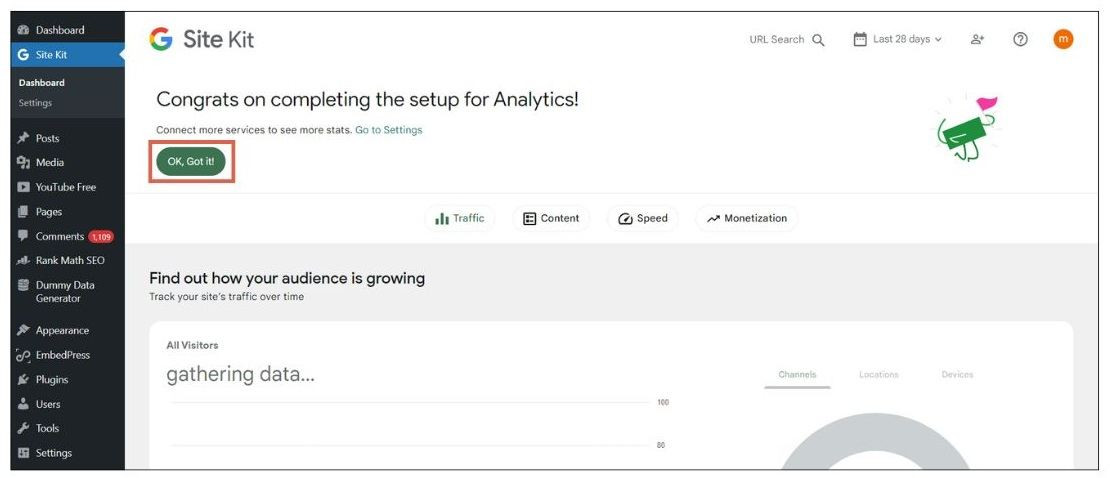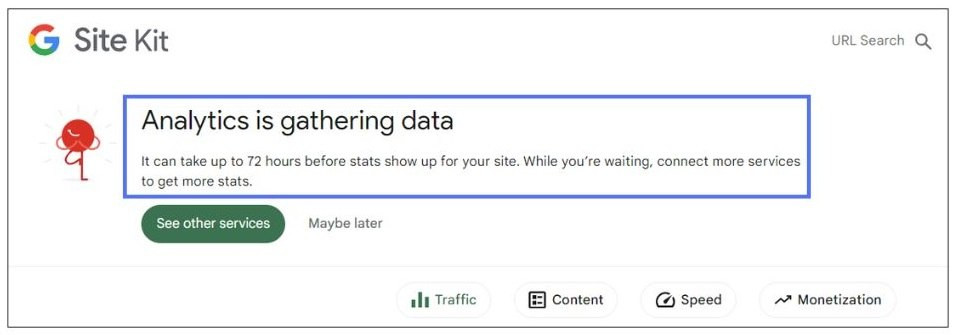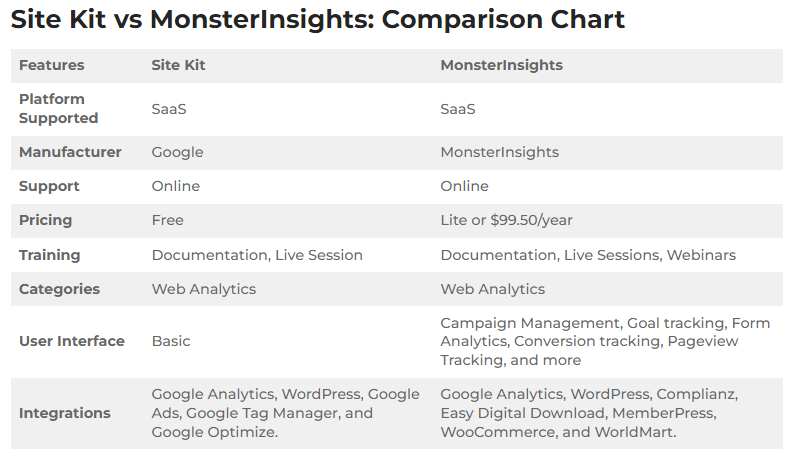How to Check Website Visitors in WordPress Using Google Site Kit
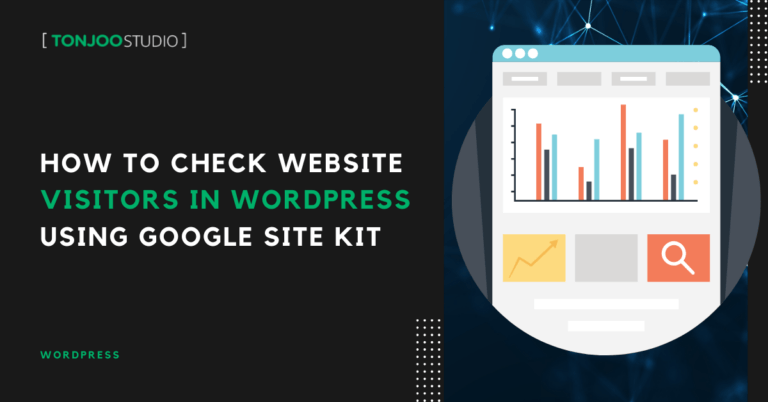
Advertisements
There are many ways on how to check website visitors in WordPress, both with and without plugins. However, based on our experience, the easiest way to track website traffic is by installing the Google Site Kit plugin on WordPress.
There are several reasons why we recommend using the Google Site Kit plugin instead of other plugins like MonsterInsights, Live Visitor Counter, StatCounter, or Page Visit Counter.
You can read the explanation for our recommendation at the end of this article. The beginning of the article will guide you through a complete tutorial on how to check website visitors, from creating a Google Analytics account to setting up the Google Site Kit plugin.
Read the full guide below!
Advertisements
How to Check Website Visitors in WordPress Using Google Site Kit
Google Site Kit is an official plugin from Google that’s completely free for WordPress users, no need to pay a single cent. This plugin makes it easier for WordPress users to monitor their website visitors.
Here’s how to check your website traffic in three steps: creating a Google Analytics account, installing Google Site Kit, and setting up the plugin.
Step 1: Create a Google Analytics Account
If you’ve previously installed Google Analytics on WordPress, you can use the same account. But if not, here’s how to create one:
- Go to the Google Analytics page and click Start measuring.
- Enter a name for the Account Name > click Next.
- Enter your Property details > click Next.
- Enter your Business details > click Next.
- Select one or more Business Objectives > click Create.
- Check the Terms of Service Agreement box and click I Accept.
- Under Choose a platform, select Web.
- In the Set up your web stream section, enter your website URL > provide a Stream name > click Create stream.
- Done.
Yes, it is possible to track WordPress website visitors using Google Analytics by manually adding the script to your website, just like in this tutorial.
However, this approach can be less efficient, since you’ll have to access Google Analytics separately. With Google Site Kit, you can view visitor traffic directly from your WordPress dashboard.
Advertisements
Step 2: Installing Google Site Kit
The easiest way to check your website visitors is by installing a WordPress plugin, Google Site Kit. Here’s how to install it:
- Log in to your WP-Admin dashboard.
- Click the Plugins menu on the left sidebar > click Add New Plugin > type Google in the search bar > click Install Now on Google Site Kit.
- Click Activate Google Site Kit to activate the plugin.
Note: You can install Google Site Kit even if your WordPress is still running on localhost (i.e., your site is not live yet).
Once installed, you’ll need to proceed with the initial setup to start viewing your WordPress website traffic.
Step 3: Setting Up Google Site Kit
After installing the plugin, you’ll be automatically directed to the Google Site Kit setup page. If not, follow the steps below to access it manually:
- Open your WP-Admin dashboard > click Site Kit on the left sidebar.
- Click Start setup.
- On the Set up Site Kit page, check the two confirmation boxes and click Sign in with Google.
- Choose the Google account you used to register with Google Analytics.
- Click Continue.
- On the permissions page, click Select all > click Continue.
- Under Have Google verify site ownership, click Verify.
- Under Turn on metrics in your dashboard, click Allow.
- Under Set up Search Console, click Set up.
- Under Set up Google Analytics, click Next.
- On the Connect Service page, click Account > select Set up a new account.
- Choose an Account name > under Property, select Set up a new property > under Web Data Stream, select Set up a new web data stream.
- Click Complete setup, then click Proceed on the pop-up.
- Choose the Google Analytics account you want to use.
- On the Sign in to Site Kit page, click Continue (ensure you’re using the correct email).
- On the Site Kit wants additional access page, click Continue.
- Done! You’ve successfully set up Google Site Kit. Click OK, Got it to finish.
Now, scroll down to view your traffic stats on the WordPress dashboard. However, right after installation, the data might not appear immediately.
Related Topics
This is because Google Analytics typically takes around 72 hours to begin collecting and displaying data. Once that’s done, you’ll be able to easily monitor your website visitors.
Advertisements
Pros and Cons of Google Site Kit
One of the main reasons to use a plugin for checking website traffic on WordPress is the convenience of having all the data displayed directly on your WordPress dashboard.
This way, you don’t need to switch between multiple browser tabs. While there are many plugins available on WordPress to track visitor numbers, why should you choose Google Site Kit over the rest?
Advertisements
a. Pros of Google Site Kit
- Free of charge. There’s no premium version. Unlike other plugins that require payment to access certain data, Google Site Kit is 100% free.
- Simplified user interface. It’s more beginner-friendly than most alternatives.
- Comprehensive metrics. It provides a variety of stats like Session Duration, Page Views, Pages per Session, Bounce Rate, and more.
Advertisements
b. Cons of Google Site Kit
- Some data may be missing. For more advanced or specific metrics, you might still need to access Google Analytics directly.
- Not integrated with WooCommerce and WorldMart.
Here’s a quick comparison between Google Site Kit and one of the more widely used traffic plugins, MonsterInsights:
Successfully Tracked Your WordPress Visitors?
That’s the complete tutorial on how to view your WordPress website visitors by installing the Google Site Kit plugin. Remember, before setting up Google Site Kit, you must create a Google Analytics account to ensure smoother data integration.
If you’re experiencing issues with your WordPress site, the problem might be rooted in a WordPress error. You can check our related article on WordPress errors to help resolve the issue.
Still facing problems? Partnering with a professional web development team can help streamline the troubleshooting process.
Take Tonjoo as an example, an IT consulting agency with over 10 years of experience in building WordPress websites. The Tonjoo team is highly skilled in both development and issue resolution on WordPress.
As a leading web development service provider in Indonesia and internationally, Tonjoo has managed and maintained major websites including Universitas Gadjah Mada, FutureSkills, Unilever, and Hello Health Group.
If you need help with your WordPress site or want to develop a new website, feel free to contact the Tonjoo Team through the Tonjoo Contact Page, or leave a comment below.
For more articles on WordPress, WooCommerce, and web development, check out Tonjoo Studio Blog by Moch. Nasikhun Amin.
Last Updated on June 7, 2025 by Moch. Nasikhun Amin
Advertisements