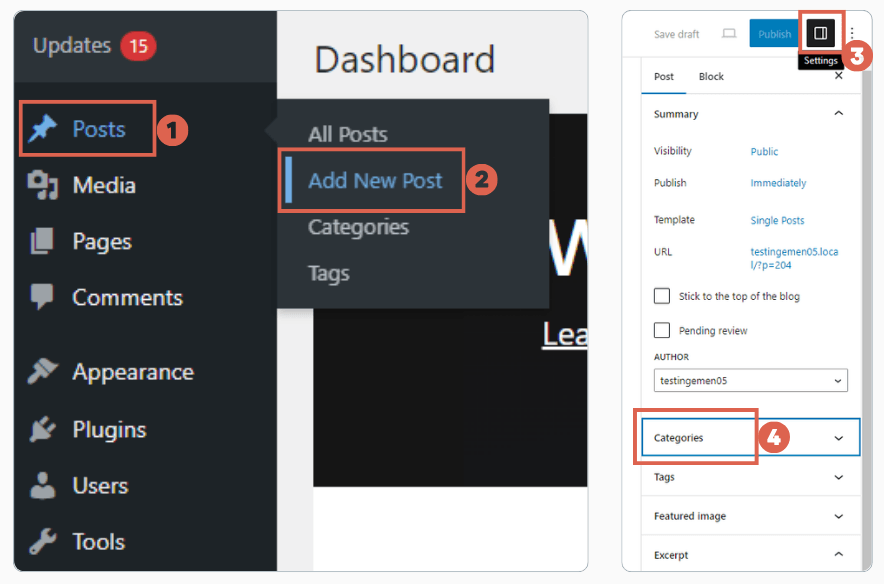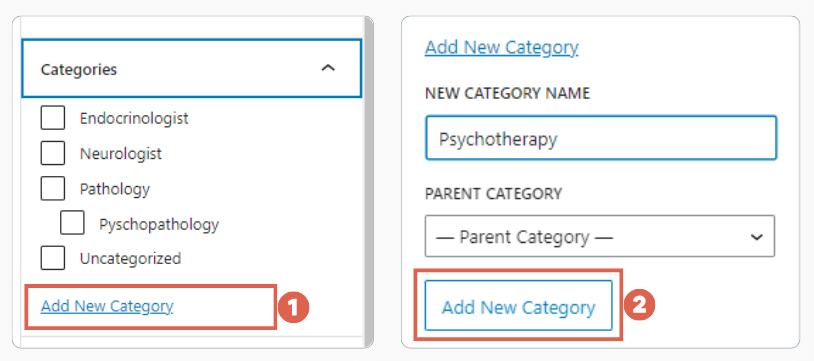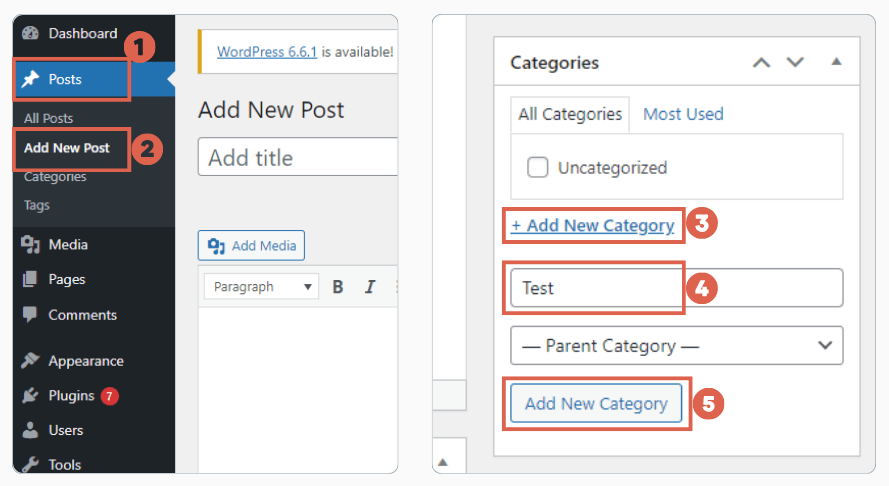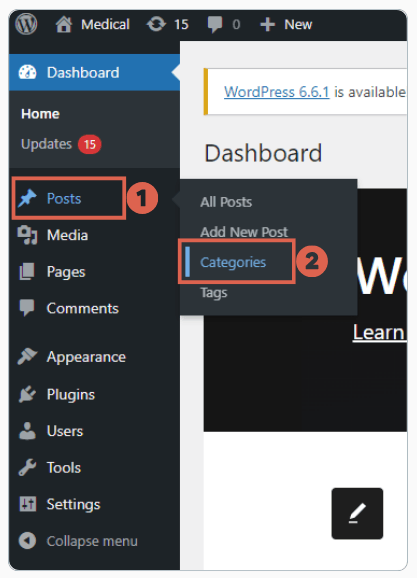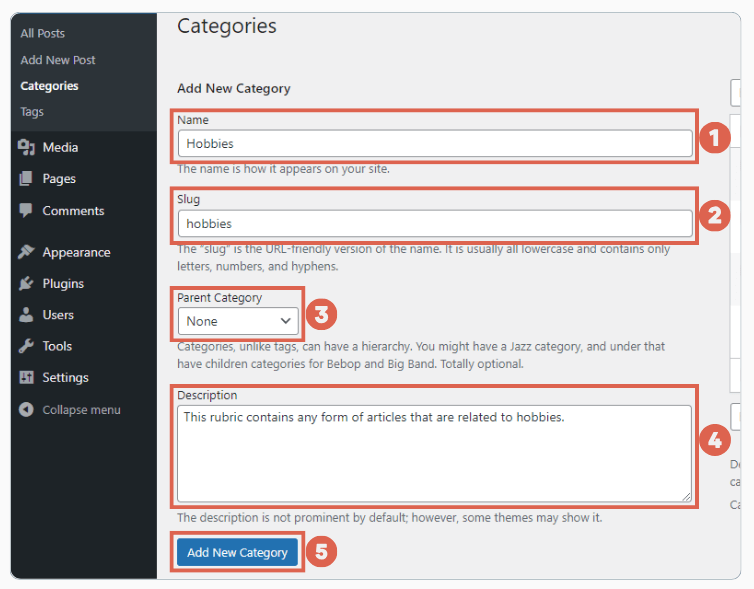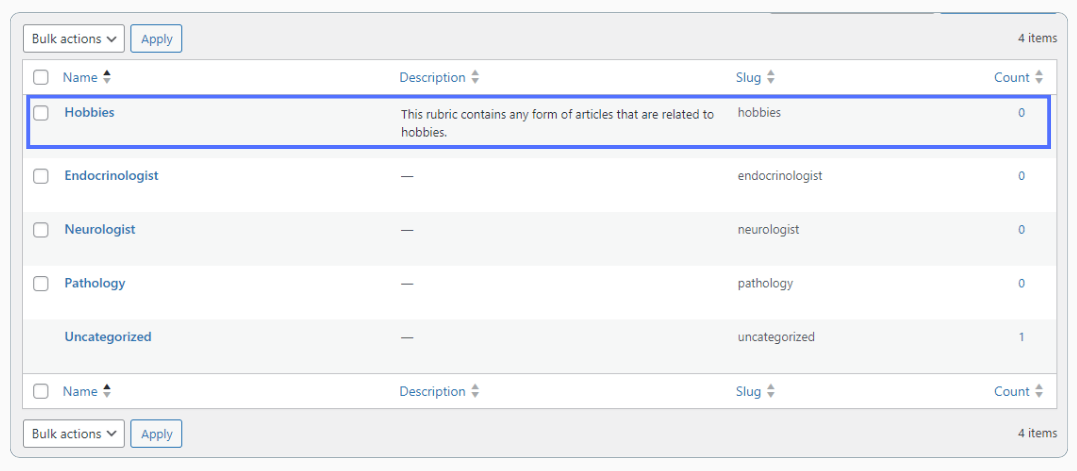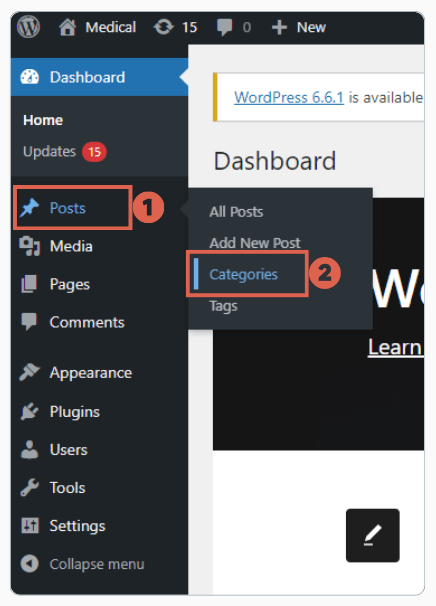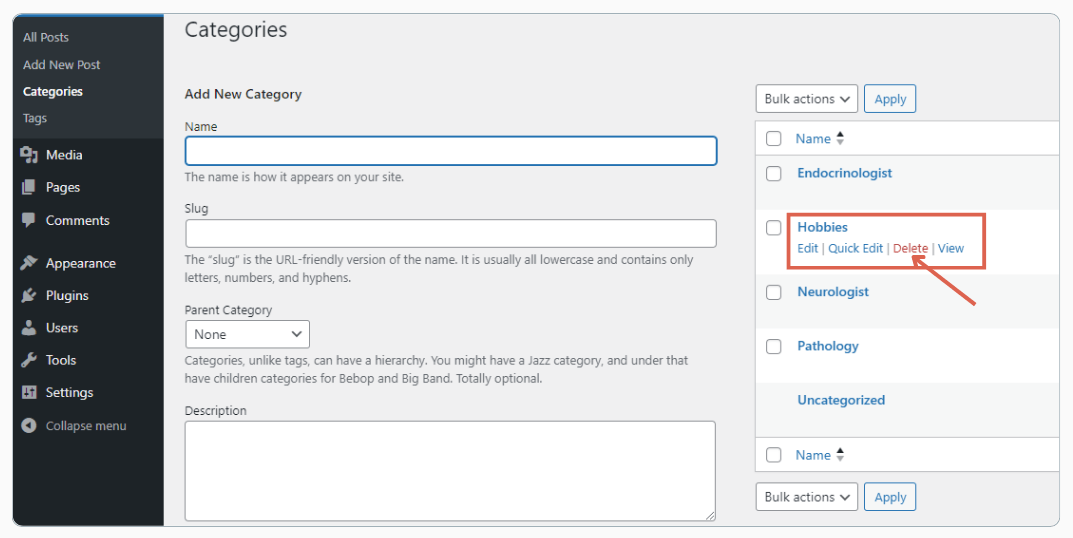4 Ways to Create and Delete Category in WordPress
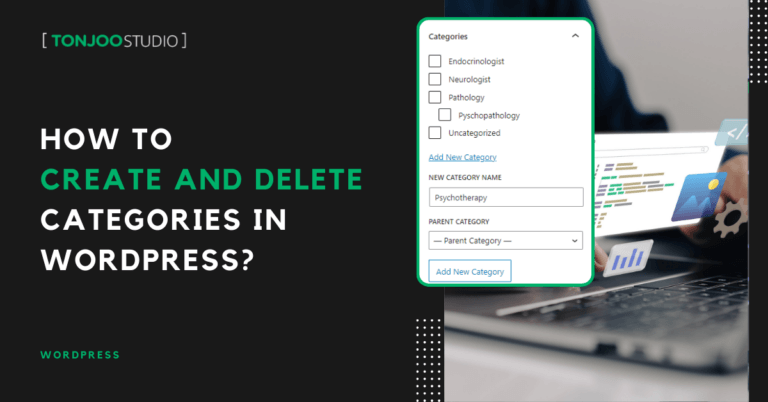
Advertisements
How do you create and delete category in WordPress website? This question might concern you, as organizing your content effectively is crucial for improving user navigation on your site.
For instance, when you create a list of posts on your homepage, well-structured categories ensure they are displayed neatly, thereby improving the user experience.
This article will comprehensively explain how to create and delete categories and subcategories in WordPress. It also includes a special section for users of both the Classic Editor and Gutenberg Editor.
Advertisements
A. How to Create Category in WordPress
There are three methods you can use to create categories in WordPress. The first two depend on the type of WordPress editor you are using, either the Classic Editor or Gutenberg. The last method can be followed by users of both types of editors.
1. Create Category in Gutenberg (Block Editor)
Categories act like a roadmap for your site, guiding visitors as they explore your blog. For those of you using Gutenberg editor in WordPress, here are the steps to add a new category:
- Log in to your WordPress dashboard.
- Go to Posts > Add New Post.
- Open the Settings bar on the right above, find the Categories box.
- Click on Add New Category.
- Enter the name for your new category.
- (Optional) Select a parent category if applicable.
- Click Add New Category.
Advertisements
2. Add Category in Classic Editor
Adding a new category in the Classic Editor of WordPress is slightly different from doing so in Gutenberg. To help you navigate this process, here are the steps to add a new category using the Classic Editor:
- Log in to your WordPress dashboard.
- Go to Posts > Add New Post.
- In the right sidebar, find the Categories box.
- Click on Add New Category.
- Enter the name for your new category.
- (Optional) Select a parent category if applicable.
- Click Add New Category.
3. Create Category via Categories Menu
In addition to creating a new category under the Add New Post menu, you can also use another method found under the Categories menu. This method is accessible for both Classic and Gutenberg Editor users.
- Log in to your WordPress dashboard.
- Go to Posts > Categories.
- On the left side of the screen, you’ll see the Add New Category form.
- Fill in the following fields:
– Name: Enter the name of your category.
– Slug: (Optional) Enter a URL-friendly version of the name.
– Parent: (Optional) Select a parent category if applicable.
– Description: (Optional) Add a description for your category. - Click the Add New Category button.
- On the right side, you can see new category has been added.
Read this too:
Adding new categories in WordPress is actually quite easy. As you write your blog post, you can easily add a new category. However, you might not find the option to delete a category. So, how do you do that?
Advertisements
B. How to Delete Category in WordPress
Sometimes, you may accidentally create a new category or find that a category is no longer needed. If you’re having trouble deleting it, here’s how to do so:
- Log in to your WordPress dashboard.
- Go to Posts > Categories.
- Find the category you want to delete on the list.
- Hover over the category name.
- Click on Delete that appears under the category name.
- Confirm the deletion when prompted.
Advertisements
C. Manage to Add and Delete Category in WordPress?
That concludes the tutorial on how to create and delete category in WordPress. We have also included various methods and approaches to ensure that both Classic and Gutenberg editor users can easily follow along.
Organizing your content into categories not only helps your readers find what they’re looking for more easily, but it also improves your website’s SEO and overall user experience.
If you need assistance in making your website more user-friendly with good SEO practices, consider collaborating with Tonjoo—a WordPress development agency with over 10 years of experience. You can reach out to the team via the Contact Tonjoo page.
Last Updated on August 23, 2024 by Moch. Nasikhun Amin
Advertisements