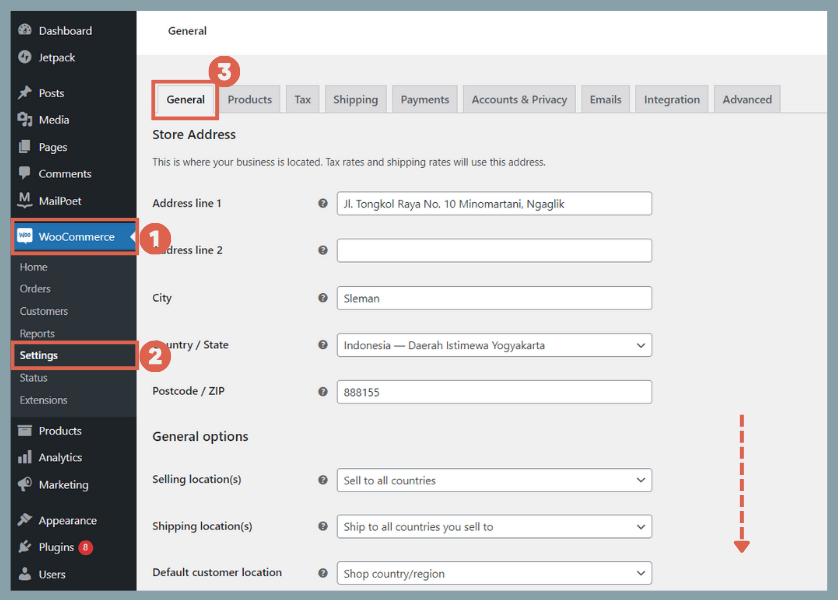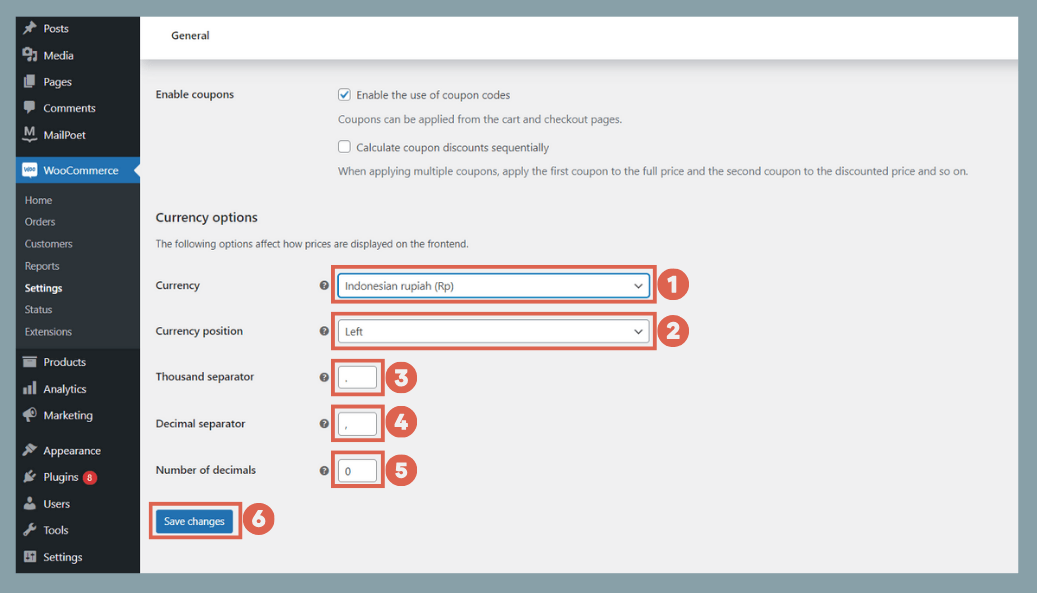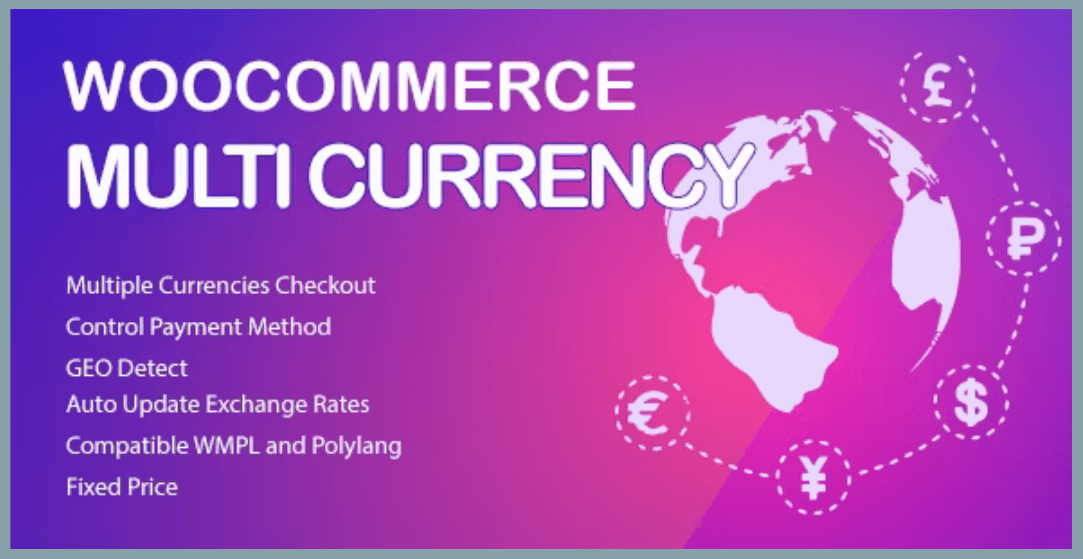Change Currency in WooCommerce: Here’s How to Manage It
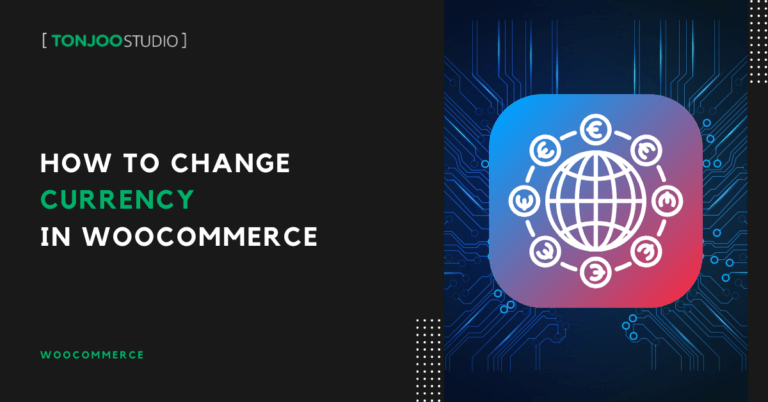
Advertisements
How to change currency in WooCommerce? The process is actually quite straightforward. However, there are a few important things to consider before you make the switch, especially if you’ve already uploaded products to your online store.
The WooCommerce plugin offers a wide range of currency options, from the Euro, US Dollar, and Pound Sterling to the Hong Kong Dollar, South Korean Won, Indonesian Rupiah, and many more.
In this tutorial, we’ll walk you through changing your store’s currency, using the Indonesian Rupiah as an example. We’ll also cover how to implement a multi-currency setup for businesses that cater to a global market.
Advertisements
Before You Change Currency in WooCommerce: 4 Crucial Steps
Before adjusting the currency settings in WooCommerce, taking these preparatory steps can help you avoid problems once your online store is live.
1. Ensure Product Prices Are Correct
Make sure the numerical value you’ve set for each product is appropriate for the new currency. For example, a price of 300,000 is significantly different in Indonesian Rupiah than it is in US Dollars.
If you’ve already uploaded numerous products and their prices don’t align with the new currency, you’ll need to update them. You can either change each price manually or install additional plugin in WordPress to speed up the process.
Advertisements
2. Verify Your Payment Methods
Certain payment methods may have limitations or specific requirements regarding supported currencies.
Therefore, you need to check whether your chosen payment gateway accepts transactions in the new currency you plan to use.
3. Check Your Shipping Options
If you use an integration for automatic shipping rate calculations, be sure to update your shipping settings to reflect the new currency.
Therefore, it’s also helpful to understand how to configure basic shipping settings in WooCommerce so you can adjust shipping cost calculations accordingly.
Advertisements
4. Back Up Your Website
If your online store is already established, always back up your website before making significant changes like altering the currency. This is a crucial preventive measure in case something goes wrong.
A recent backup allows you to restore your site to its previous state if you encounter any issues during the configuration process.
Advertisements
How to Change Currency in WooCommerce
Once you’ve completed the preparations, you can follow these steps to change currency in WooCommerce store:
- From your WP Admin dashboard, navigate to WooCommerce in the left sidebar and select Settings > open the General tab.
- Scroll down to the Currency options section.
- In the Currency field, select your desired currency. For instance, to change from US Dollars to Indonesian Rupiah, simply type “Rupiah” and choose it from the list.
- In the Thousand separator field, you can set the appropriate separator for your chosen currency. For Rupiah, this is a period (.).
- In the Decimal separator field, set the separator for decimal values. For Rupiah, this is a comma (,).
- In the Number of decimals field, specify the number of digits to appear after the decimal separator. For currencies like the Rupiah, which don’t have fractional coins, you can still set this to 2 for standard formatting.
- Once you’re done, click Save changes.
In some cases, you might find that the separators don’t update correctly even after saving. This is usually caused by outdated cache. To fix this, clear your site’s cache using a plugin like LiteSpeed Cache or a similar tool.
When you change the currency through WooCommerce’s basic settings, you are only changing the currency symbol. The numerical price value will remain the same. For example, a product priced at $100 will become Rp100, not the converted equivalent. To display prices in different currencies and have them automatically update based on current exchange rates, you will need a dedicated multi-currency plugin.
Also Read:
Advertisements
Using a Multi-Currency Plugin in WooCommerce
If you’re building a multilingual WordPress site because your business serves more than one country, you’ll need a multi-currency solution. This allows customers to see and pay in their local currency.
If you’re not sure where your audience is coming from, you can install Google Analytics on your WordPress site. This will give you valuable insights into your website’s reach.
To enable a multi-currency feature on your WooCommerce site, we recommend using a plugin like Currency Switcher for WooCommerce (CURCY). This plugin offers several powerful advantages:
1. Let Customers Choose Their Preferred Currency
CURCY allows customers to switch currencies based on their preferences. This means they can view prices in a currency they are familiar with.
For example, a customer in the United States can see prices in USD, while a customer in Indonesia can see them in IDR.
2. Allow Payments in Different Currencies
Beyond just viewing prices, the plugin also enables customers to complete their payments in their chosen currency, creating a seamless checkout experience.
3. Automatic Currency Detection
The plugin can automatically detect a visitor’s geographic location based on their IP address and display the corresponding local currency by default.
Have You Successfully Changed Your WooCommerce Currency?
This tutorial has shown you how to change currency in WooCommerce website without an extra plugin—a method recommended if your target market is primarily local.
However, if your customer base is international, using a multi-currency plugin like the one we recommended is the best approach.
To further optimize your e-commerce site, you might also want to learn how to create a pricing table in WordPress, which has the potential to boost your conversion rate.
If you have any questions, run into issues, or need a professional WordPress or WooCommerce developer, feel free to reach out to us through the Tonjoo Contact page. We’re here to help!
For more articles on WordPress, WooCommerce, and web development, check out Tonjoo Studio Blog by Moch. Nasikhun Amin.
Last Updated on September 13, 2025 by Moch. Nasikhun Amin
Advertisements