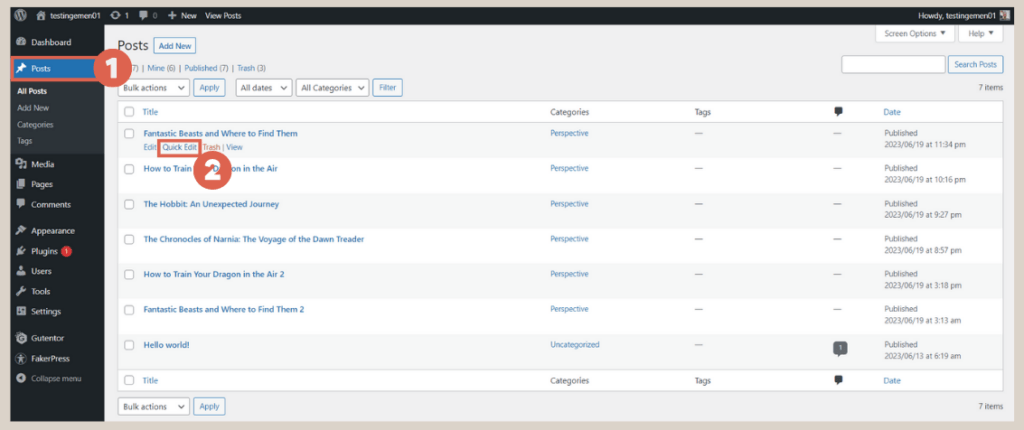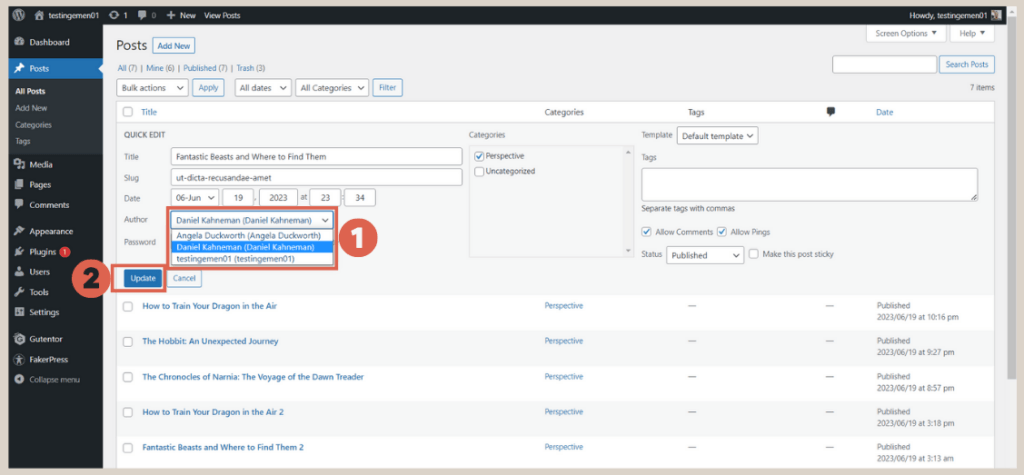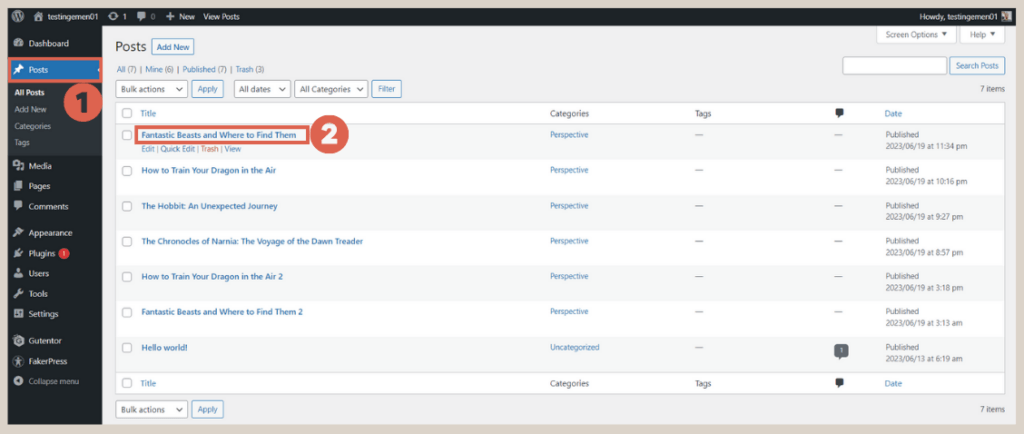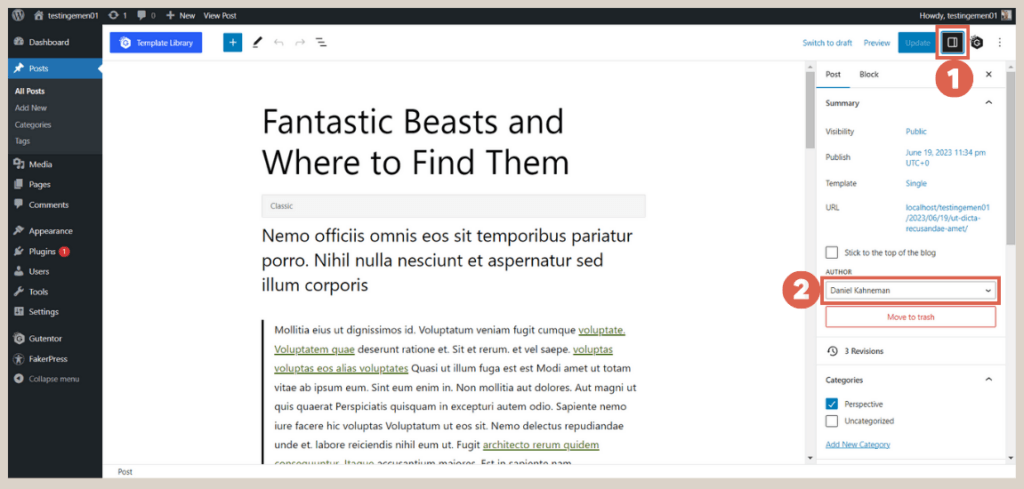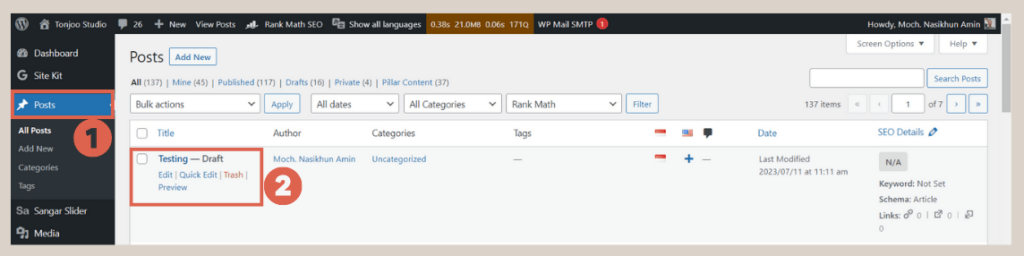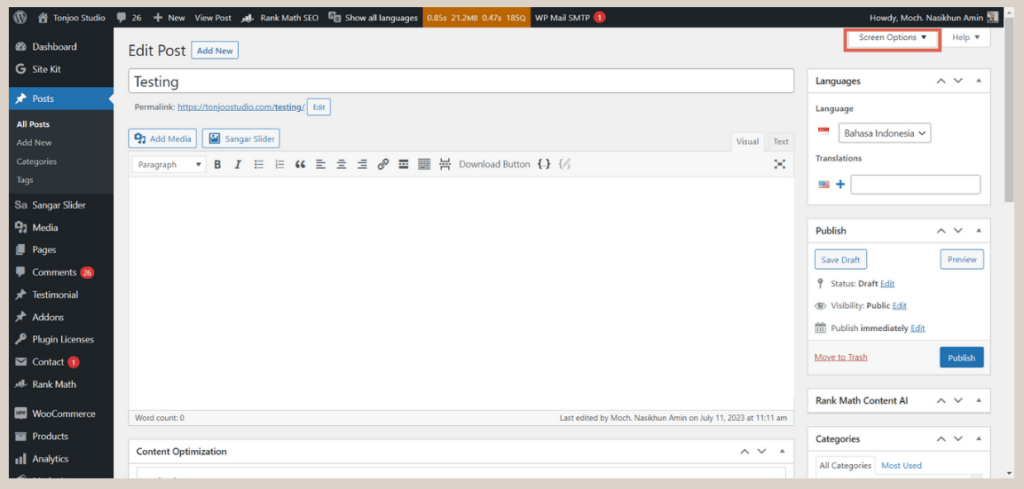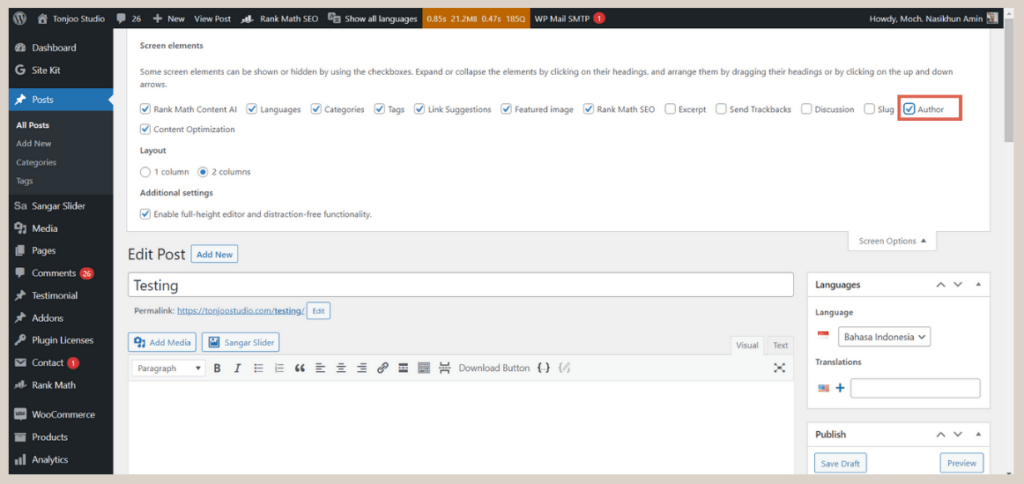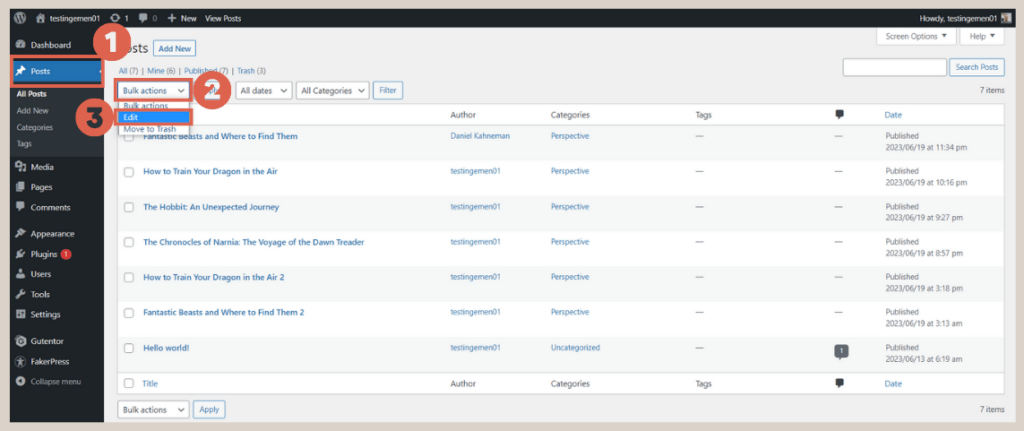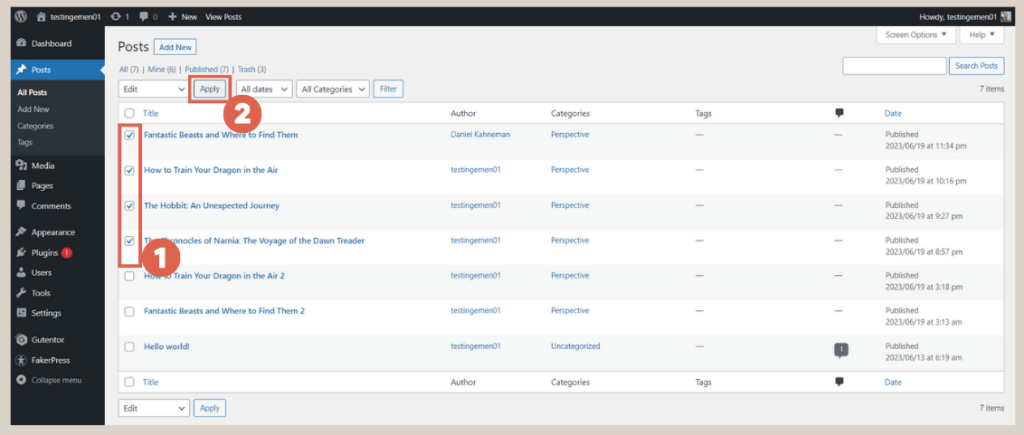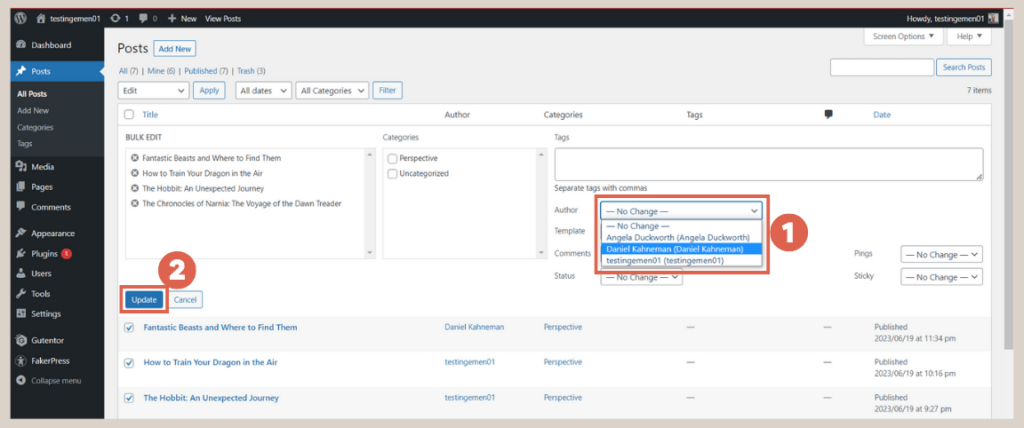4 Easy Ways to Change the Author in WordPress
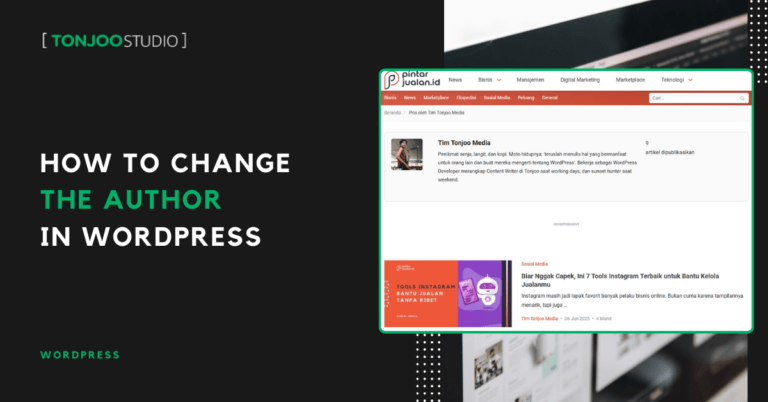
Advertisements
If you manage a blog in WordPress with multiple authors, you might occasionally need to change the author in WordPress site assigned to a single post, or even to several posts at once.
As a robust Content Management System (CMS), WordPress has a built-in feature for this, supporting both the Classic and the modern Gutenberg editors.
In this guide, we’ll walk you through four different methods: the super-easy Quick Edit option, the process within both the Gutenberg and Classic editors, and finally, how to change the author for multiple posts in bulk.
Let’s dive into the tutorial on how to change the author name in WordPress!
Advertisements
How to Change the Author Using Quick Edit
The simplest way to change a post’s author is with the Quick Edit feature. You can use this method for articles that are already published or still in your drafts. Here are the steps:
- Navigate to your WP Admin dashboard and go to Posts. Hover your cursor over the article you want to change and click Quick Edit.
- In the Author option, click the dropdown menu and select the new author. Once done, click Update.
- That’s it! You’ve successfully changed the author for the post.
However, in some versions of WordPress, the author option may not be available in Quick Edit. If you run into this issue, don’t worry—just move on to the next method.
Changing the Author in WordPress with the Gutenberg Editor
If you’re using WordPress 5.0 or newer, your default editor is Gutenberg. It’s a block-based editor designed to be more intuitive for beginners.
Changing the author’s name in the Gutenberg editor is slightly different from the old Classic editor. Here’s how to do it:
- From your WP Admin dashboard, go to Posts and select the article you wish to edit.
- On the Gutenberg editor screen, click the Settings icon (the gear) in the top-right corner. In the Author section of the sidebar, use the dropdown menu to select the new author.
- Click the Update button to save your changes.
- You have now successfully changed the author in the WordPress Gutenberg editor.
If you’re a Gutenberg user, you can also learn how to create a homepage with Gutenberg to make the most of its features.
However, if you’re not using the Gutenberg editor and prefer the Classic one, the process is a bit different.
Advertisements
How to Change the Author in the Classic Editor
Even with WordPress 5.0 and above, many users prefer the Classic Editor, which can be enabled by installing a plugin like Disable Gutenberg plugin.
Also Read:
If you’re one of them, you can change the author in the Classic Editor by following these steps:
- From your WP Admin dashboard, click on Posts and choose the post you want to edit. In this example, we’re using a post titled Testing.
- At the top right of the screen, click Screen Options to reveal more settings.
- Ensure the checkbox for Author is checked.
- Scroll down the page until you find the Author box. Use the dropdown menu to select the desired author. Finally, click Save Draft or Publish to apply the change.
But what if you need to change the author for many articles at once? The methods above only work for one article at a time.
How to Change the Author for Multiple Posts at Once using Bulk
Sometimes, you may need to change the author in WordPress for several articles simultaneously. Instead of editing them one by one, you can use the bulk edit feature. Here’s how:
- In your WP Admin dashboard, go to Posts.
Check the boxes next to all the articles you want to modify. - Then, from the Bulk Actions dropdown menu at the top, select Edit and click Apply.
- In the editor that appears, find the Author dropdown menu, select the new author, and click Update.
- You have now successfully changed the author for multiple articles at the same time.
Using this bulk edit method can save you a significant amount of time, freeing you up to learn other skills, like how to create your own WordPress theme.
Advertisements
Have You Successfully Changed the Author in WordPress?
This tutorial has shown you how to change the author in WordPress using the Quick Editor, the Classic Editor, the Gutenberg Editor, and the bulk edit feature for multiple posts. This functionality is especially useful for those managing WordPress sites with multiple contributors or content creators.
If you find developing a media-based website challenging, you can entrust it to the team at Tonjoo. We are a website developer with extensive experience managing large media sites like Jawa Pos and Hipwee.
Let’s discuss your vision for your website—contact Tonjoo, and we’ll help bring it to life!
For more articles on WordPress, WooCommerce, and web development, check out Tonjoo Studio Blog by Moch. Nasikhun Amin.
Advertisements