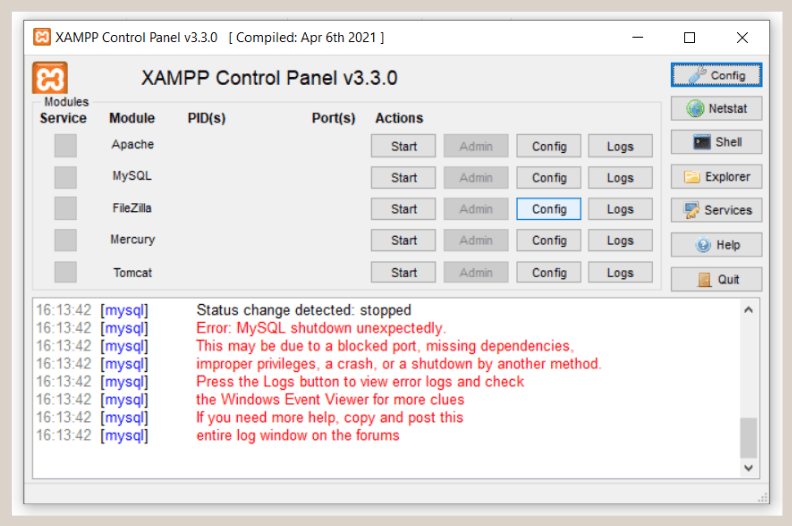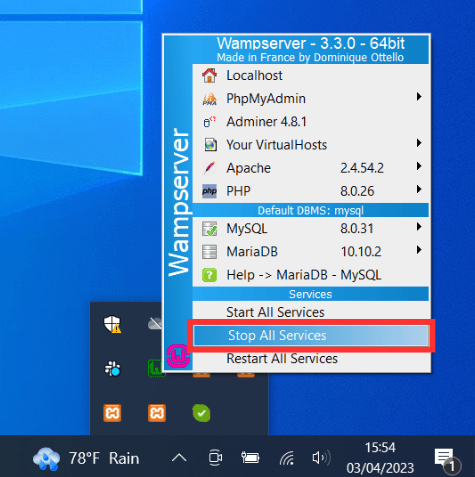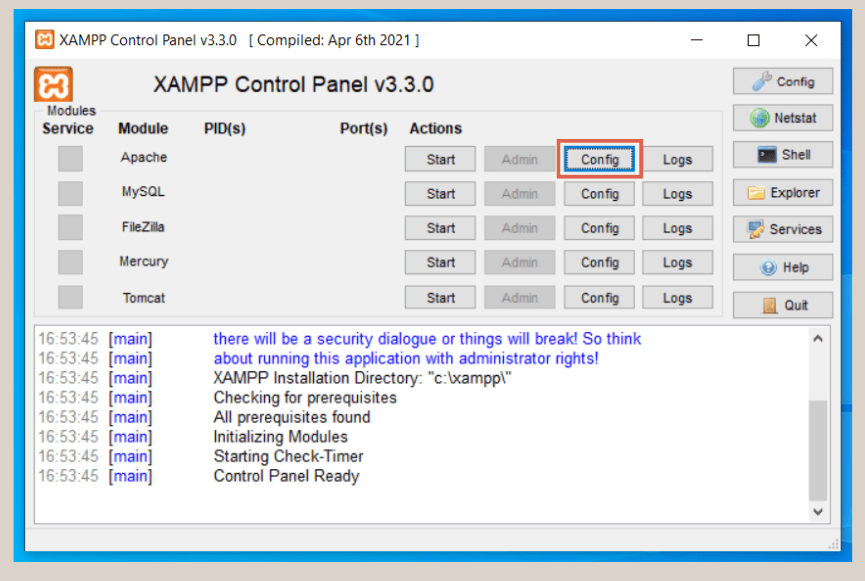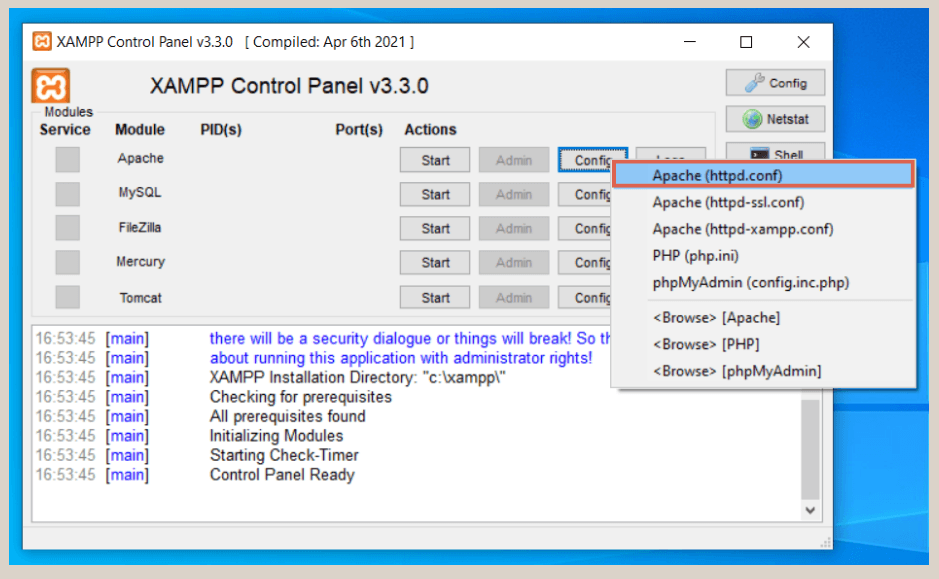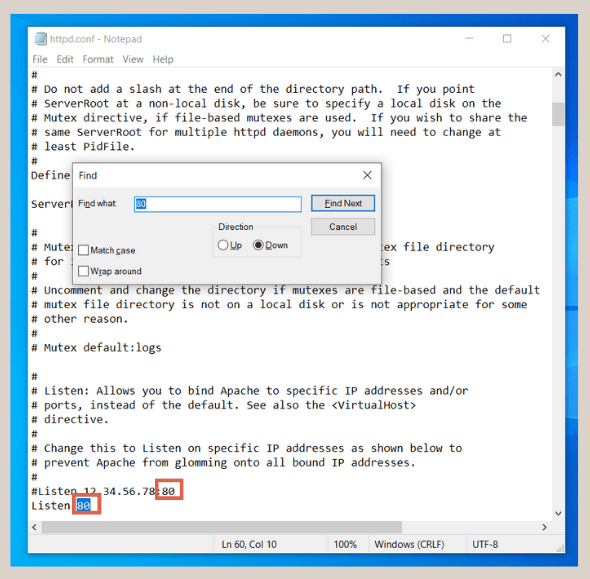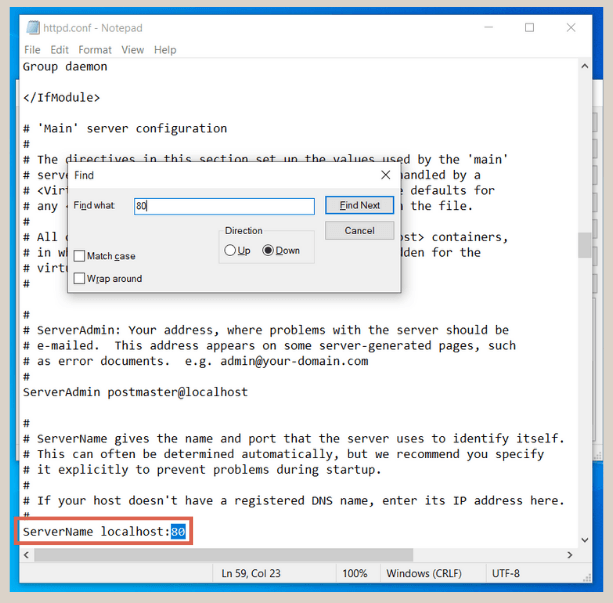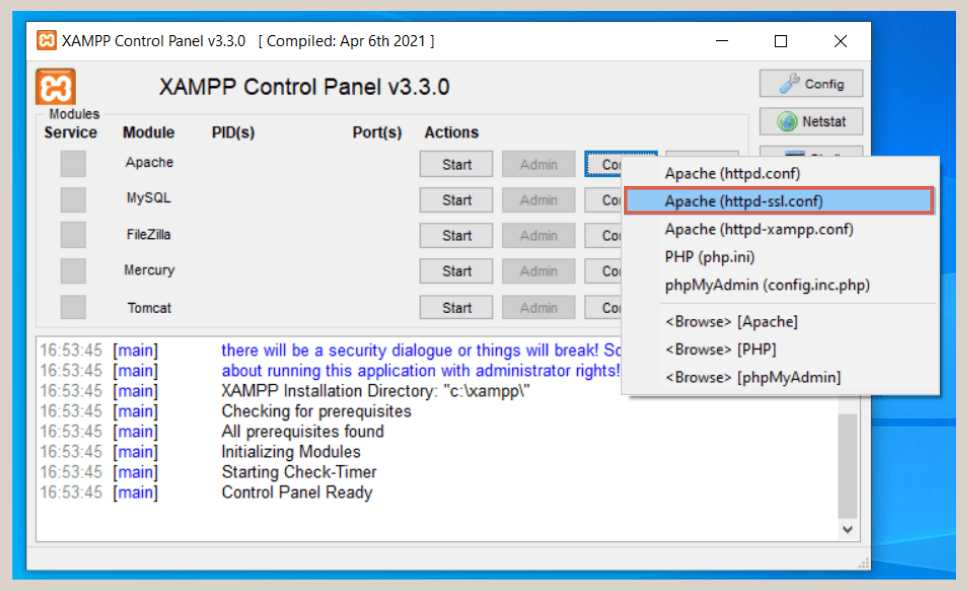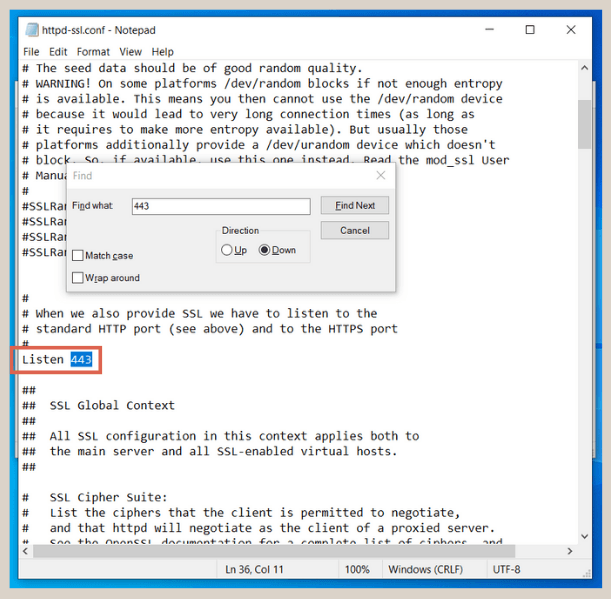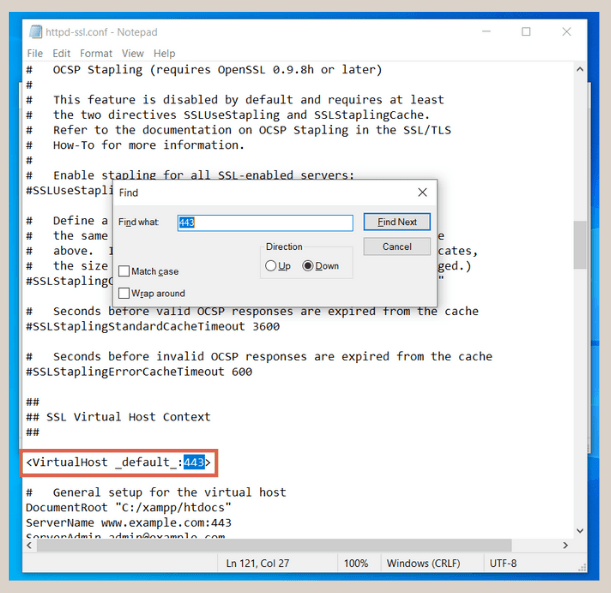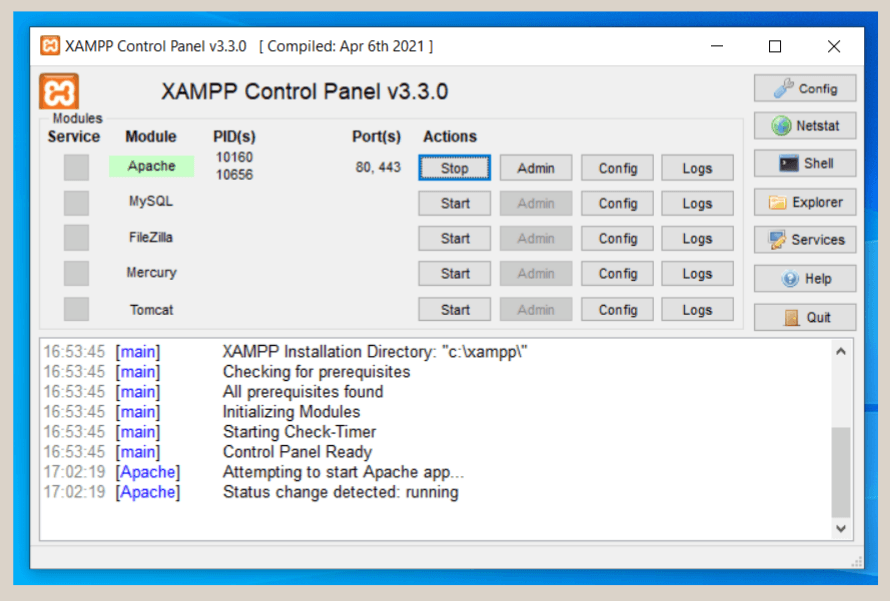How to Fix Error: Apache shutdown unexpectedly in XAMPP (2 Methods)
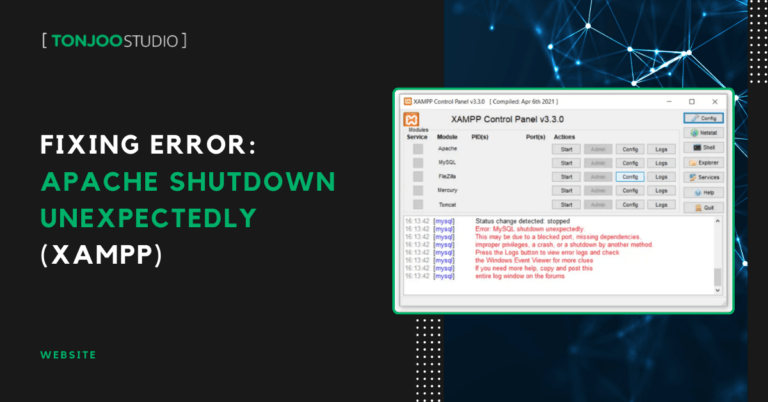
Advertisements
When installing WordPress on XAMPP to develop a website or create a system in localhost, you might encounter an issue and start looking for ways to fix the error with Apache shutdown unexpectedly message in XAMPP.
The method to resolve this issue is slightly different from fixing the MySQL shutdown unexpectedly error. This error is quite common, especially if you are using another web server like WampServer.
However, the issue may not always be caused by another web server. So, what exactly causes the “Apache shutdown unexpectedly” error in XAMPP, and how can you fix it? Read on for a detailed explanation and step-by-step tutorial!
Advertisements
Causes of the “Apache Shutdown Unexpectedly” Error in XAMPP
The “Apache shutdown unexpectedly” error occurs when Apache fails to run properly, preventing you from accessing the website you are working on in localhost. Here are the possible causes:
- Port Conflict: Sometimes, the port used by Apache in XAMPP is already occupied by another application or service on your computer. This prevents Apache from starting because the port is already in use. The most common problematic ports are port 80 (HTTP) and port 443 (HTTPS).
- Apache Configuration Issues: Incorrect or corrupted Apache settings can also trigger this error. This includes misconfigurations in files like httpd.conf or httpd-vhosts.conf.
- Apache Module Issues: Some incompatible or damaged Apache modules may cause Apache to fail to start.
- Virus or Malware: The presence of viruses or malware in your system can interfere with XAMPP and cause Apache to stop working.
- Conflicts with Security Applications: Some security applications or firewalls may block Apache for security reasons, preventing it from running.
- Corrupt XAMPP Files: Damaged or missing XAMPP files can also cause Apache-related issues. This can often be resolved by reinstalling XAMPP.
In this guide, we will focus on fixing the most common issue (port conflicts) since it is the primary reason behind this error.
How to Fix “Apache Shutdown Unexpectedly” Error in XAMPP
If the “Apache shutdown unexpectedly” error in XAMPP is caused by a port conflict, there are two possible solutions:
- Shutting down other software that uses the same port
- Changing the Apache port settings
Below are the steps for each method.
Advertisements
Method 1: Close Other Applications Using the Same Port
When developing a website on localhost, you might also be running similar applications like WampServer or other web servers. If these applications are active and using the same port as Apache, the error will occur.
For example, if you are using WampServer, follow these steps:
- Click the WampServer tray icon.
- Select Stop All Services.
- Done! That’s all it takes.
Read this too:
FYI, a port is a network connection point used by different programs. Each port can only support one program at a time. If another program is using the same port as Apache, Apache will fail to start.
Aside from web servers, Skype is another common cause of this issue. This is because Skype uses the same default port as XAMPP. If Skype is causing the conflict, try disabling it before running XAMPP.
Method 2: Changing the Apache Port Settings
If closing other applications does not resolve the issue, you can manually change Apache’s port settings. Follow these steps:
- Open XAMPP Control Panel and click Config on the Apache row.
- Select Apache (httpd.conf) from the menu.
- Press Ctrl + F to open the search box and type 80. Change Listen 80 to Listen 8080.
- Find Servername localhost:80 and change it to Servername localhost:8080. Press Ctrl + S to save the changes and close the file.
- Open XAMPP Control Panel again and click Config on the Apache row. Select Apache (httpd-ssl.conf).
- Press Ctrl + F and search for 443. Change Listen 443 to Listen 4433.
- Search for <VirtualHost _default_:443> and change it to <VirtualHost _default_:4433>.
- Save the changes and close Notepad.
- Finally, restart Apache by clicking Start in the XAMPP Control Panel.
- Now, Apache should run normally without any port conflicts.
Advertisements
Successfully Fixed the “Apache Shutdown Unexpectedly” Error in XAMPP?
That’s the step-by-step guide to resolving the Apache shutdown unexpectedly error in XAMPP caused by port conflicts. If you’d like us to explore other possible causes, feel free to leave a comment below.
Website development comes with various challenges. If you want to avoid technical difficulties, you can reach out to Tonjoo Team via Tonjoo Contact.
With years of experience building websites—from government platforms to corporate websites—we are ready to bring your vision to life with a unique and customized design.
Let’s discuss your website needs through Tonjoo Contact, and we’ll help turn your ideas into reality!
For more articles on WordPress, WooCommerce, and web development, check out Tonjoo Studio Blog by Moch. Nasikhun Amin.
Last Updated on June 7, 2025 by Moch. Nasikhun Amin
Advertisements