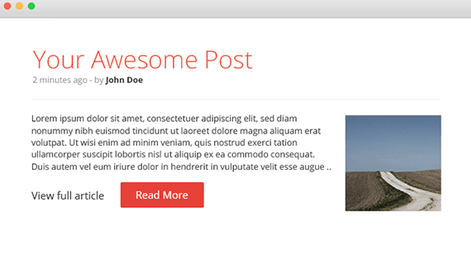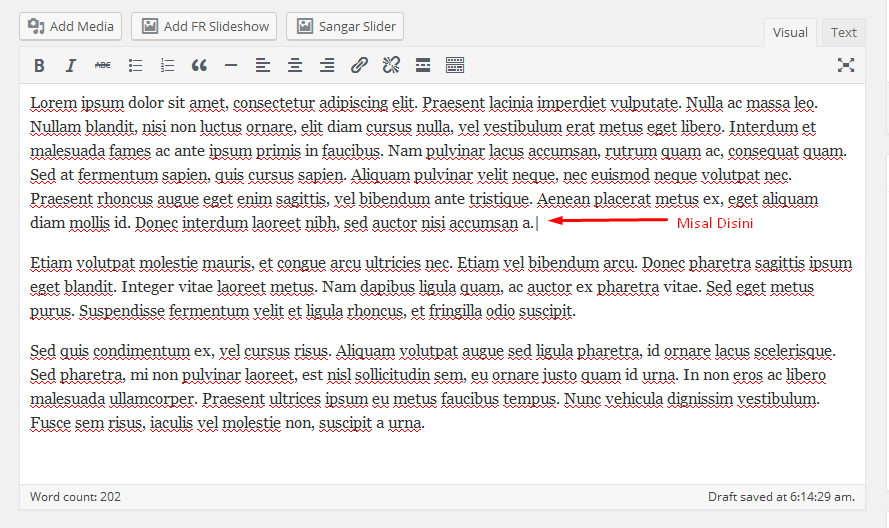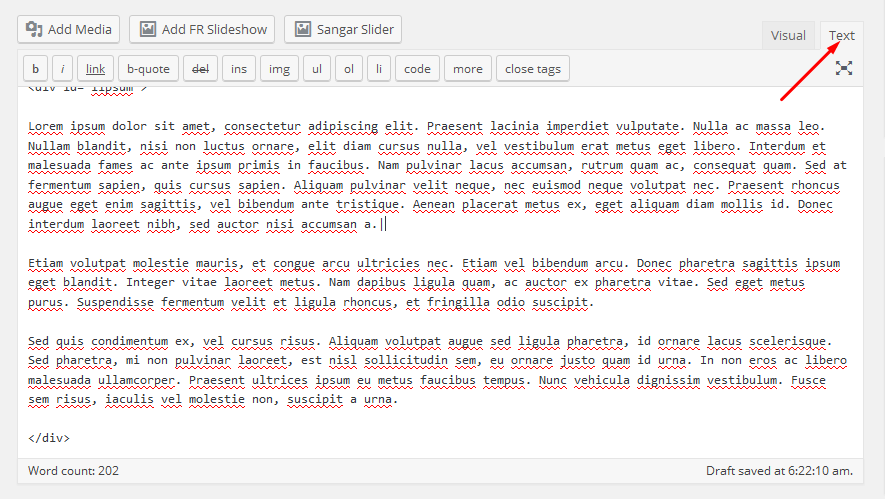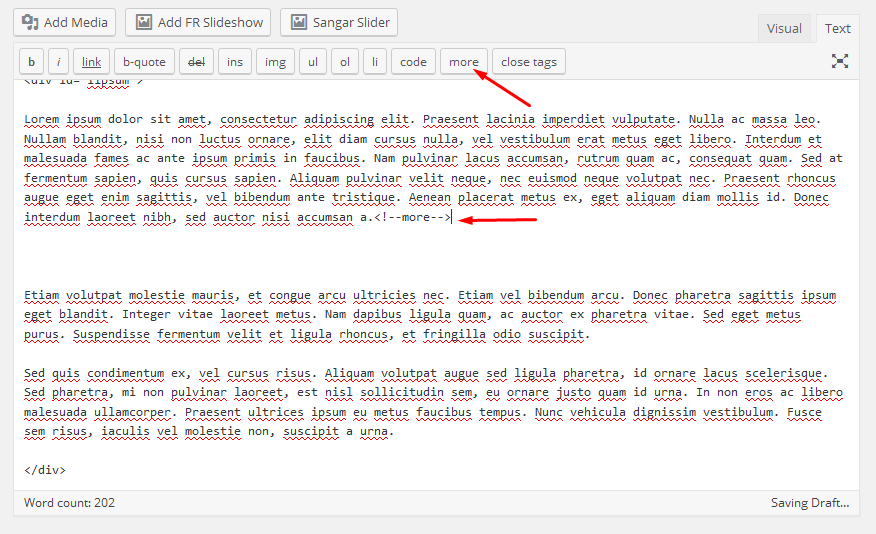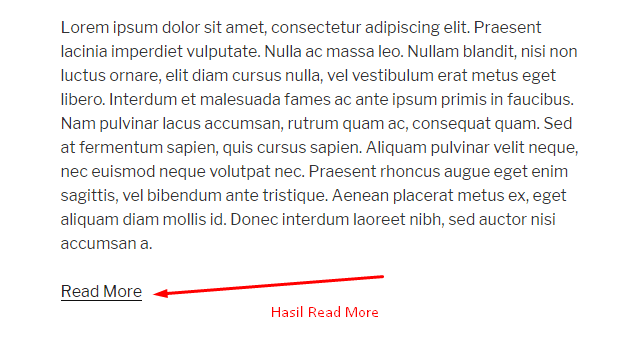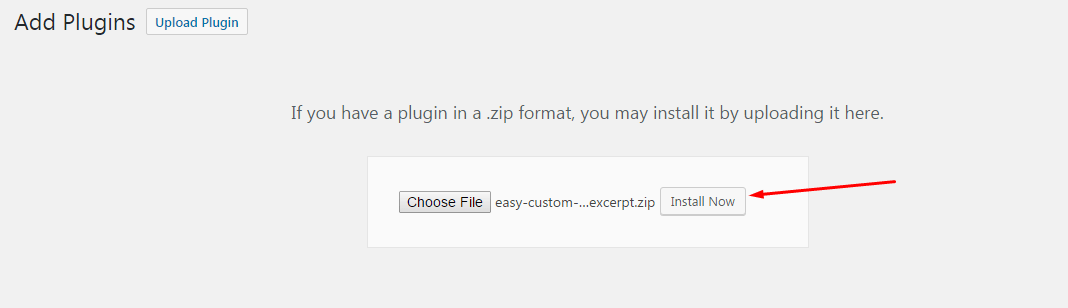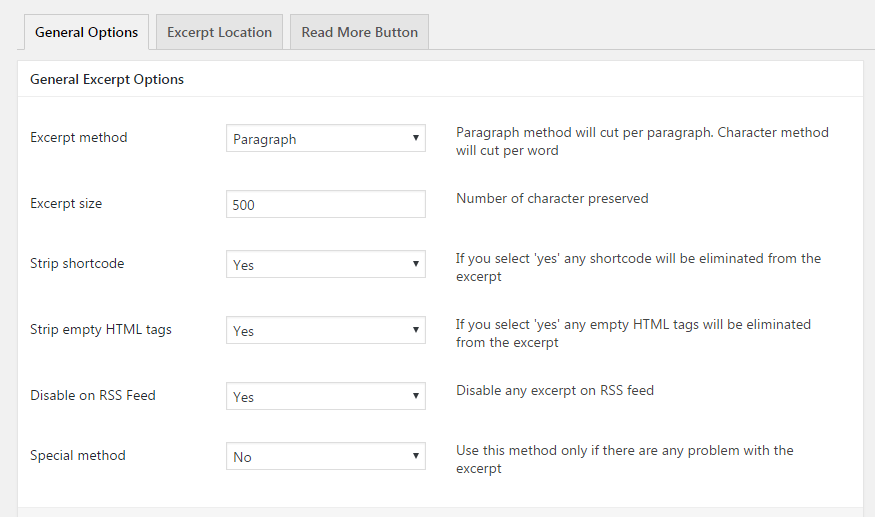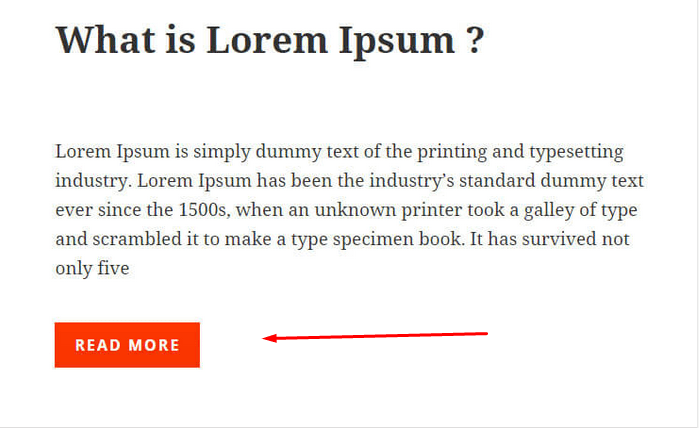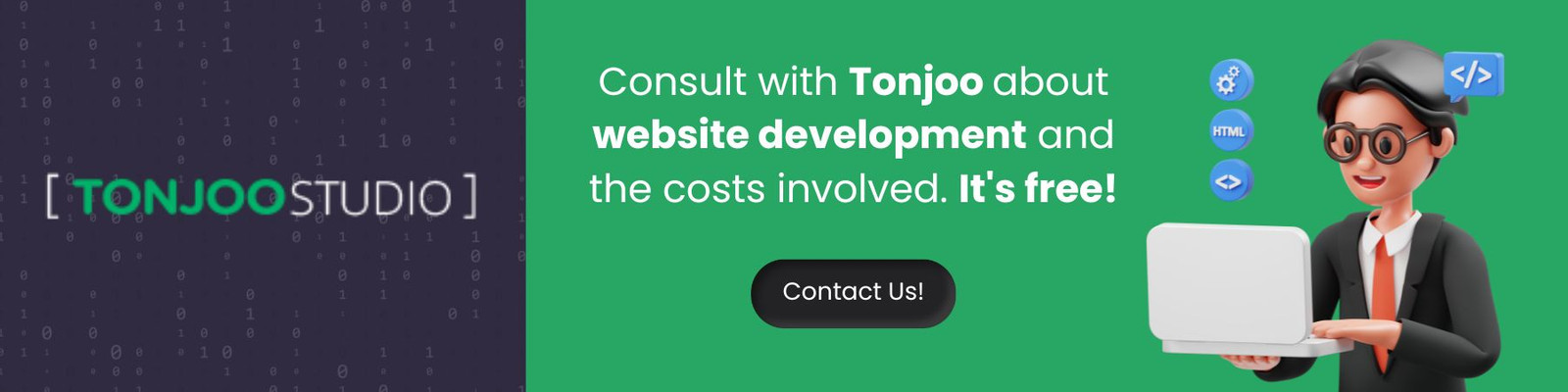How to Make Read More on WordPress Website
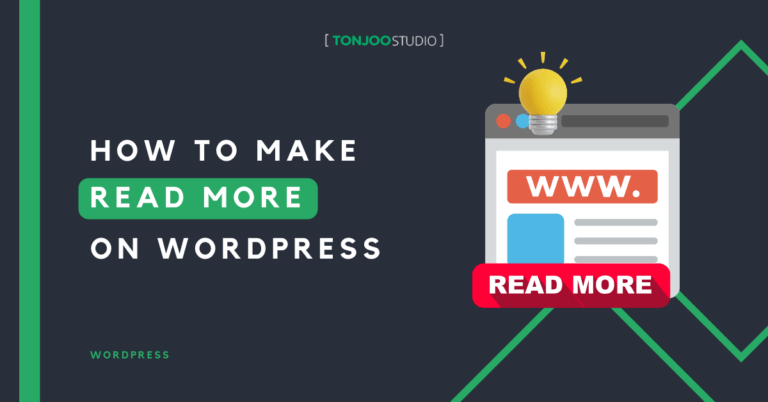
Advertisements
Make Read More on WordPress – Most Bloggers WordPress beginners have the look clean and interesting content is very important, one of them makes the feature “Read More” for each blog post.
With the feature “Read More” in post a blog, we can arrange for the same length of characters that will be displayed on the home page of our blog so as to make the look more elegant, clean, and attractive.
Advertisements
How to Make Read More on WordPress
Here I explain to make Read More in various ways is a very easy and understandable by Manual step or automated step.
A. How to manually create Read More on WordPress
1.Prepare a feature Article that wants to be given “Read More” and put the cursor in the text that we will make the Read More, like the picture below:
2.After determining the location of boundary posts will be created in the next Read More writing from Visual mode change to Text/Html
3.Make sure it is specified the limit which would in writing pieces Read More, then
Click the Button More or can type the script like <! –More– > then click save
The results of the script are made
If you want to replace the Word Read More with another could be this way
<!–more HERE–> change “HERE” with you want.
Baca Juga
Use the manual as already described with disabilities namely you have to write script code above each create a WordPress blog post, but it could be addressed by way of automatically as below:
Advertisements
B. How to Automatically Create Read More on WordPress
1. Download the WordPress Plugin “Easy Custom Automatic Excerpt” in wpexcerptplugin.com
2. Install Plugin ECAE in WordPress
3. After the Install is complete do the standard settings that you want, in settings you can also set the style button Read More.
After making the setting click Save. Button Read More already functioning automatically every make postings blog.
Conclusion about Read More on WordPress
That’s read more on WordPress
However, if you want to focus on your business and not be burdened with website development let alone its user experience side, you can collaborate with the Tonjoo’s Team, specialists in website development with over 10 years of experience.
We have worked with governments, corporations, and startups. Some examples of our work include Hello Health Group, Unilever, and Futureskills. Contact us to collaborate!
Last Updated on June 21, 2024 by Moch. Nasikhun Amin
Advertisements