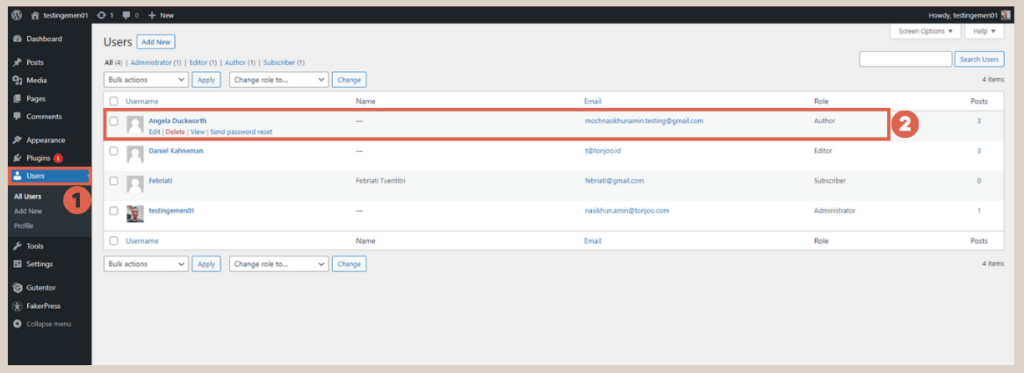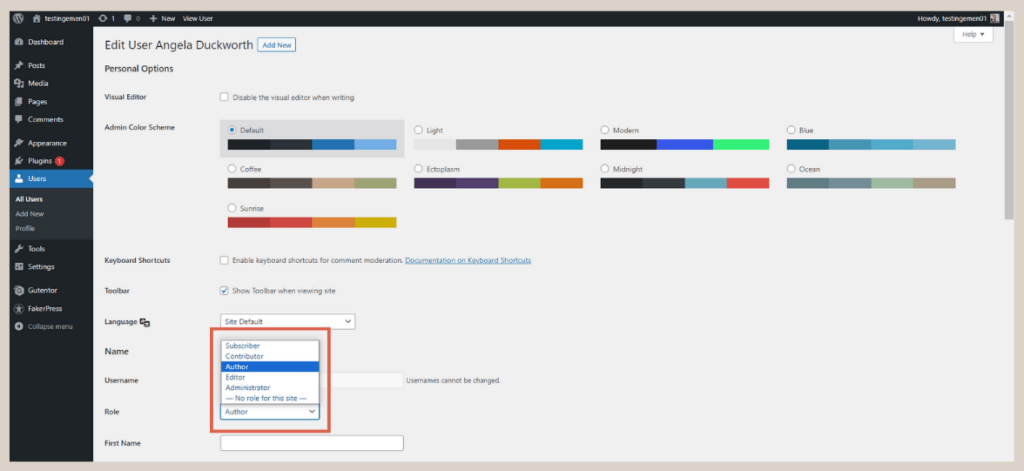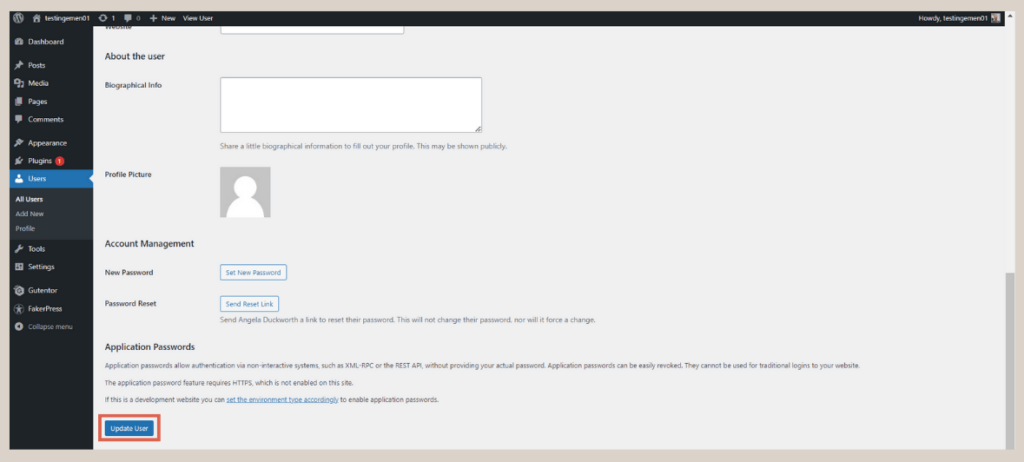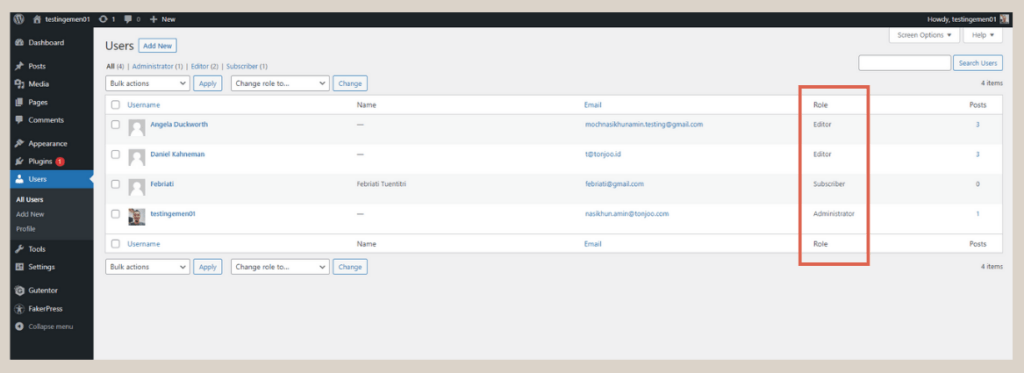How to Manage User Roles in WordPress Easily
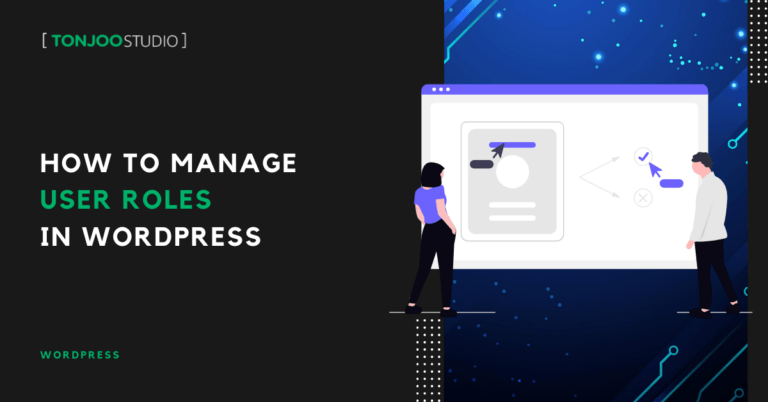
Advertisements
How to manage user roles in WordPress? When you add a new author or another user to your WordPress site, you assign them a specific role. But what if you need to change that role later on? How do you go about changing a user’s role in WordPress?
For instance, you might have initially granted someone the Editor role. However, for one reason or another, you now want to restrict their access by changing their role to Author.
To do this, you’ll need to edit the user’s role. This ensures every user has the appropriate level of access and responsibilities for managing your website. Here’s a simple guide on how to change user roles in WordPress.
Advertisements
How to Manage User Roles in WordPress
In WordPress, a user is anyone with an account who can access and manage your website. Each user is assigned a role that defines their capabilities. If you need to modify a user’s role, follow these steps to edit their permissions:
- Open your WordPress dashboard or WP Admin.
- In the left-hand menu, click on Users. Then, click on the specific user whose role you want to change.
- Scroll down to the Role drop-down menu and select the new role you want to assign.
- Once you’ve made your selection, click the Update User button.
- That’s it! You can now see the user’s new role reflected in the Role column on the main Users page.
Once you’ve successfully changed a user’s access rights, it’s helpful to understand the scope and limitations of each default role available in WordPress.
Scope and Limitations of Each WordPress User Role
Effective role management is much easier when you know what each role can and cannot do. Here are the default WordPress user roles and their access levels:
- Subscriber: Users with the Subscriber role have very limited access. This role is typically for visitors who have signed up for your site. They can only access their own profile and change their password. Subscribers cannot create new content, edit posts, or publish anything on the website.
- Contributor: This role is responsible for creating new content that will be reviewed by an editor. A Contributor can write and edit their own posts but cannot publish them.
- Author: An Author has more permissions than a Contributor. They can write, edit, and publish their own posts directly. However, they cannot edit content created by other users.
- Editor: An Editor has access to edit and publish content created by all users on the site. However, they cannot manage site-wide settings, such as changing themes or adding new plugins.
- Administrator: An Administrator has complete control over the entire website. They can create posts, edit any content, add new users, change user roles, and even edit themes and install plugins. There are no limitations to what an Administrator can do.
Because each user level in WordPress has different access scopes, you should carefully consider which role you assign to each user. This is a crucial security measure for your website.
Also Read:
You might also find it useful to learn how to change the author’s name on a published WordPress post, giving you more flexibility in managing your content.
Advertisements
Have You Successfully Changed the User Role?
That’s how you can easily and securely change user roles in WordPress to manage website permissions effectively. It’s important to underscore that you can only perform the steps above if your own role is Administrator.
Besides changing user roles, as an Administrator, you might also want to try creating a homepage with Gutenberg to build a website that perfectly matches your needs and vision.
However, if you’d rather focus on managing content without getting bogged down by the technical design and systems of your website, you can partner with the Tonjoo Team. We are a software development agency with extensive experience in building WordPress-based websites.
Let’s discuss your website needs! Contact Tonjoo, and we’ll help bring your vision to life.
For more articles on WordPress, WooCommerce, and web development, check out Tonjoo Studio Blog by Moch. Nasikhun Amin.
Last Updated on September 14, 2025 by Moch. Nasikhun Amin
Advertisements