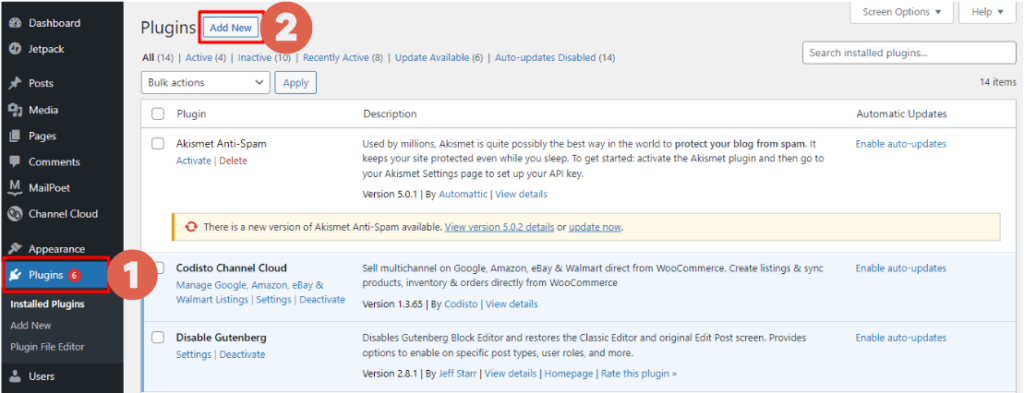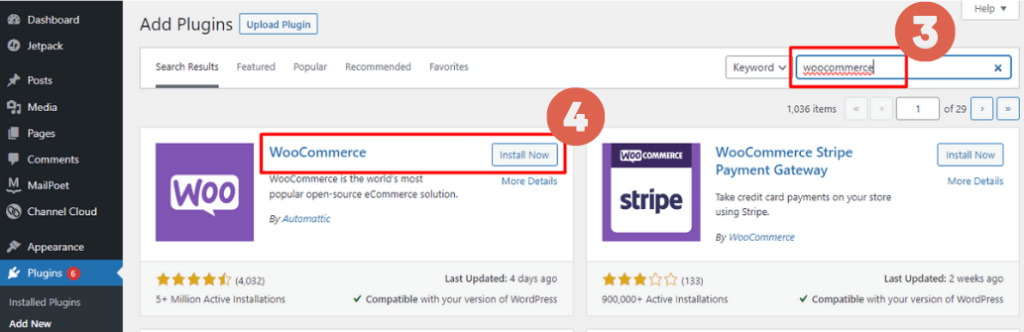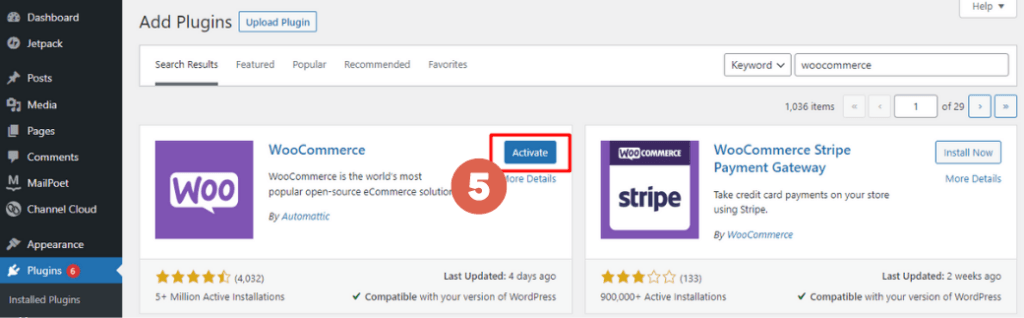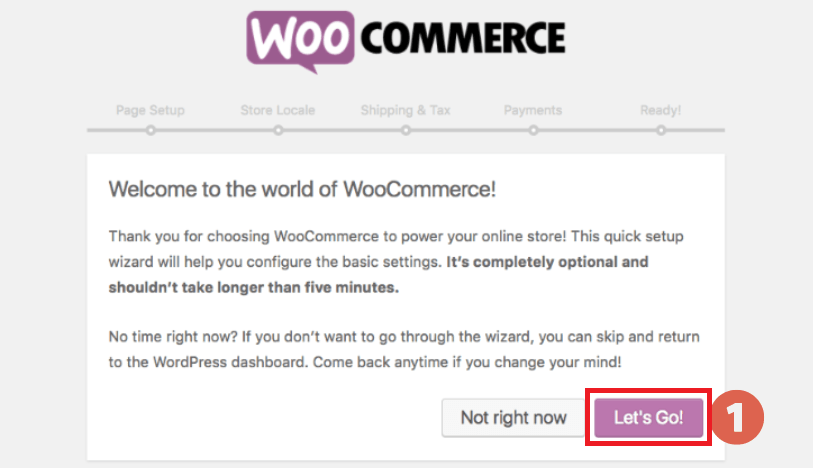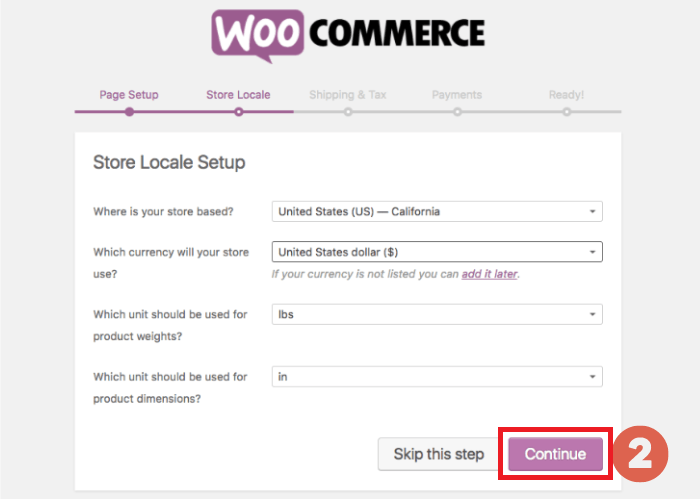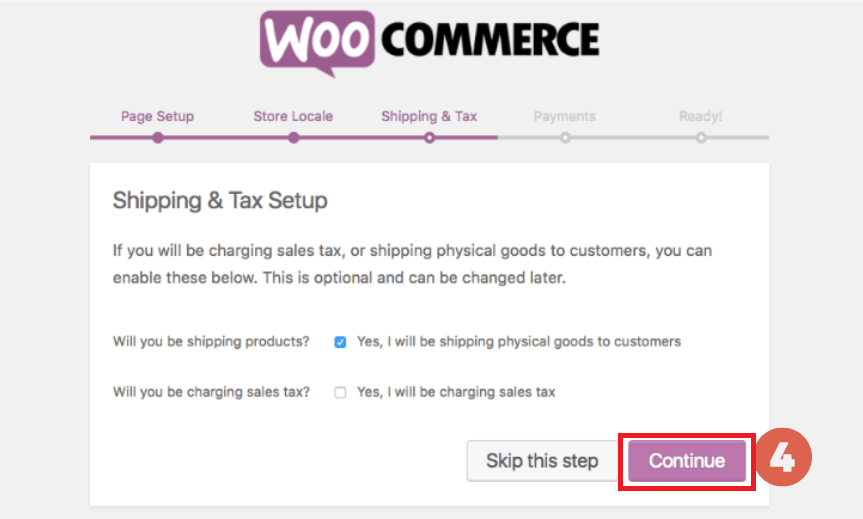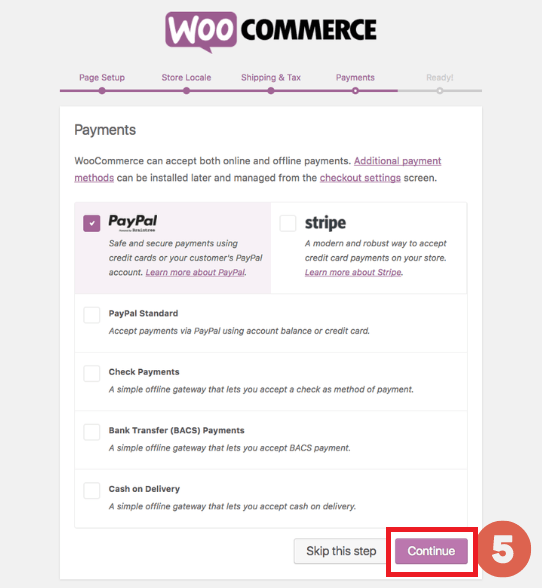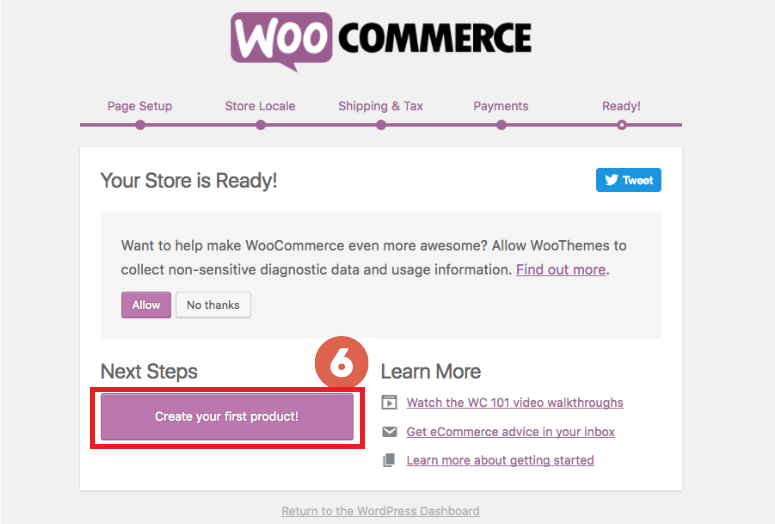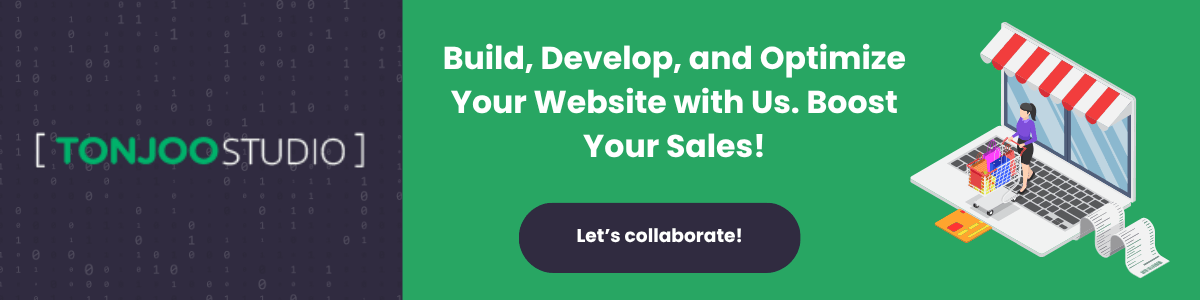How to Install WooCommerce on WordPress for an Online Store
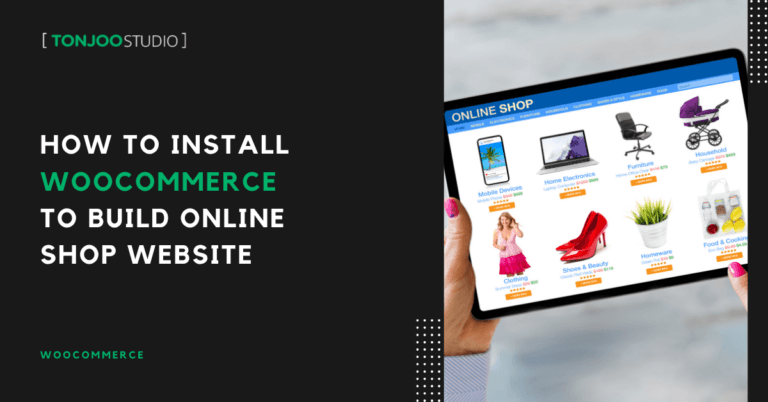
Advertisements
Want to create your own online store website? Follow this guide on how to install WooCommerce on WordPress to easily build your own online store.
Even if you already have an online store on e-commerce platforms like Tokopedia, Bukalapak, Shopee, and others, having your own online store website offers several advantages.
So, how do you install WooCommerce on WordPress to turn your online store into reality? And what are the benefits of having your own online store? Find the answers below!
Advertisements
What is WooCommerce?
WooCommerce is a WordPress plugin specifically designed to help you build and manage an online store or e-commerce site. It offers a wide range of features needed for running an online store.
WooCommerce includes everything from product management, shopping carts, online payments, and more. The plugin is free and can be installed directly through the Plugins tab in WordPress.
To enhance your store’s functionality, you can also install the Ongkos Kirim Plugin after setting up WooCommerce. This allows your online store to integrate with various shipping couriers for calculating shipping costs.
Check out the tutorial below on how to install WooCommerce.
How to Install WooCommerce on WordPress
Installing the WooCommerce plugin on WordPress doesn’t require you to download the plugin manually. You can search and install it directly from the Plugins section in your WordPress dashboard. If you’re already logged in as an admin, follow these steps on how to install WooCommerce:
- On your WordPress dashboard, go to Plugins > Add New.
- In the search bar, type WooCommerce. Once it appears, click Install Now. Make sure you choose the plugin developed by Automattic, the official developer of WooCommerce.
- Wait for the installation to finish. Then click Activate once the button appears.
- Done! You’ve successfully installed the WooCommerce plugin. You’ll now see a WooCommerce menu in the left sidebar of your dashboard.
You can also install WooCommerce on localhost, so if you haven’t purchased hosting yet, feel free to test it locally first.
Advertisements
How to Set Up WooCommerce for the First Time
Also read:
After installing WooCommerce, you’ll be prompted to go through the Setup Wizard. When the wizard appears, follow these steps:
- On the Welcome page, click Let’s Go!
- On the Store Locale Setup page, click Continue. Make sure to correctly input your store details: a.) Store location; b.) Currency; c.) Product weight unit; d.) Product dimension unit. You can always edit this information later.
- On the Shipping & Tax Setup page, tick the boxes if you ship physical products and collect sales tax, then click Continue.
- On the Payments page, select the payment methods you want to enable, then click Continue.
- Done! You’ve completed the WooCommerce Setup Wizard. You can now click Create your first product to add your first item. If you prefer to add products later, just click Return to the WordPress Dashboard.
That’s the full tutorial on installing WooCommerce in WordPress to help you build your online store easily. To fully optimize your store, don’t forget to configure it properly.
For a detailed configuration guide, check out our article on how to configure the WooCommerce plugin correctly.
Let Us Help You Build a Powerful Online Store
Building an e-commerce site can be a challenge. If you’d rather focus on growing your business, let the professionals at Tonjoo handle the technical side.
Let’s build your e-commerce website the easy way with Tonjoo! With years of experience handling everything from corporate websites to startups, we’re ready to help you succeed.
Contact us now through Tonjoo’s Contact Page to discuss your website’s vision and goals, and let us help you bring them to life!
For more articles on WordPress, WooCommerce, and web development, check out Tonjoo Studio Blog by Moch. Nasikhun Amin.
Last Updated on June 7, 2025 by Moch. Nasikhun Amin
Advertisements