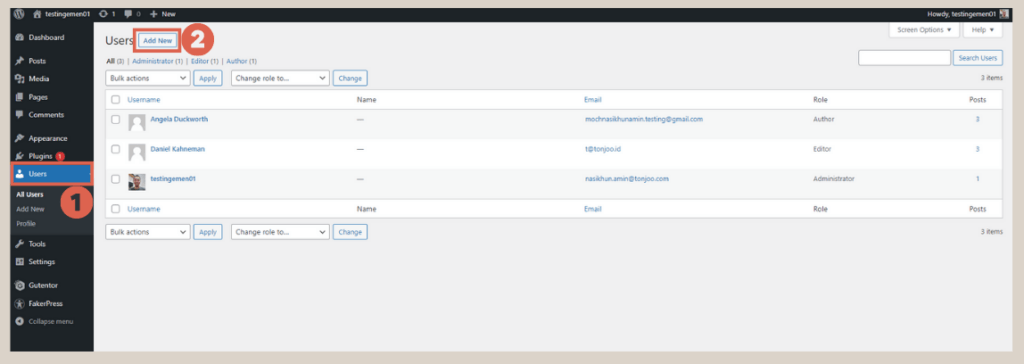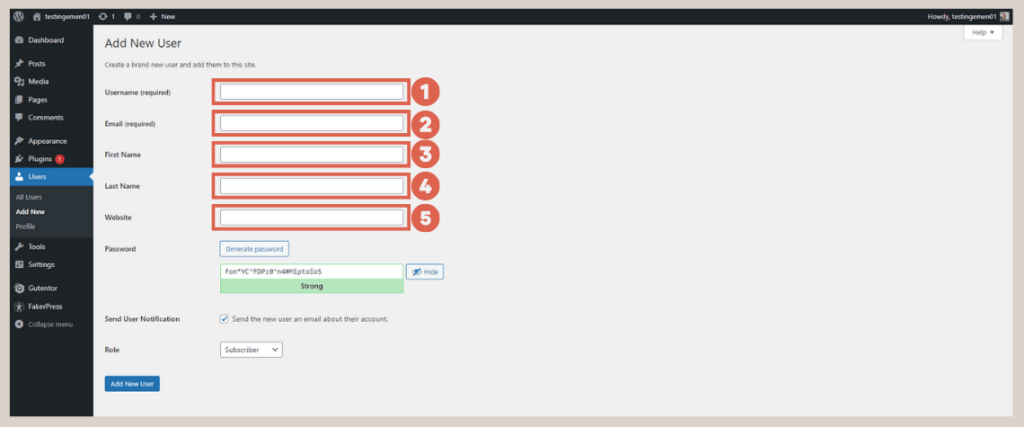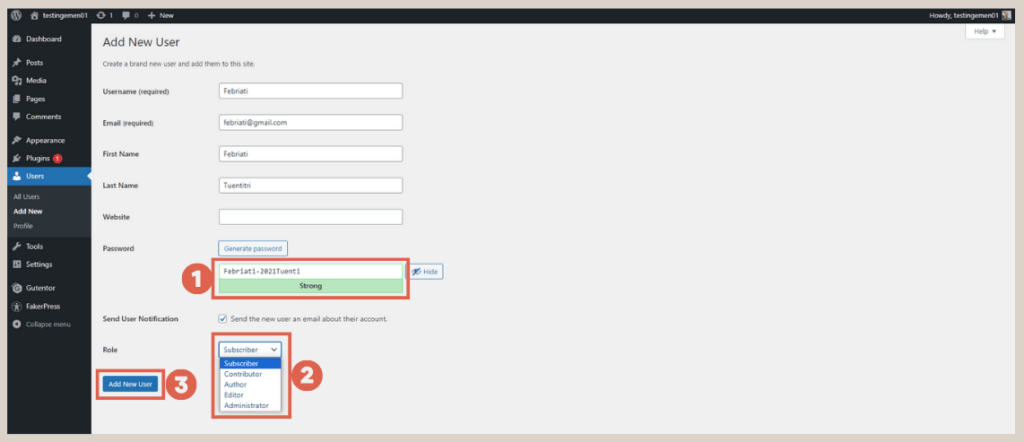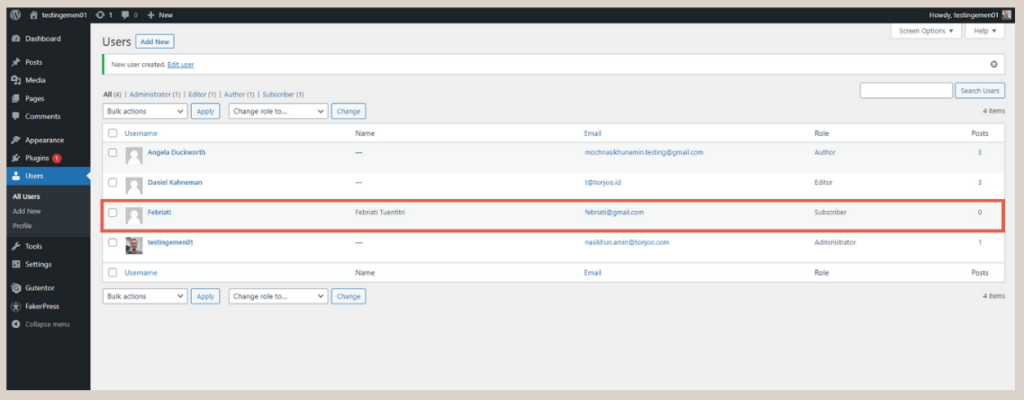How to Add Authors in WordPress Easily in 5 Steps
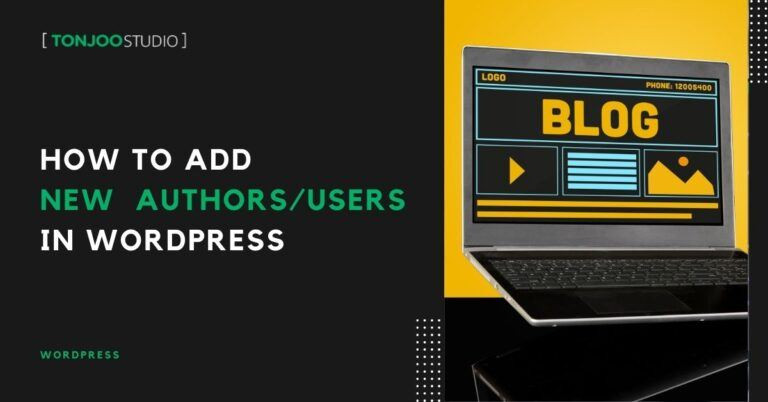
Advertisements
If you have installed WordPress on Localhost or any hosting, perhaps the next step is to find a way to add authors in WordPress.
Adding authors (writers) or users can help you authorize others to access your website with certain limitations, adjusted according to their roles.
Author is just one type of user role. In addition, there are several other roles with different access limitations, such as Subscriber, Contributor, and Administrator.
So, how do you create a new user in WordPress? What roles can you choose for that user to limit their access? Here is the complete WordPress tutorial!
Advertisements
How to Add Authors in WordPress
As you may already know, a WordPress website can be managed by multiple users. Here are the steps to add authors or new users in WordPress with various role options:
- Step 1: Open your WP Admin dashboard as an Administrator, then click on the Users menu on the left > click Add New.
How to Add Authors in WordPress - Step 2: On the Add New User page, fill in the available fields.
– Username (required): This username field must be filled in. Use a username that is easy for your WordPress users to remember.
– Email (required): The email field is also mandatory. Please enter the email of the user you want to add.
– First Name: Fill in the first name of the new user.
– Last Name: Fill in the last name of the new user. If they have more than two names, you can add them in either the first or last name fields.
– Website: This website field is optional. You may add it or leave it blank. - Step 3: For the password field, a password will be generated by default. However, you can change it. Make sure to use a combination of letters, numbers, and symbols to ensure security.
- Step 4: In the Role section, select the role type for the user; there are 5 types of roles you can choose from. Each role has different access limitations in WordPress. The hierarchy of roles in WordPress are:
– Subscriber: Can only read content on the website and does not have access to edit or write content.
– Contributor: Can write and edit content but cannot publish it directly. Articles written must go through a review process by an administrator or editor before being published.
– Author: Can write, edit, and publish their own content.
– Editor: Has full access to edit, publish, and manage content from all authors, including articles from Authors and Contributors.
– Administrator: Has full access rights to the entire website and can manage settings, users, and content. - Step 5: Finally, click Add New User.
- Done, you have successfully added a new author to your WordPress website.
User roles in WordPress can be changed at any time. For instance, if user A has a Contributor role, you as the Admin can change their role to Author, Editor, or any other role.
To do this, go to the Users menu > select a user > under the Role section, change their role as needed.
Successfully Added Authors in WordPress?
This concludes the tutorial on how to add authors in WordPress. By doing so, you can provide access to multiple people who will manage your website.
Related Topics
If the user has already made posts on the website and you want to change the author’s name, you can learn how to change the author name on WordPress posts.
Speaking of websites, you can also make your website look more attractive without having to know coding, by creating a Homepage with Gutenberg.
However, if you want to create a professional-looking website with advanced functionality, you can collaborate with the Tonjoo Team.
Our team has over 10 years of experience in developing and managing websites for startups to multinational companies, such as Hello Health Group and Unilever.
Let’s discuss your desired website design through Contact Tonjoo and we will help bring it to life!
Last Updated on September 19, 2024 by Moch. Nasikhun Amin
Advertisements