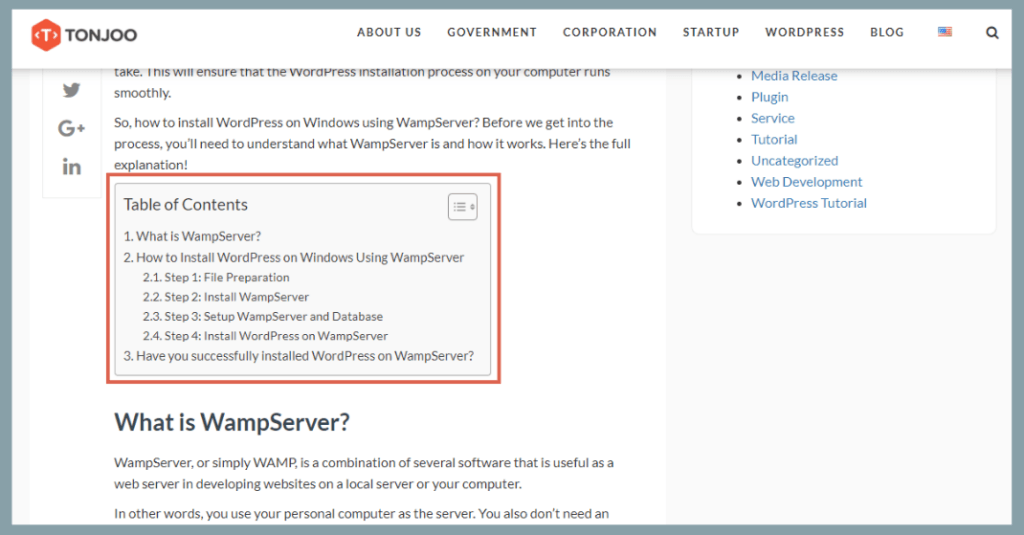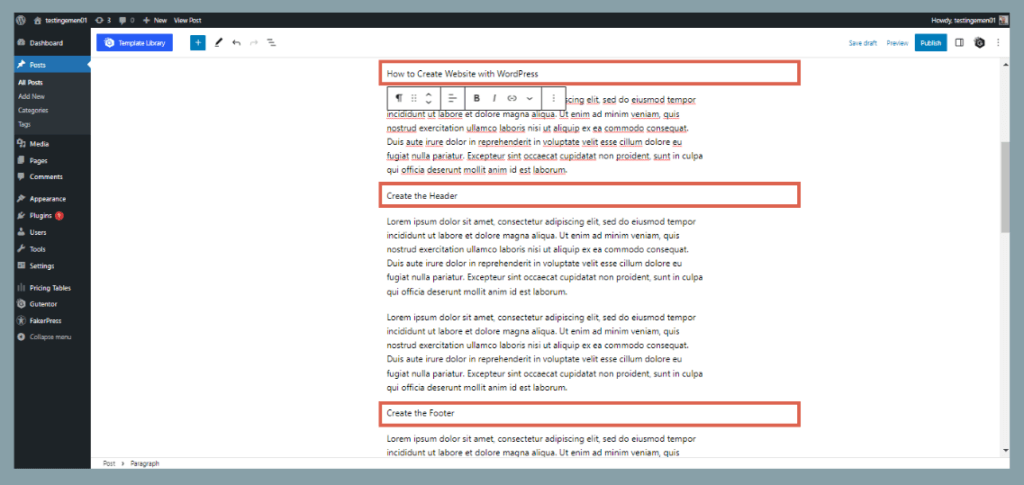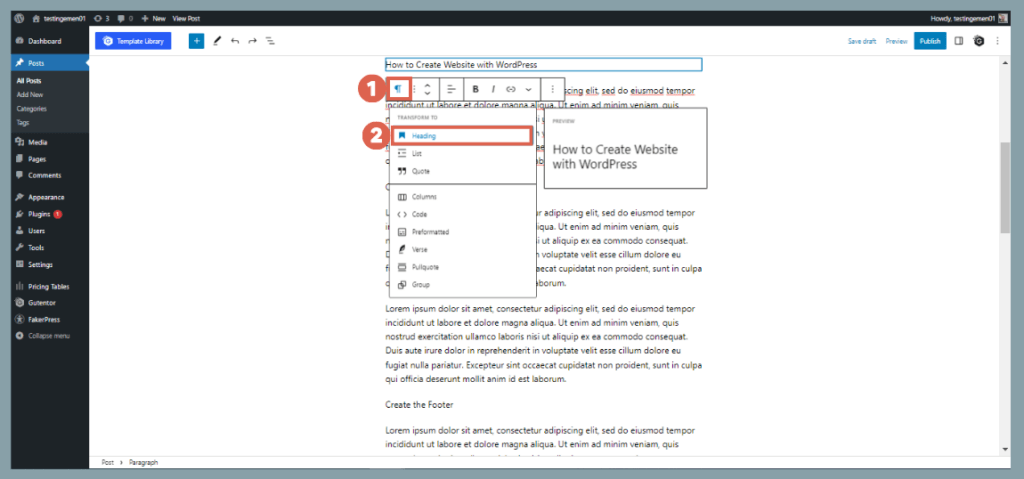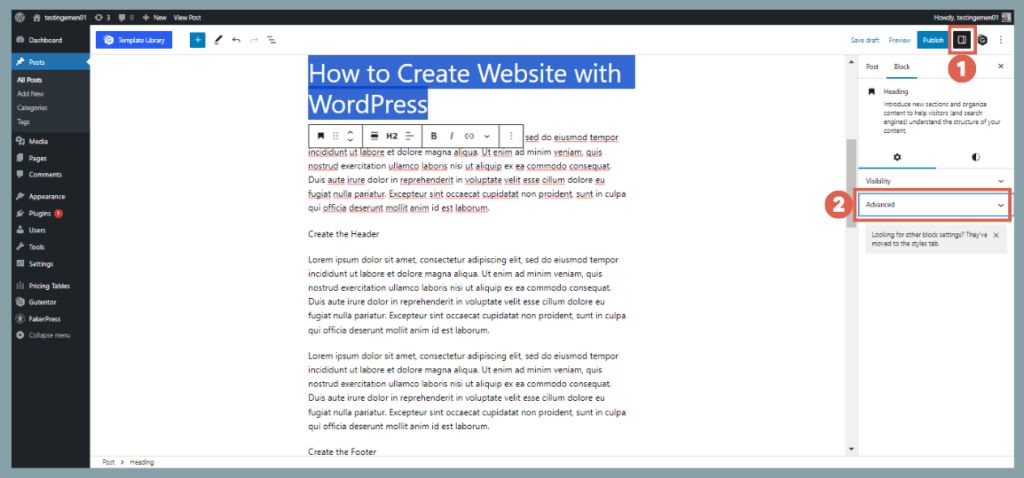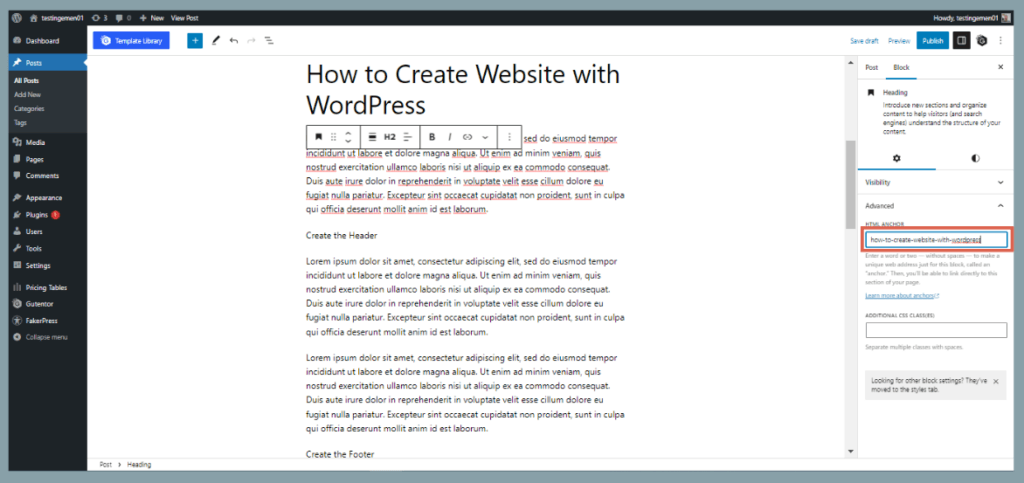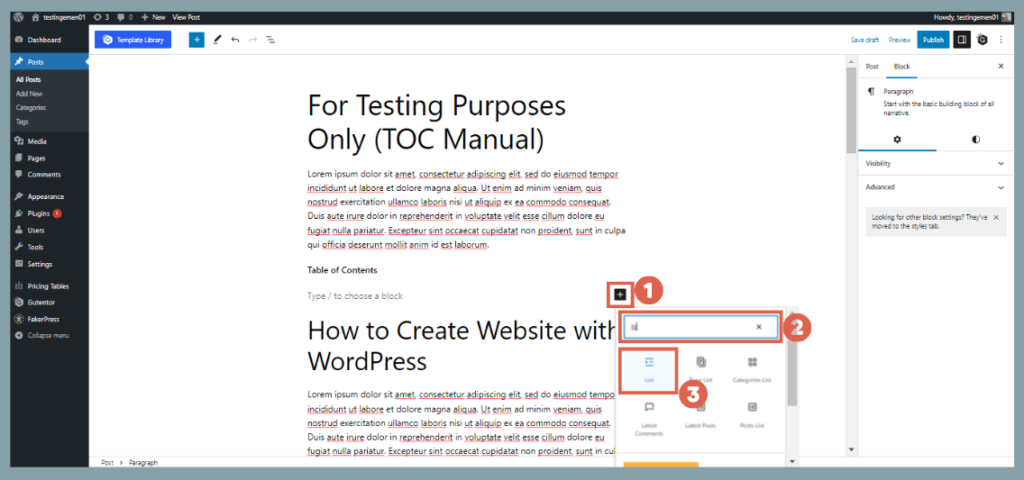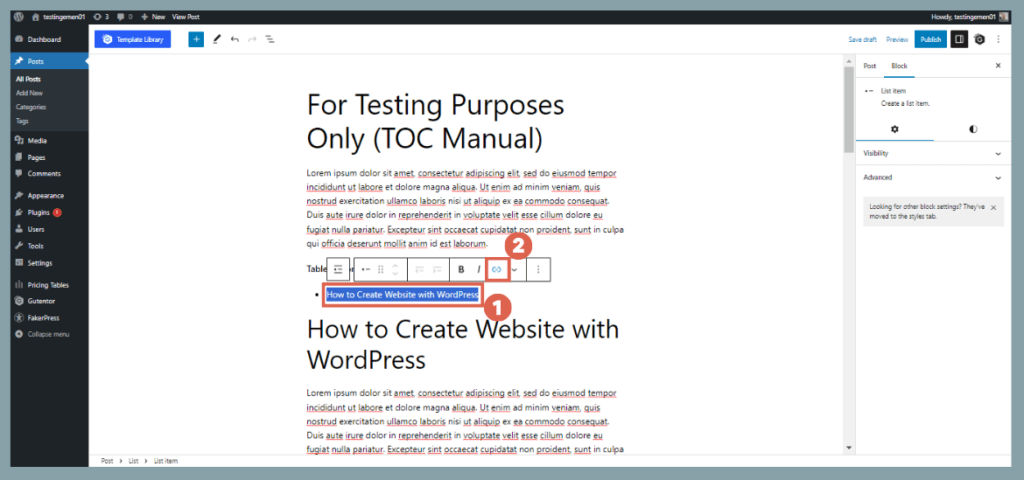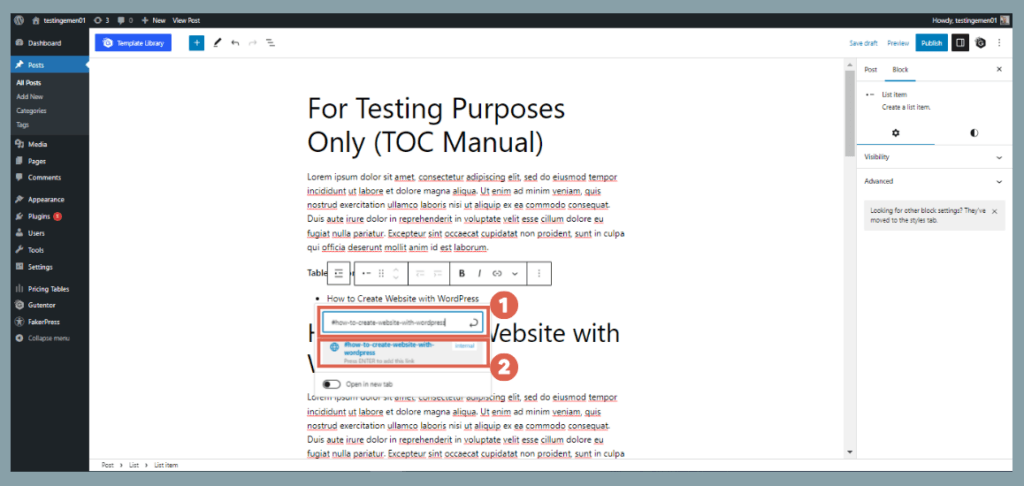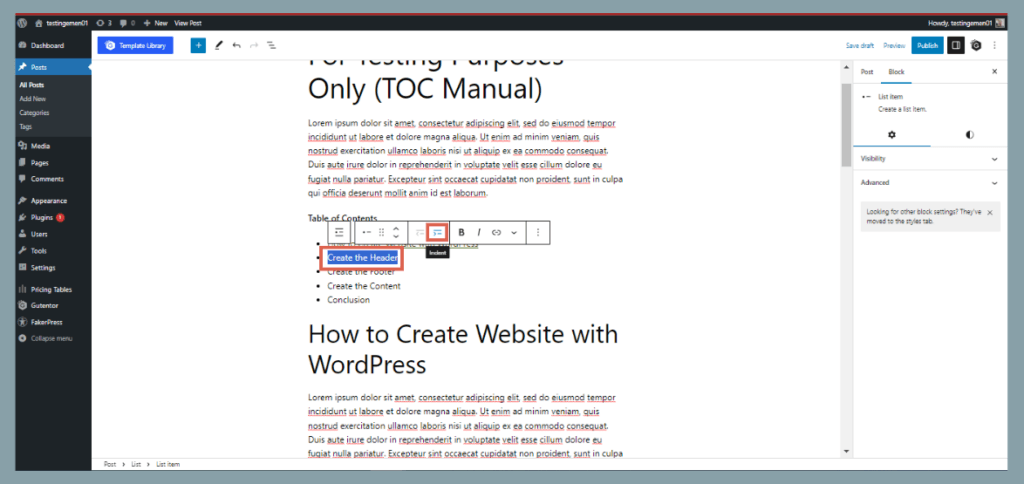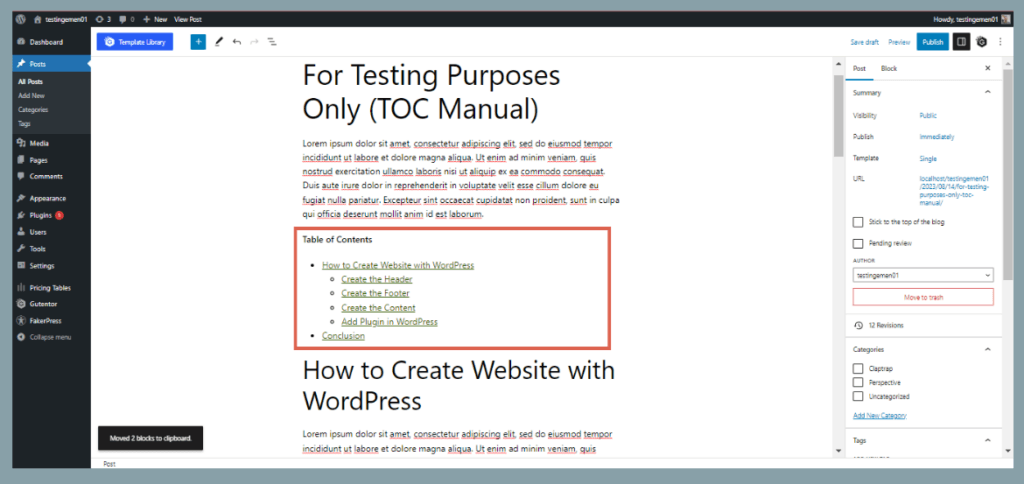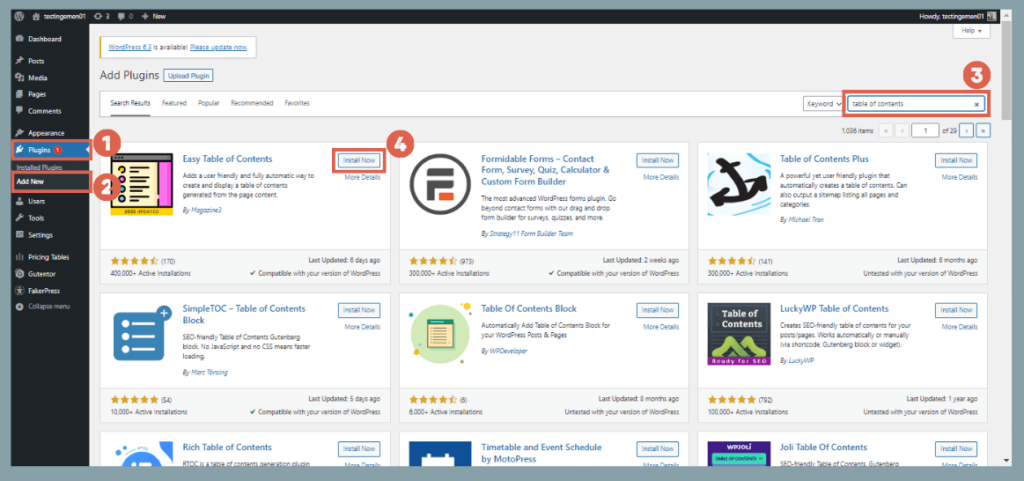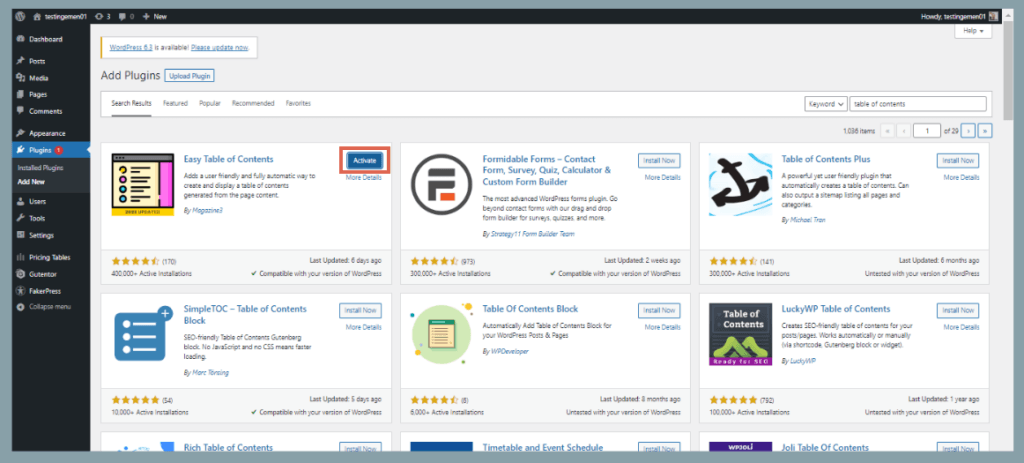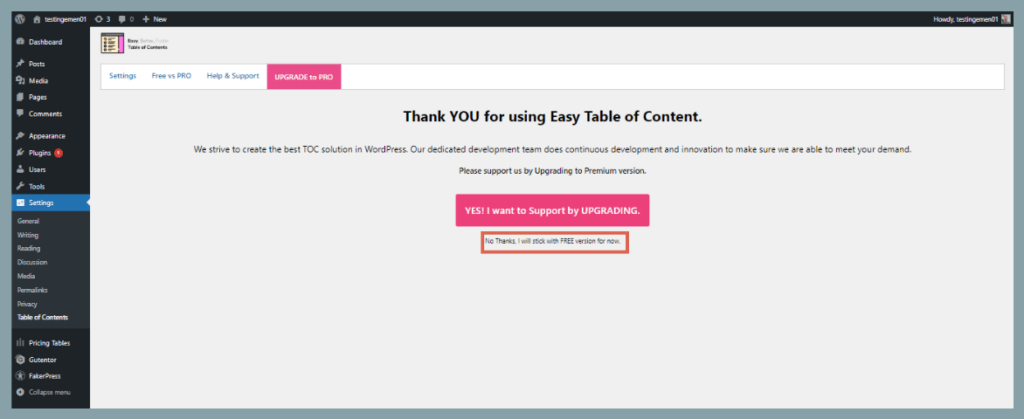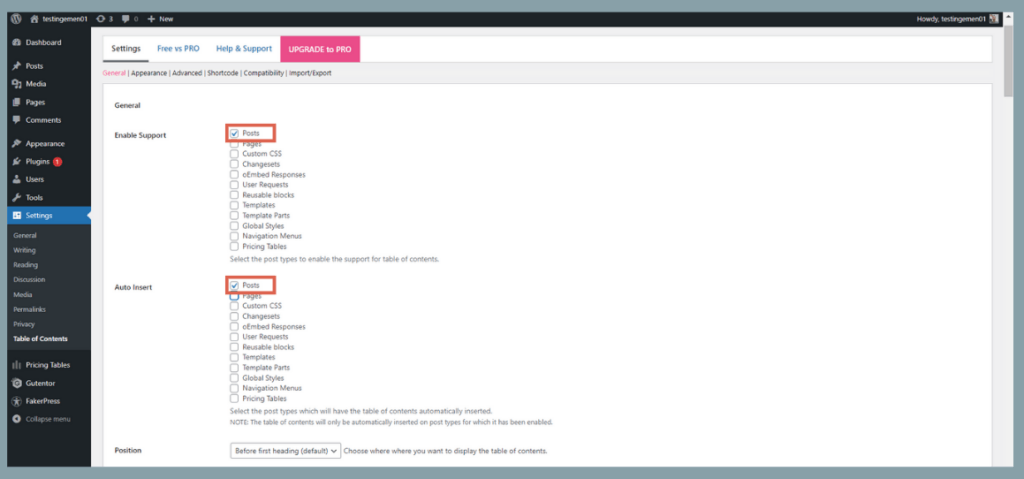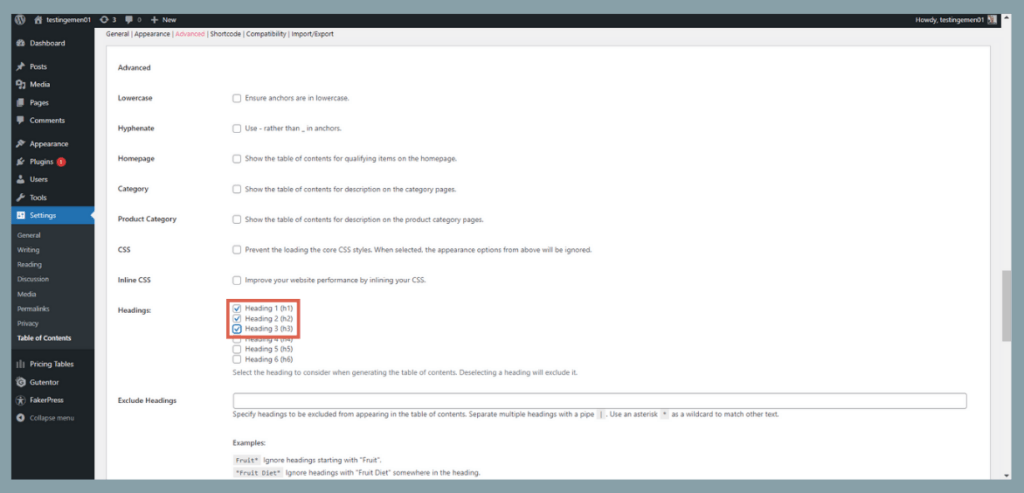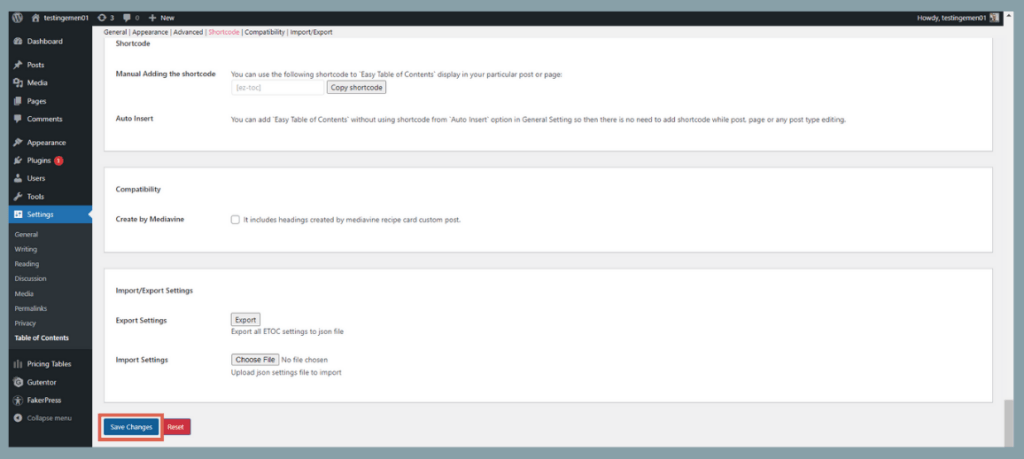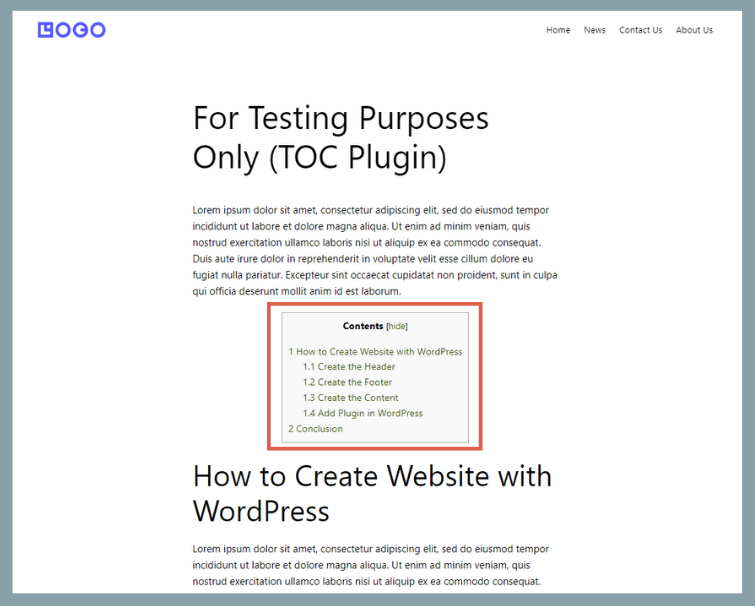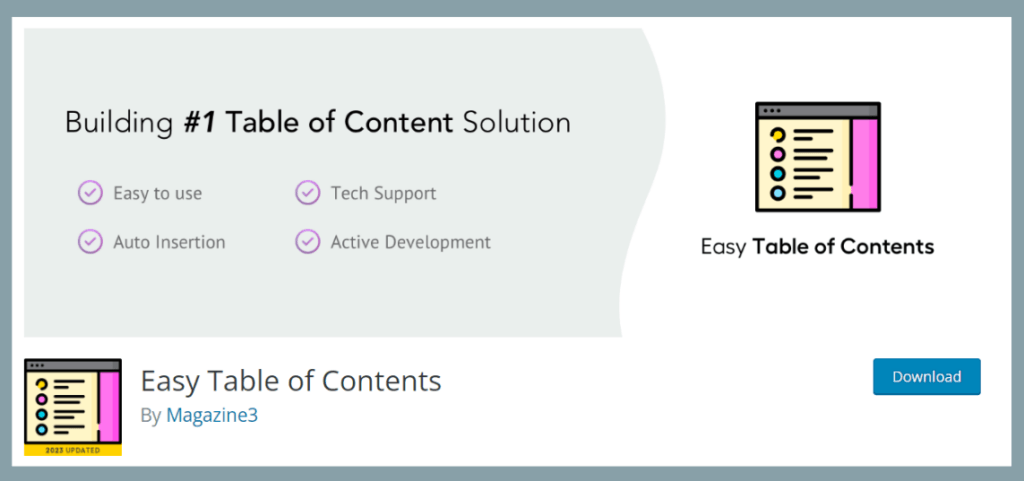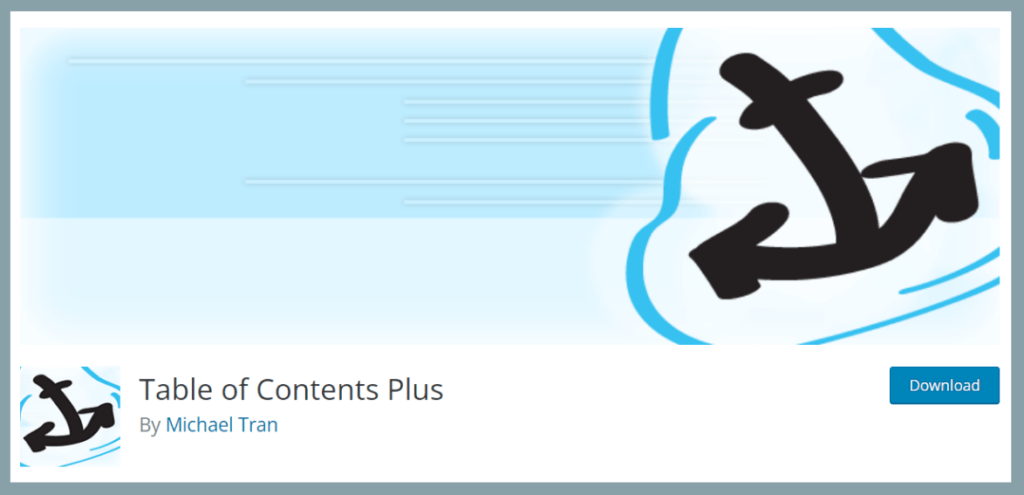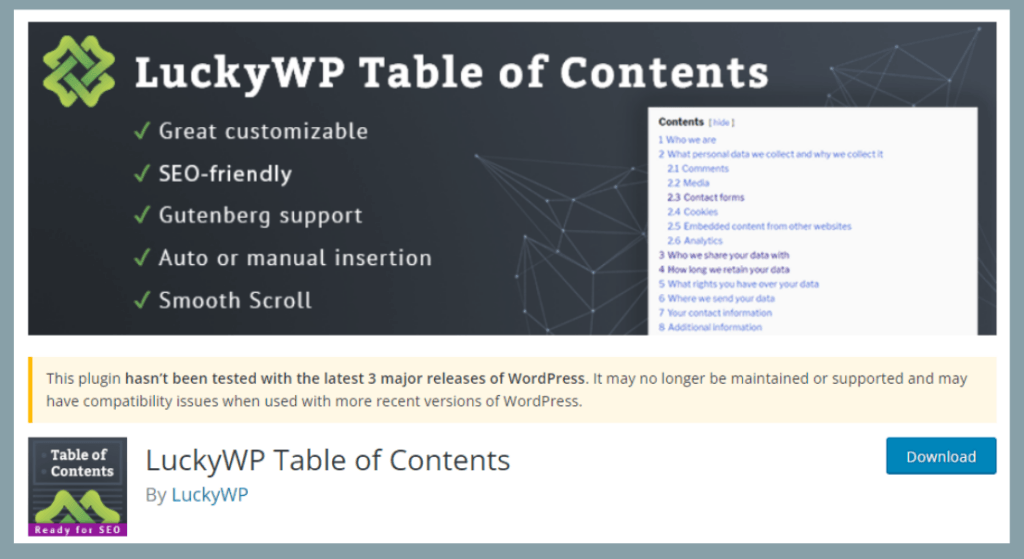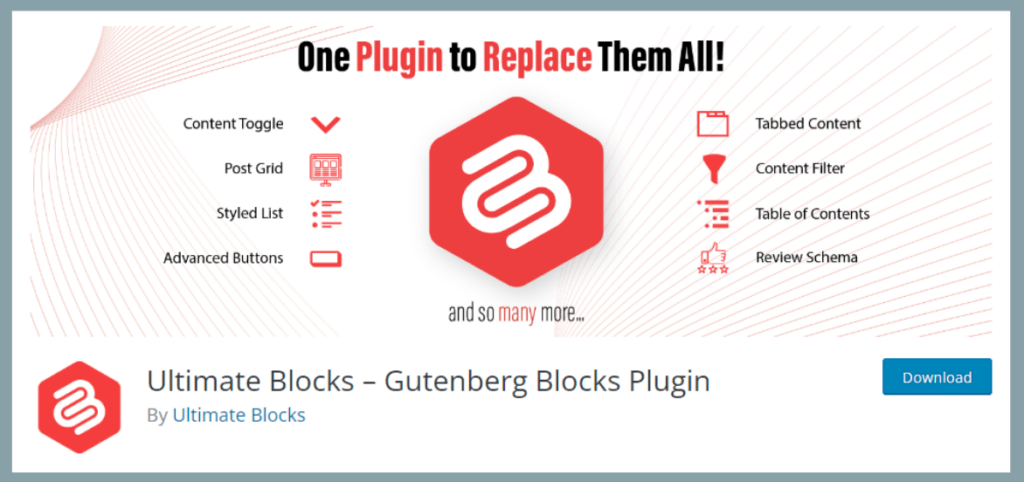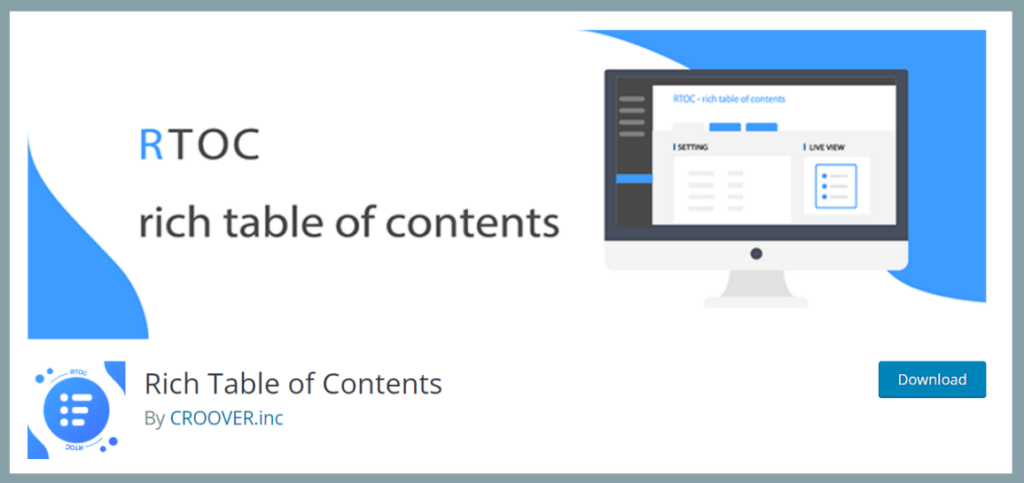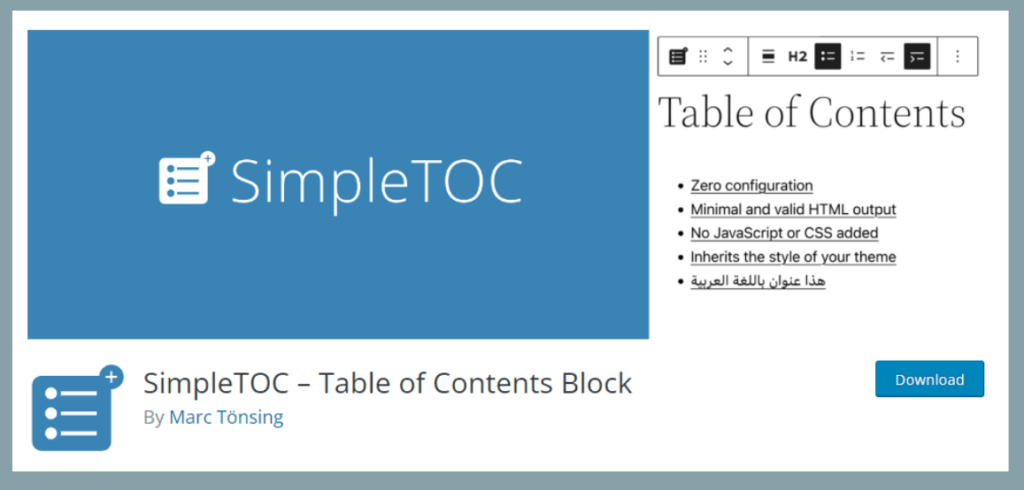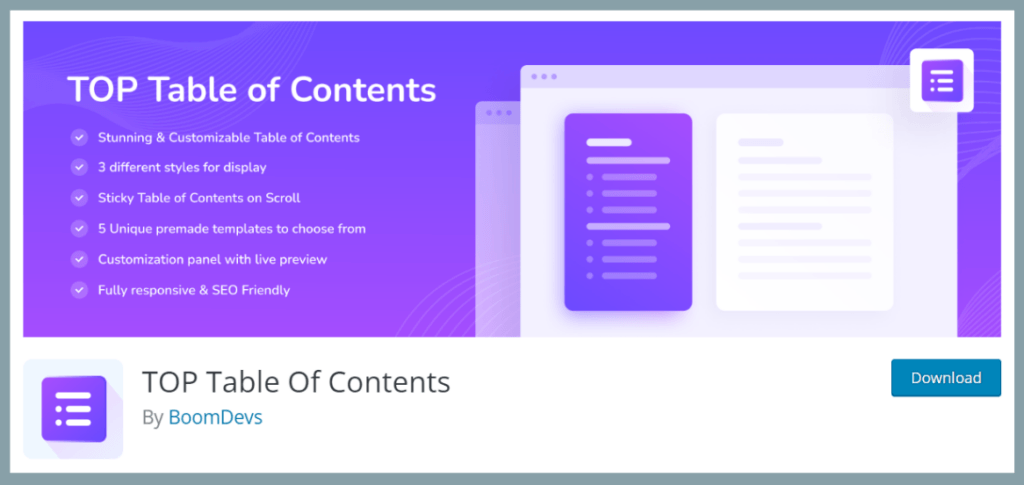8 Ways to Create a Table of Contents in WordPress (With or Without a Plugin)
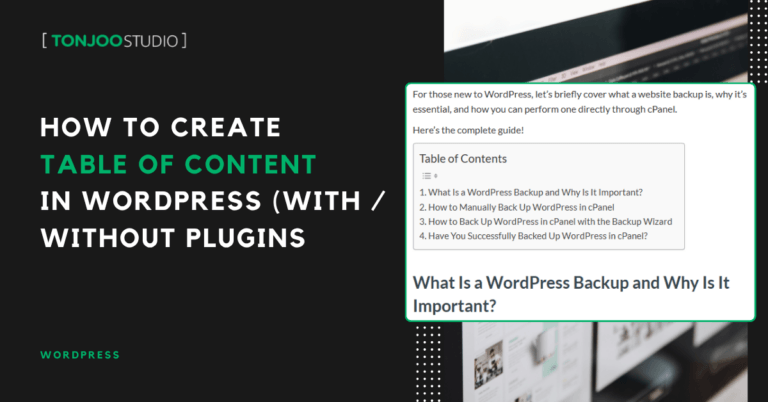
Advertisements
Knowing how to create a table of contents in WordPress is crucial. It not only boosts your SEO but also significantly improves user navigation. You can create a table of contents, or TOC, either manually or by using a plugin.
This article will guide you through the manual method, which surprisingly requires no HTML or CSS skills, thanks to the Gutenberg block editor. We’ll also explore how to do it with free, user-friendly plugins.
So, why is a table of contents essential for your WordPress blog posts? How can you add one? And which plugins are the best for the job? Let’s dive in and find out.
Advertisements
The Importance of a WordPress Table of Contents
A table of contents (TOC) is essentially a clickable list of a post’s subheadings, typically placed near the top of an article.
It gives readers a quick overview of the entire article, allowing them to easily navigate to the sections that interest them most. Here are a few more reasons why a TOC is so important:
- Organizes your content: It creates a structured, clean, and user-friendly layout.
- Boosts SEO (Search Engine Optimization): A well-structured TOC can improve your content’s chances of appearing in search results on Google, Bing, and other search engines, and can even help you secure “jump-to” links in the search results pages.
- Reduces bounce rate: By making navigation easy, you encourage visitors to stay on your page longer, which can lower your bounce rate.
Now that you understand its importance, let’s get into the two main ways to create a table of contents in WordPress: manually or with a plugin.
How to Create a Table of Contents in WordPress without a Plugin (Manually)
This manual method is straightforward, especially if you’re already comfortable with the WordPress Gutenberg block editor.
You can create a table of contents manually in any WordPress post without touching a single line of HTML or CSS. Here’s how:
- Start a new post by navigating to Posts > Add New, or open an existing post where you want to add the table of contents.
- Write out all your subheadings for the article. These will become the items in your table of contents.
- Convert each subheading from a Paragraph block to a Heading block. Repeat for all your subheadings.
- Select a Heading block. In the block settings sidebar on the right, expand the Advanced section.
- In the HTML ANCHOR field, enter a unique identifier for that heading (e.g., how-to-create-website-with-wordpress). It’s best to use hyphens instead of spaces.
- Repeat this process, creating a unique HTML anchor for every heading in your article.
- Now, go to the top of your post where you want the TOC to appear. Add a new List block by clicking the [+] icon and searching for List.
- Type out the exact text of your subheadings as list items. For each list item, highlight the text and click the Link icon.
- In the URL box, type a # symbol followed by the corresponding HTML anchor you created (e.g., #how-to-create-website-with-gutenberg). Press Enter to apply the link. Repeat for all list items.
- To create a hierarchy (e.g., for H3s under an H2), select a list item and click the Indent button in the block toolbar.
- Once finished, your list will look something like the example below. Click Preview to see how it looks on the front end.
However, this manual method can be time-consuming and inefficient if you publish articles frequently. For a more automated solution, using a plugin is the way to go.
Advertisements
How to Create a Table of Contents in WordPress with a Plugin
The easiest way to add a table of contents to WordPress is with a plugin. We’ll use the popular Easy Table of Contents plugin as an example.
WordPress plugin installation is simple. Follow these steps to set it up:
- From your WordPress dashboard, go to Plugins > Add New. In the search box, type table of content. Click Install Now on the Easy Table of Contents plugin.
- Once installed, click Activate.
- After activation, you might see a prompt for the premium version. If you want to use the free version, simply select the option that says something like, No Thanks, I will stick with FREE version for now.
- Under the General tab, in the Enable Support and Auto Insert sections, make sure to check the box for Posts. This will automatically add a TOC to all your blog posts.
- Under the Advanced tab, choose which heading levels (H1, H2, H3, etc.) to include in the table of contents. Check all that apply.
- Click Save Changes at the bottom of the page.
Note: These are just the basic settings. The plugin offers many more customization options on this same page, allowing you to adjust the position, appearance, colors, font sizes, and more.
With these settings, a table of contents will now automatically appear on all new and existing posts. The final result will look something like this:
Recommended WordPress Table of Contents Plugins
If you’d prefer to use a plugin to save time and effort, here are seven excellent options to consider:
Advertisements
1. Easy Table of Contents
As featured in our tutorial, Easy Table of Contents is a top recommendation. Its simple, intuitive interface makes it incredibly user-friendly, even for beginners who aren’t familiar with the technical side of WordPress.
- Active Installations: 400,000+
- WordPress Version: 5.0 or higher
- Rating: 4.4/5
Advertisements
2. Table of Contents Plus
This plugin offers a wide range of easy-to-use customization and appearance options. It also fully supports hierarchical displays for nested headings.
- Active Installations: 300,000+
- WordPress Version: 3.2 or higher
- Rating: 4.5/5
Also Read:
Advertisements
3. LuckyWP Table of Contents
This plugin is known for its user-friendly interface and lightweight design, ensuring it won’t slow down your site.
Active Installations: 100,000+
WordPress Version: 4.7 or higher
Rating: 4.9/5
4. Ultimate Blocks
Perfect if you’re looking for an all-in-one solution. In addition to a table of contents block, Ultimate Blocks includes features like a post grid, advanced buttons, a content filter, and review schema.
- Active Installations: 50,000+
- WordPress Version: 5.0 or higher
- Rating: 4.9/5
5. Rich Table of Contents
Rich Table of Contents (RTOC) is another great plugin you can try. Here is some brief information about it:
- Active Installations: 30,000+
- WordPress Version: 5.3.2 or higher
- Rating: 4.1/5
6. Simple TOC
As its name suggests, SimpleTOC is a straightforward plugin that makes adding a table of contents to WordPress incredibly easy.
- Active Installations: 10,000+
- WordPress Version: 5.9 or higher
- Rating: 5/5
7. TOP Table of Content
- Active Installations: 2,000+
- WordPress Version: 5.0 or higher
- Rating: 4.8/5
Ready to Create a Table of Contents in WordPress?
This guide has walked you through creating a table of contents in WordPress, both manually and with plugins. We’ve also provided several excellent plugin alternatives for you to explore.
Building a great website often involves adding features to improve its functionality. However, be mindful that installing too many plugins can slow down your site’s performance.
The alternative is a custom-built solution that keeps your website lightweight yet professional. If you’re looking for a custom solution, you can trust the team at Tonjoo. As a software developer with over a decade of experience, we can build it for you.
We have experience developing a wide range of websites, from government portals to startup platforms, for clients like Universitas Gadjah Mada, Hipwee, and the Hello Health Group.
Let’s discuss your vision for your website! Contact Tonjoo and we’ll help bring it to life!
For more articles on WordPress, WooCommerce, and web development, check out Tonjoo Studio Blog by Moch. Nasikhun Amin.
Last Updated on August 17, 2025 by Moch. Nasikhun Amin
Advertisements