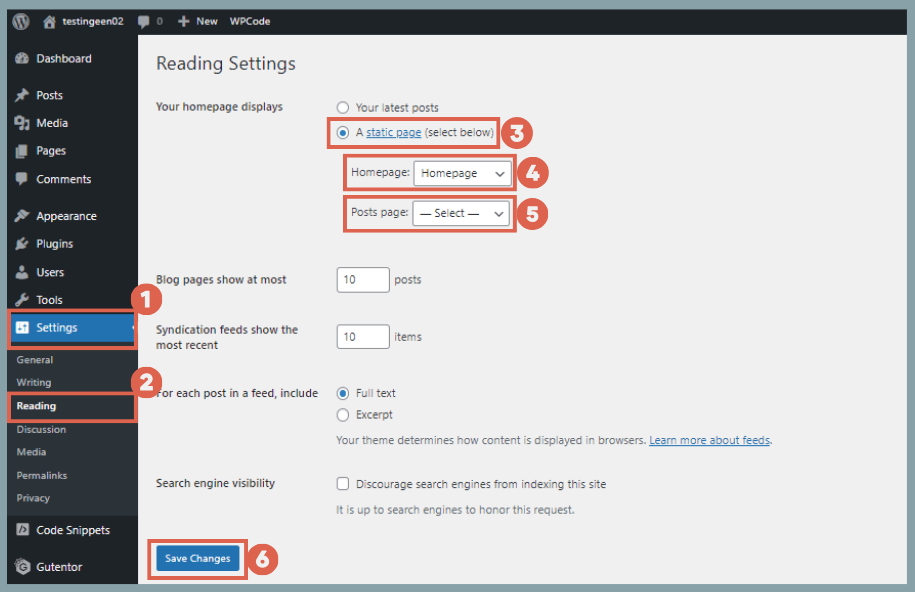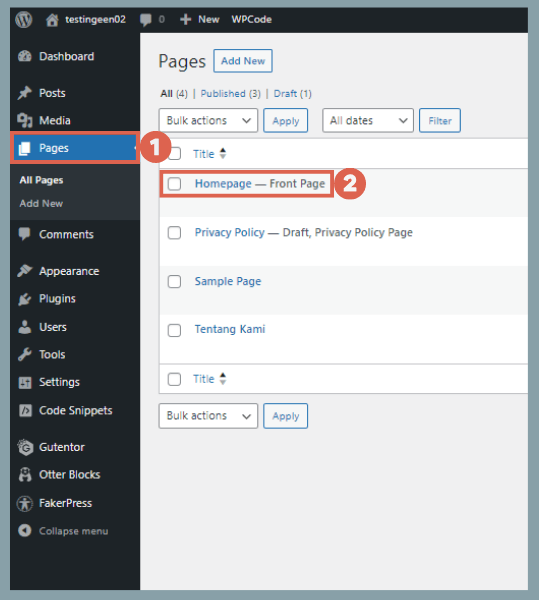How to Create a Static Page in WordPress in 2 Steps
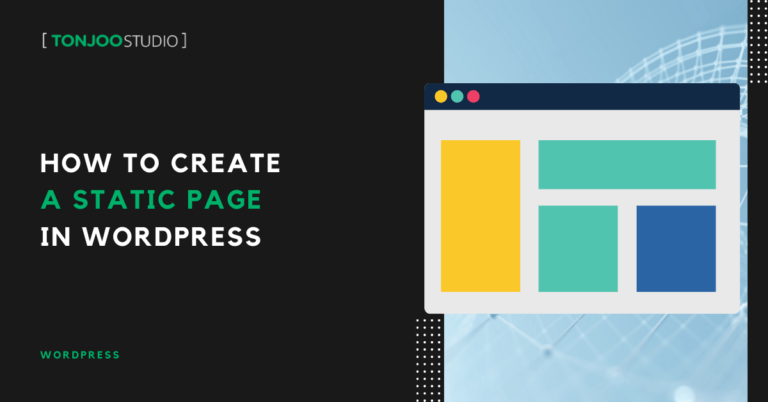
Advertisements
How to create a static page in WordPress website? Every website needs essential pages like a Homepage, About Us, or Contact Us. In WordPress, these are best realized by creating static pages.
These pages play a crucial role on your site. For instance, if you create a pricing table in WordPress, it should be placed on a static page like the homepage so visitors can easily find it.
So, what exactly is a static page and what are its functions? How do you set your WordPress homepage or front page to be static? Here is the complete information and tutorial!
Advertisements
Understanding Static Pages and Their Functions
A static page is a page on a website where the content remains the same unless manually updated by the site administrator or developer.
Common examples of static pages include the Homepage, About Us, and Contact Us pages. Here’s an example of a static page used as a homepage:
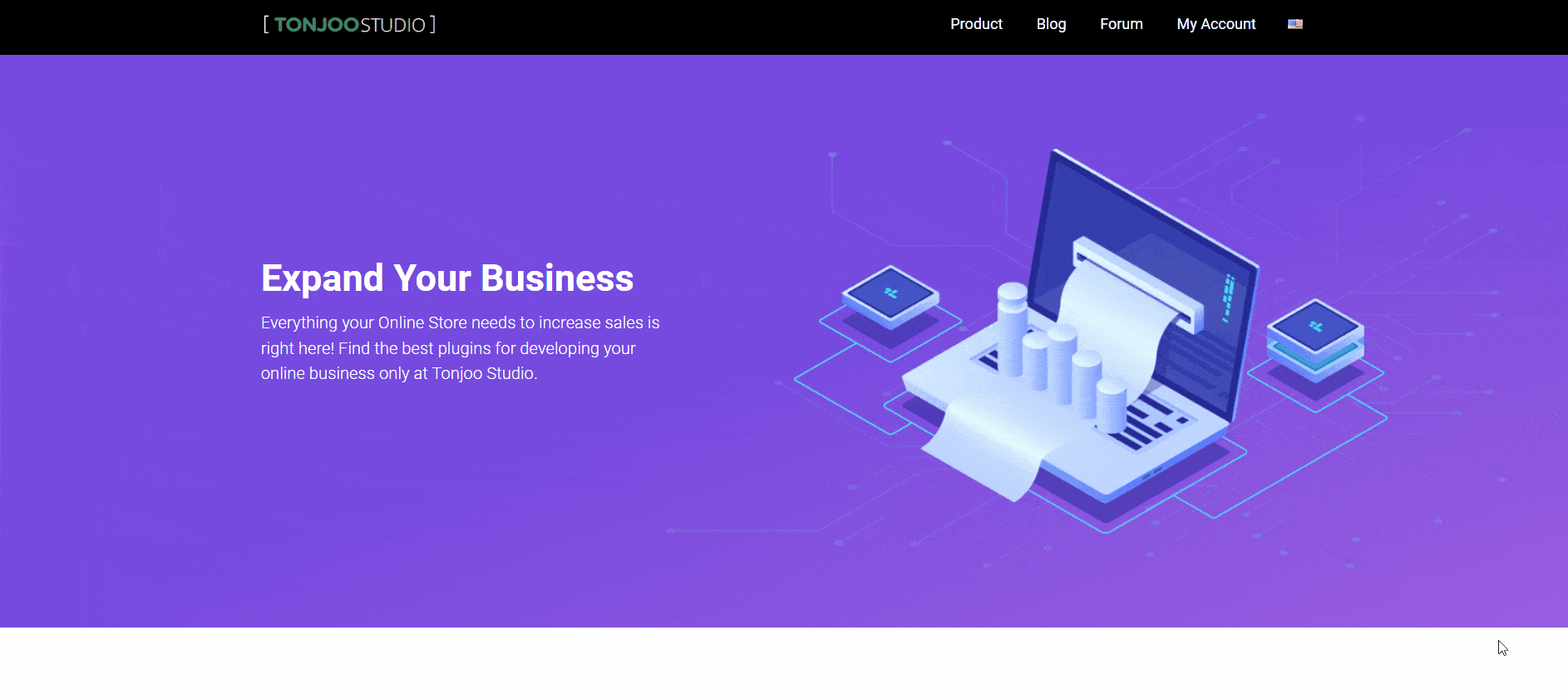
Example of a static page applied to a Homepage.
Static pages offer numerous benefits, from improving website loading speed and providing stable content to boosting search engine optimization (SEO).
Often, the very first static page you’ll set up is the homepage. Therefore, this tutorial will use the homepage as the primary example for creating a static page.
How to Create a Static Page in WordPress
To create a static page in WordPress, you need to follow two main steps: (1) create a new page, and then (2) set it to be static.
Advertisements
Step 1: Create a New Page in WordPress (Specifically for the Homepage)
First, you need to create a new page in WordPress to serve as your homepage. To do this, click on the Pages menu in the sidebar, then click Add New. For this example, we’ll name our static page “Homepage.”
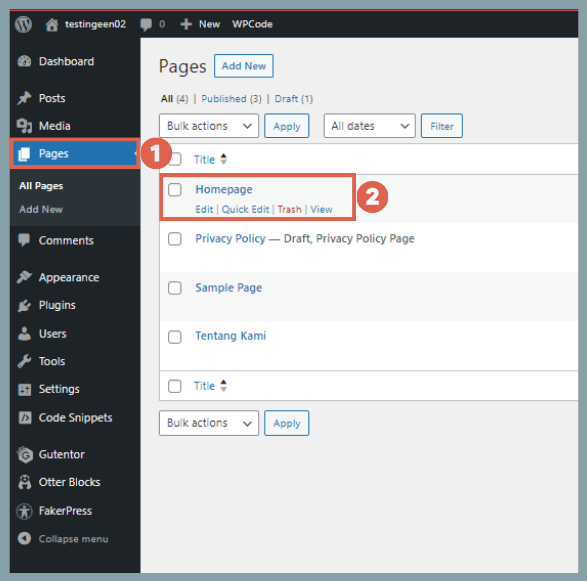
How to create a new page in WordPress.
If you already have a page you want to use as your homepage, feel free to use that. If not, you can create one by following our guide on how to create a homepage in WordPress.
Also Read:
You don’t need to have the homepage design 100% complete to make it static. Once the page is created, you can proceed to Step 2.
Step 2: Set the Page as a Static Homepage
In this tutorial, the new page we created is named “Homepage.” If you already have a page ready, follow these steps to make it static:
- From your WP Admin dashboard, click on the Settings menu in the left sidebar and select the Reading option.
In the Your homepage displays section, select A static page. From the Homepage dropdown, choose the page you want to set as your static homepage. In this case, we are selecting our Homepage page. You can also set a Posts page, but this is optional. - Once you’ve made your selections, click Save Changes to apply the new settings.
- To confirm that the process was successful, click on the Pages menu in the left sidebar. If you see the — Front Page label next to your Homepage, you’ve succeeded.
Besides checking the Pages menu, you can also verify your new static homepage by visiting the front-end of your website directly.
Advertisements
Have You Successfully Created a Static Page in WordPress?
That’s our guide on how to create a static page for your website’s homepage in WordPress. This method can, of course, be applied to other pages, not just the homepage.
To give your website a more professional touch, you can also add authors or users to your WordPress site. This allows multiple people to collaborate on website development.
If you encounter any difficulties during your website development, feel free to consult with the Tonjoo Team. With over 10 years of experience in WordPress website creation, we are here to help.
We have handled a wide range of website projects for clients from large corporations to start-ups, including Telkom, Astra International, Hello Sehat, and Hipwee. Let’s discuss your website ideas and needs via our Tonjoo Contact page, and we’ll help bring them to life!
Read more articles on WordPress, WooCommerce, plugins, and web development by Moch. Nasikhun Amin on the Tonjoo Studio blog.
Advertisements