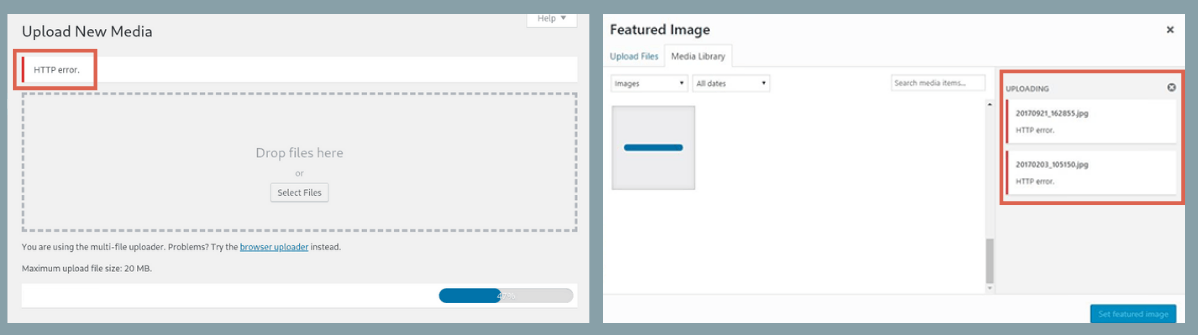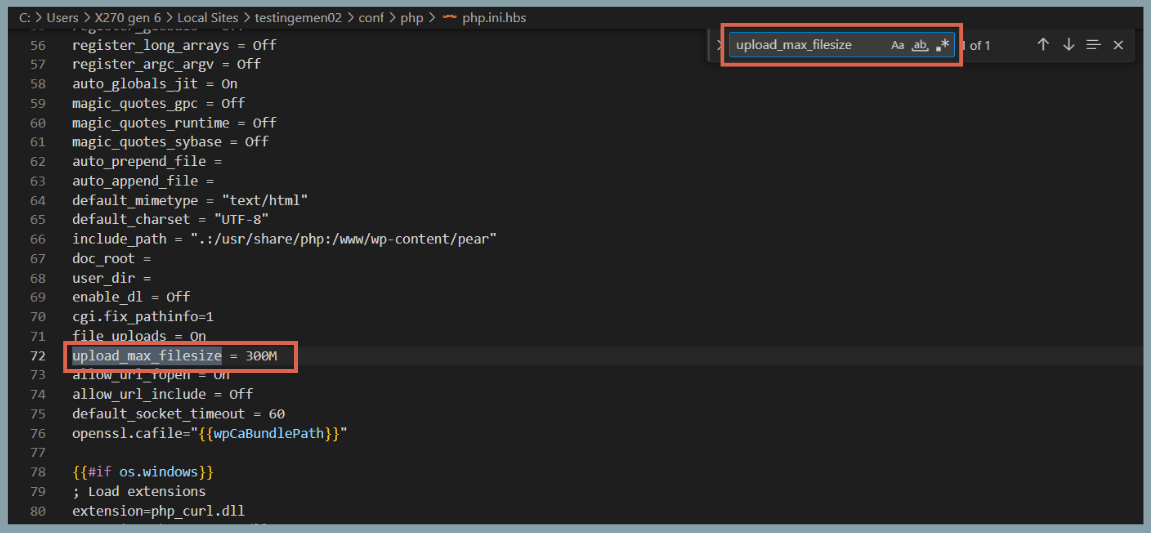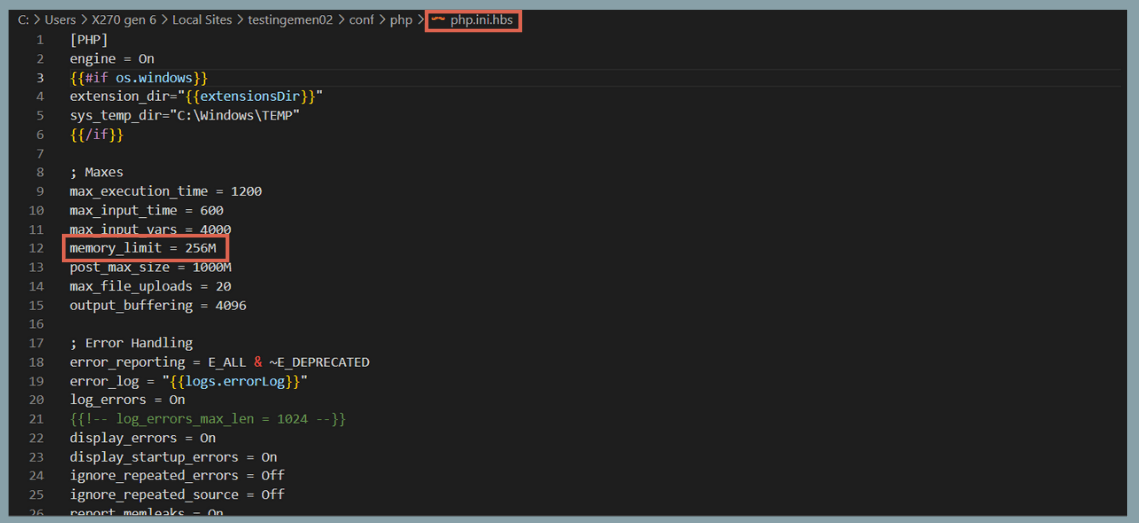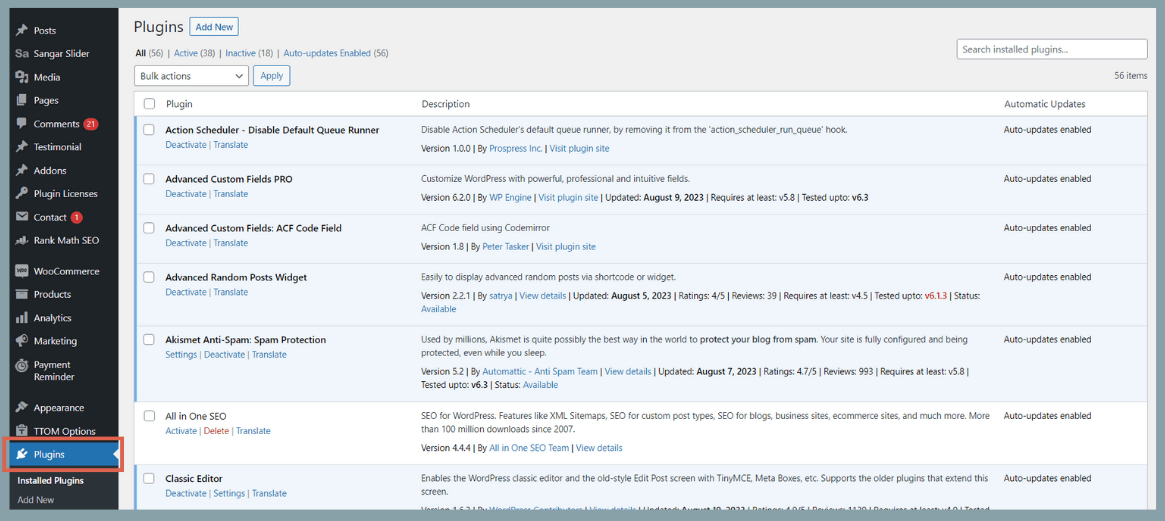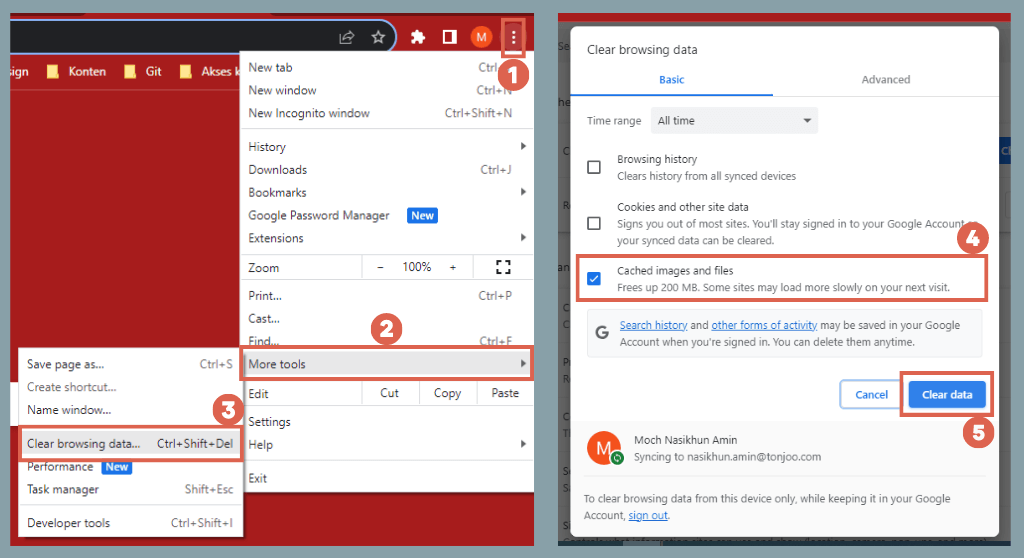6 Ways to Fix the WordPress HTTP Error when Uploading Images
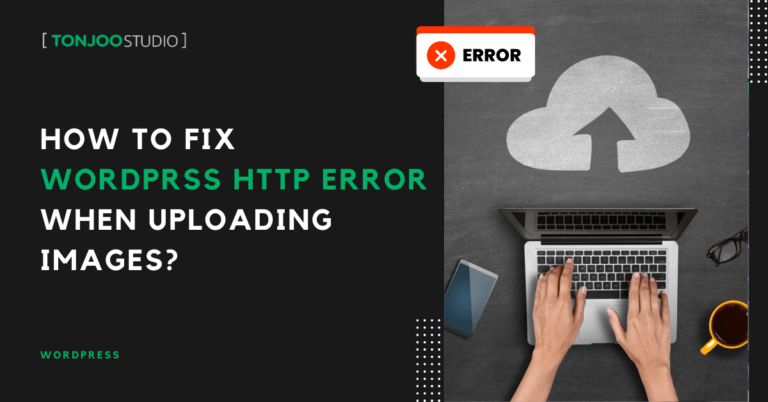
Advertisements
When you encounter an HTTP error while uploading an image in WordPress, it indicates that you cannot upload the image. This issue usually arises because the file you are trying to upload does not meet the server’s criteria.
These criteria can vary, including factors like file size, memory limit, file permissions, and other issues such as problematic plugins.
So, what causes the HTTP error when you are uploading images in the WordPress CMS? And how can you resolve the issue of failing to upload images in WordPress? Read on for more detailed information.
Advertisements
How to Fix WordPress HTTP Error When Uploading Images in WordPress
To address the HTTP error during image upload in WordPress, you first need to understand the underlying cause. As a first step, try opening your website in a different browser.
If that doesn’t work, then consider the following solutions, which are mapped out according to their respective causes. Here are the causes and solutions for resolving the HTTP error when uploading images in WordPress.
1.Increase the File Size Limit
Your server has a maximum file upload limit. If a file exceeds this limit, it will cause an HTTP error during the upload.
For example, if you try to upload an image of 10MB, but your server’s maximum file upload limit is only 2MB, then the image will fail to upload.
To solve this, you can increase the file size limit for uploads in the php.ini file by changing the values of post_max_size and upload_max_filesize to larger numbers.
- To find post_max_size, open your WordPress php.ini file > press Ctrl + F > type post_max_size > change its value.
- To find upload_max_filesize, open your WordPress php.ini file > press Ctrl + F > type upload_max_size > change its value.
In the instructions above, we demonstrate how to make changes using localhost. However, the same can be done if you are hosting your site. If the problem isn’t like the one described above, another solution you can try is to increase the PHP memory limit.
Advertisements
2. Increase PHP Memory
Another cause of HTTP error during image upload can be due to the limited memory limit in the PHP file. If this limit is reached, the media you are trying to upload will not be successful.
To solve this, please increase the memory limit in your PHP file by changing the value of memory_limit in the php.ini file. Don’t forget to use Ctrl + F on your keyboard to easily find the memory limit section.
However, before increasing the PHP memory limit, you need to check the maximum memory limit available on your server. You can do this by looking at the PHP info through hPanel or by creating a PHPinfo file.
3. Disable Problematic Plugins
Another reason for image upload failures in WordPress can be due to problematic plugins, typically those designed for image optimization.
The solution is to temporarily disable any image optimization plugins on WordPress. This issue might also occur in cases where adding GIF animations in WordPress doesn’t work.
To disable these plugins, click on the ‘Plugins’ menu in the left sidebar of WP Admin. Locate the plugin you want to deactivate. Then click Deactivate. Alternatively, you can completely uninstall the plugin if it’s not needed.
Related Topics
Advertisements
4. Update PHP Version
Another reason for HTTP error during image uploads in WordPress can be due to the PHP version used by your server being incompatible with your WordPress version. At a minimum, you should be using PHP version 5.2.4 or higher.
To find out the PHP version in use, you can directly ask your hosting provider whether they are using PHP version 5.2.4 or higher.
If it turns out to be incompatible, you can request an update to the PHP version on the server or switch to another hosting service with a compatible PHP version. Don’t forget to backup your WordPress files before switching.
Advertisements
5. Change File Format
If the PHP version is not the issue, another possible cause of HTTP error during image uploads in WordPress could be due to unsupported file formats. For example, formats like .tiff or other extensions not supported by WordPress.
If you need to insert such images into WordPress, consider converting them to a WordPress-supported extension, such as JPEG, PNG, or GIF. You can change the file extension using free online sites like CloudConvert, Online-convert, iLoveIMG, Convertio, Img2Go, and many others.
Advertisements
6. Clear Cache
Failed image uploads in WordPress with an HTTP error message can also be due to a full cache in your local browser, which can impact your WordPress site.
To clear the cache, click the three dots in the top-right corner of your Chrome browser > select More Tools > click Clear browsing data… > choose the option for Cached images and files > click Clear data.
After doing this, try uploading the image or media to WordPress again. Hopefully, this resolves the issue.
Still Facing HTTP Error When Uploading Images in WordPress?
If the HTTP error persists during image uploads in WordPress, you can seek advice on the Tonjoo Forum, where many WordPress users gather to discuss WordPress issues and the latest plugins.
Additionally, you can consult directly with WordPress professionals, such as the Tonjoo Team. Our team has over 10 years of experience in developing WordPress-based websites.
We have handled everything from corporate websites to startups. Some satisfied clients include Universitas Gadjah Mada, Hello Health Group, and Polygon Bikes.
If you have further questions about WordPress or related topics, feel free to contact Tonjoo or leave a message in the comments section!
Last Updated on September 16, 2024 by Moch. Nasikhun Amin
Advertisements